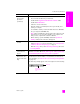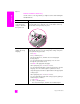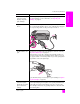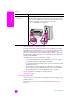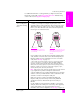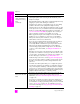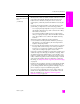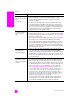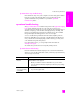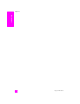Reference Guide
reference guide
troubleshooting information
141
troubleshooting
Some of the icons are
missing in the
hp director
(continued)
to uninstall from a Macintosh computer
1 Disconnect the HP PSC from your Macintosh.
2 Double-click the Applications:HP All-in-One Software folder.
3 Double-click HP Uninstaller.
4 Follow the onscreen instructions.
5 After the software is uninstalled, disconnect your HP PSC, and
restart your computer.
6 To reinstall the software, insert the HP PSC 2400 Series CD-ROM
into your computer’s CD-ROM drive.
Note: When reinstalling the software, follow the instructions in the
Setup Poster. Do not connect the HP PSC to your computer until
after you have completed the software installation.
7 On the desktop, open the CD-ROM, double-click hp all-in-one
installer, and follow the instructions that appear.
The fax wizard does
not start
launch the fax wizard as follows
1 Start the HP Director. For more information, see use the hp director
software to do more with your hp psc on page 6.
2 Click the Settings menu, select Fax Settings and Setup, then select
Fax Setup Wizard.
The registration
screen does not
appear
Launch the Product Registration program in the HP folder on the
Windows Start menu. Click Start, Start Programs or All Programs (XP),
Hewlett-Packard, HP PSC 2400 Series, product registration.
The Digital Imaging
Monitor does not
appear in the Task
Tray
If the Digital Imaging Monitor does not appear in the Task Tray, start
the HP Director to check whether or not essential icons are there. For
more information, see Some of the icons are missing in the hp director
on page 140.
The Task Tray normally appears in the lower-right corner of the desktop.
problem possible cause and solution
HP Digital
Imaging Monitor
icon
Task Tray