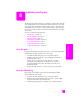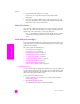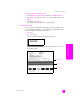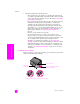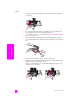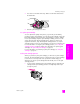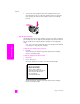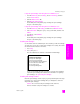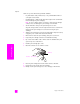Reference Guide
reference guide
maintain your hp psc
69
maintain your hp psc
to align the print cartridges from the hp director for Windows users
1 From the HP Director, choose Settings, choose Print Settings, and then
choose Printer Toolbox.
2 Click the Device Services tab.
3 Click Align the Print Cartridges.
The HP PSC prints an alignment page and aligns the print cartridges.
Recycle or discard the page.
to align the print cartridges from the hp director for Macintosh users
1 From the HP Director, click Settings, and then choose Maintain Printer.
2 If the Select Printer dialog box opens, select your HP PSC, and then click
Utilities.
3 From the list, select Calibrate.
4 Click Align.
The HP PSC prints an alignment page and aligns the print cartridges.
Recycle or discard the page.
clean the print cartridges
Use this feature when the Self-Test Report shows streaking or white lines through
any of the lines of color. Do not clean print cartridges unnecessarily. This wastes
ink and shortens the life of the ink nozzles.
1 Press Setup.
2 Press 2, then press 1.
This selects Maintenance and then selects Clean Print Cartridges.
If copy or print quality still seem poor after you clean the print cartridges,
replace the print cartridge that is affected. For information on replacing
print cartridges, see replace the print cartridges.
clean the print cartridge contacts
Clean the print cartridge contacts only if you get repeated front panel messages
prompting you to check a print cartridge after you already have cleaned or
aligned the print cartridges.
Caution! Do not remove both print cartridges at the same time.
Remove and clean each print cartridge one at a time.
Maintenance
1: Clean Print Cartridges
2: Align Print Cartridges
3: Restore Factory Defaults
4: Set Language & Country/Region
5: Set Power Save Mode Time
6: Set Scroll Speed
7: Set Prompt Delay Time