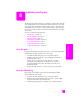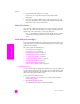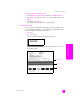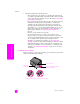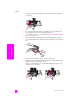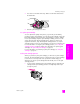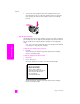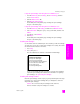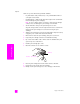Reference Guide
reference guide
maintain your hp psc
65
maintain your hp psc
replace the print cartridges
A message appears on the front panel display to let you know when the ink level
for the print cartridge is low. In addition, you can check the ink levels through
the HP Director on your computer. For information, see check the ink levels on
page 62. When you receive this message, it is recommended that you replace
the print cartridge. You should also replace the print cartridges when you see
faded text or if you experience print quality issues related to the print cartridges.
You might also need to replace a print cartridge when you want to use the photo
print cartridge for printing high-quality photos.
For more information on ordering replacement print cartridges, see order print
cartridges on page 59.
1 Turn on the HP PSC, then open the print-carriage access door by lifting the
handle until the door locks into place.
The print carriage will be on the far right side of the HP PSC. Wait for the
ramp below the print carriage to lower before removing the print
cartridges.
2 After the carriage stops moving and the ramp has lowered, lift the latch up
to release the print cartridge.
Latches
Print-carriage access door