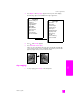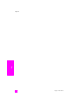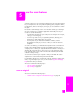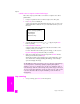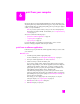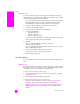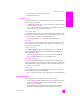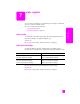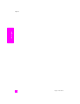Reference Guide
6
55
print
print from your computer
Most print settings are automatically handled by the software application you
are printing from or by HP ColorSmart technology. You only need to change the
settings manually when you change print quality, print on specific types of paper
or film, or use special features.
Note: If you have a photo memory card, you can select and print photos
directly from it using the HP PSC. For information, see use a photo memory
card on page 21.
This section contains the following topics:
• print from a software application on page 55
• set print options on page 56
• stop a print job on page 57
For more information on performing special print jobs, see the onscreen
HP Photo & Imaging Help that came with your software.
print from a software application
Follow these steps to print from the software application that you used to create
your document.
Windows users
1 Load the input tray with the appropriate paper.
For more information, see load originals and load paper on page 11.
2 From your software application’s File menu, select Print.
3 Make sure that you select the HP PSC to print.
If you need to change settings, click the button that opens the Properties
dialog box (depending on your software application, this button might be
called Properties, Options, Printer Setup, or Printer), and then select the
appropriate options for your print job using the features available in the
Paper/Quality, Finishing, Effects, Basics, and Color tabs.
Note that when printing a photo, you must select options for the correct
paper type and photo enhancement. You might also want to use the photo
print cartridge for superior print quality. See work with print cartridges on
page 62 for more information.
The settings you select apply only to the current print job. To set print
settings for all jobs, see set print options on page 56.
4 Click OK to close the Properties dialog box.
5 Click OK to begin your print job.