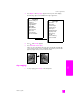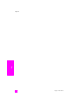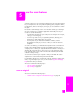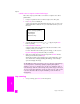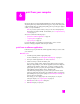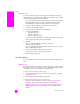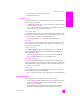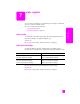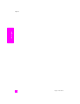Reference Guide
hp psc 2300 series
chapter 5
54
scan
send the scan to a computer connected to the hp psc
Follow these steps if your HP PSC is connected to a computer via a USB or
parallel cable.
1 Load your original face down on the front right corner of the glass.
2 Press Scan, if it is not already lit.
A Scan menu appears, listing destinations that are set up to scan to. The
default destination is whichever one you selected the last time you used
this menu.
3 Select the destination by pressing or , or by pressing the Scan
button repeatedly.
4 Press Start Black or Start Color.
A preview image of the scan appears in the HP Scan window on the
computer, where you can edit it.
For more information about editing a preview image, see the onscreen
hp photo & imaging help that came with your software.
5 Make any needed edits to the preview image in the HP Scan window.
When you have finished, click Accept.
The HP PSC sends the scanned image to the selected destination. If you
chose the HP Photo & Imaging Gallery (HP Gallery), it automatically
opens and displays the image.
stop scanning
! To stop scanning, press Cancel on the front panel.
The HP Gallery has many tools that you can use to edit your scanned image.
You can improve the overall image quality by adjusting the brightness,
sharpness, color tone, or saturation. You can also crop, straighten, rotate, or
resize the image. When the scanned image looks just the way you want it, you
can open it in another application, send it via e-mail, save it to a file, or print
it. For more information about using the HP Gallery, see the HP Photo &
Imaging Help.
Scan Menu
HP Photo & Imaging Gallery
HP InstantShare
MS Powerpoint
Adobe Photoshop