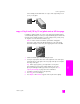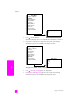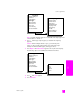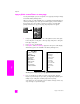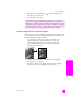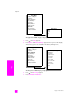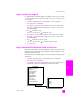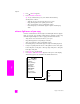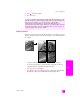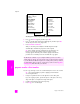Reference Guide
hp psc 2300 series
chapter 4
50
copy
*The image sizes available vary by country/region.
4 Press until Poster appears, and then press OK.
5 Press until the appropriate page width appears, and then press OK.
The default poster size is two pages wide.
6 Press Start Black or Start Color.
After you select the poster width, the HP PSC adjusts the length
automatically to maintain the proportions of the original.
Tip: If the original cannot be enlarged to the selected poster size
because it exceeds the maximum zoom percentage, an error
message appears that tells you the number of pages wide that are
possible. Select a smaller poster size and make the copy again.
prepare a color t-shirt transfer
You can copy an image or text onto a T-shirt transfer, then iron it onto a T-shirt.
Tip: We recommend that you practice applying a T-shirt transfer
on an old garment first.
1 Load your original face down on the right front corner of the glass.
If you are copying a photo, position the photo on the glass so the long
edge of the photo is along the front edge of the glass.
2 Load the T-shirt transfer paper in the input tray.
3 Press Copy, if it is not already lit.
The HP Director software on your computer enables you to be even more
creative with your photos. You only need to scan your photo into the computer
to use the HP Director Quick Projects tool to create posters, banners, and iron-
on t-shirt transfers from your photo. To learn more, see the onscreen hp photo
& imaging help that came with your software.
Copy Menu
Number of Copies
Borderless
Reduce/Enlarge
Copy Quality
Paper Type
Lighter/Darker
Enhancements
Paper Size
Color Intensity
Set New Defaults
Reduce/Enlarge
Actual Size
Fit to Page
Custom 100%
4 x 6 inch*
5 x 7 inch
8 x 10 inch
2½ x 3¼ inch
3 x 4 inch
3½ x 5 inch
Poster