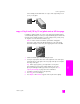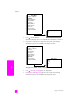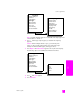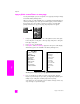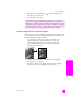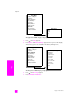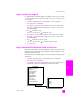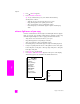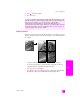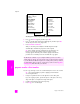Reference Guide
hp psc 2300 series
chapter 4
48
copy
4 Press until Text appears.
5 Press Start Black or Start Color.
Tip: If any of the following occur, turn off Text enhancement by
selecting Photo or None:
– Stray dots of color surround some text on your copies
– Large, black typefaces look splotchy (not smooth)
– Thin, colored objects or lines contain black sections
– Horizontal grainy or white bands appear in light- to medium-gray
areas
enhance light areas of your copy
Use Photo enhancements to enhance light colors that might otherwise appear
white. You can also copy with Photo enhancements to eliminate or reduce any
of the following that might occur when copying with Text enhancements:
• Stray dots of color surround some text on your copies
• Large, black typefaces look splotchy (not smooth)
• Thin, colored objects or lines contain black sections
• Horizontal grainy or white bands appear in light- to medium-gray areas
1 Load your original photo face down on the right front corner of the glass.
Position the photo on the glass so the long edge of the photo is along the
front edge of the glass.
2 Press Copy, if it is not already lit.
3 Press Options until Enhancements appears in the top line of the display.
The following options are available in the Enhancements menu.
Copy Menu
Number of Copies
Borderless
Reduce/Enlarge
Copy Quality
Paper Type
Lighter/Darker
Enhancements
Paper Size
Color Intensity
Set New Defaults
Enhancements
Text
Photo
Mixed
None