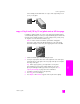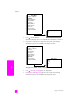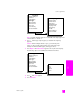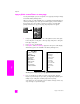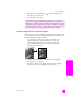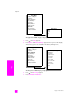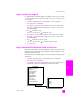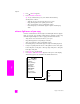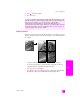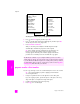Reference Guide
reference guide
use the copy features
47
copy
copy a washed-out original
Use Lighter/Darker to adjust the lightness and darkness of the copies you make.
You can also adjust the color intensity to make colors on your copy more vivid
or more subtle.
1 Load your original face down on the right front corner of the glass.
2 Press Copy, if it is not already lit.
3 Press Options until Lighter/Darker appears in the top line of the display.
The range of Lighter/Darker values appears as circles on a scale on the
front panel display.
4 Press to darken the copy.
Note: You can also press to lighten the copy.
5 Press Options until Color Intensity appears in the top line of the display.
The range of color intensity values appears as circles on a scale on the
front panel display.
6 Press to make the image more vivid.
Note: You can also press to make the image more pale.
7 Press Start Color.
copy a document that has been faxed several times
The Enhancements feature automatically adjusts the quality of text documents by
sharpening edges of black text or photographs by enhancing light colors that
might otherwise appear white.
Text enhancement is the default option. Use Text enhancement to sharpen edges
of black text.
1 Load your original face down on the right front corner of the glass.
2 Press Copy, if it is not already lit.
3 Press Options until Enhancements appears in the top line of the display.
The following options are available in the Enhancements menu.
Copy Menu
Number of Copies
Borderless
Reduce/Enlarge
Copy Quality
Paper Type
Lighter/Darker
Enhancements
Paper Size
Color Intensity
Set New Defaults
Enhancements
Text
Photo
Mixed
None