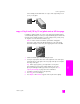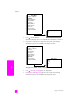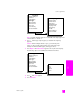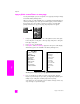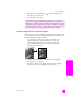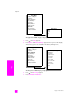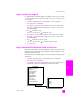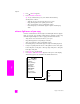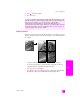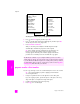Reference Guide
hp psc 2300 series
chapter 4
44
copy
copy a photo several times on one page
You can print multiple copies of an original on one page by selecting an image
size from the Reduce/Enlarge menu.
After you select one of the available sizes, you might be prompted whether you
want to print multiple copies of the photo to fill the paper you have loaded in
the input tray. If you select a photo size that is too large to accommodate
printing more than one copy on the page, the prompt does not appear.
1 Load your original photo face down on the right front corner of the glass.
Position the photo on the glass so the long edge of the photo is along the
front edge of the glass.
2 Press Copy, if it is not already lit.
3 Press Options until Reduce/Enlarge appears in the top line of the display.
The following options are available in the Reduce/Enlarge menu.
*The image sizes available vary by country/region.
4 Press until the size in which you want to copy the photo appears.
Depending on the image size you select, you might be prompted to print
multiple copies of the photo to fill the paper in the input tray.
Some larger sizes do not prompt you for a number of images. In this case,
only one image is copied to the page.
Copy Menu
Number of Copies
Borderless
Reduce/Enlarge
Copy Quality
Paper Type
Lighter/Darker
Enhancements
Paper Size
Color Intensity
Set New Defaults
Reduce/Enlarge
Actual Size
Fit to Page
Custom 100%
4 x 6 inch*
5 x 7 inch
8 x 10 inch
2½ x 3¼ inch
3 x 4 inch
3½ x 5 inch
Poster