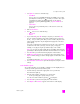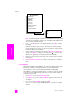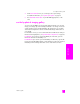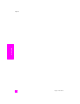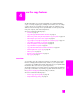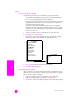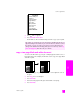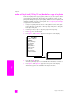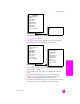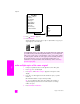Reference Guide
reference guide
use the copy features
39
copy
*The paper sizes available vary by country/region.
7 Press until 4 x 6 appears.
8 Press Options until Paper Type appears in the top line of the display.
The following options are available in the Paper Type menu.
Note: Automatic and Plain Paper are not available in the Paper Type menu
when Borderless is turned on.
9 Press until the type of photo paper you loaded in the input tray
appears.
Caution! When making borderless copies, you must have photo
paper (or other specialty paper) loaded. If you have plain paper
loaded, ink will bleed off the paper, staining your device.
10 Press Options until Enhancements appears in the top line of the display.
The following options are available in the Enhancements menu.
Copy Menu
Number of Copies
Borderless
Copy Quality
Paper Type
Lighter/Darker
Enhancements
Paper Size
Color Intensity
Set New Defaults
Paper Size*
Letter
4 x 6
A4
Copy Menu
Number of Copies
Borderless
Copy Quality
Paper Type
Lighter/Darker
Enhancements
Paper Size
Color Intensity
Set New Defaults
Paper Type
Premium Inkjet
Premium Photo
Photo Paper
PhotoQual Inkjet
Everyday Photo
Transparency
Iron-On
Brochure Glossy
Brochure Matte