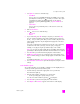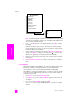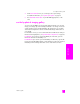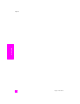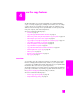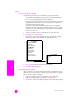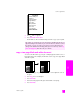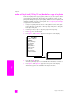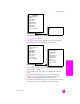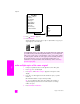Reference Guide
hp psc 2300 series
chapter 4
36
copy
increase copy speed or quality
The HP PSC provides three options that affect copy speed and quality.
• Normal delivers high-quality output and is the recommended setting for
most of your copying. Normal copies faster than Best.
• Best produces the highest quality for all paper and eliminates the banding
(striping) effect that sometimes occurs in solid areas. Best copies more
slowly than the other quality settings.
• Fast copies faster than the Normal setting. The text is of comparable
quality to the Normal setting, but the graphics might be of lower quality.
Using Fast cuts down on the frequency of replacing your print cartridges,
because it uses less ink.
1 Load your original face down on the right front corner of the glass.
2 Press Copy, if it is not already lit.
3 Press Options until Copy Quality appears in the top line of the display.
The following options are available in the Copy Quality menu.
4 Press until the appropriate quality setting appears.
5 Press Start Black or Start Color.
change default copy settings
When you change copy settings from the front panel or the HP Director, they
apply only to the current copy job. To apply copy settings to all future copy jobs,
you can save the settings as defaults.
1 Load an original face down on the right front corner of the glass.
2 Make any neededchanges to the options in the Copy menu.
3 Press Options until Set New Defaults appears in the top line of the display.
Copy Menu
Number of Copies
Borderless
Reduce/Enlarge
Copy Quality
Paper Type
Lighter/Darker
Enhancements
Paper Size
Color Intensity
Set New Defaults
Copy Quality
Normal
Best
Fast