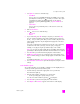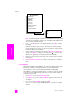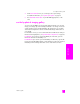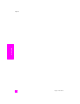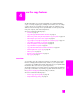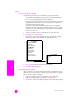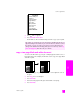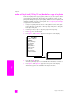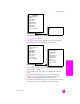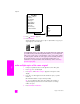Reference Guide
reference guide
use a photo memory card
31
memory card
3 Use Options to select one of the following:
– Print What?
Lets you choose to print DPOF-tagged files (Use DPOF) or choose files
yourself (Photos on Card). Press to make your selection. This option
is available only if there are DPOF-tagged files on the card. For
information on printing DPOF-tagged files, see print a DPOF file on
page 32.
– Select Photos
Lets you choose to print all the photos on the card or to select only
specific files.
4 Choose Select Photos.
5 Press to choose one of the following:
– All (1-nnnn)
–Custom
6 If you selected All, press OK and skip to step 8. If you selected Custom,
press again and enter the photo index numbers (from a proof sheet)
for the photos you want to print. After you enter a number, the photo’s file
name (usually assigned to it by the digital camera) appears on the front
panel display.
You insert a comma between numbers by pressing or the comma key
located to the left of the 0 (zero) key. You can specify a range (for
example, 21-30) by pressing the pound button (#) to enter a dash.
Note: You can erase an index number by pressing . As the bottom line
gets filled, the data entry field scrolls left to show the number as it is entered.
7 Press OK when you are finished entering the photo index numbers.
8 At the Photo Card Job menu you can change various print settings. Press
Options until the setting you want to change appears on the first line of the
display.
For additional information, see set photo print options on page 26.
9 Press Start Black or Start Color to print all selected photos using the current
settings.
create borderless prints
An exceptional feature of your HP PSC is its ability to turn the digital photos on
a memory card into professional, borderless prints.
1 Insert the memory card into the appropriate slot on your HP PSC.
The Photo button lights up.
2 Enter the index numbers of the photos you want to print:
– Use the pound key (#) to specify a range: 21-30.
You can erase index numbers by pressing to backspace.
3 Press OK when you finish entering the photo index numbers.
4 Press Options until Borderless appears on the first line of the display.