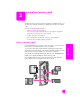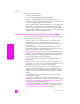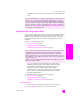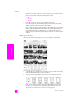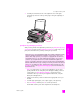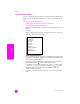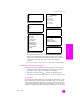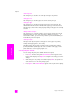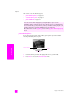Reference Guide
hp psc 2300 series
chapter 3
28
memory card
select image size
This setting lets you select the size of the photo image to be printed.
select paper size
This setting lets you select the paper size for the current print job.
select paper type
This setting lets you select the best paper type for the current print job. The
default Automatic value lets the HP PSC set the paper type to the best choice.
The paper types shown in this setting vary depending on the paper size currently
selected.
change number of copies
This setting lets you control the number of copies for the current print job. The
maximum number of copies varies by model. In addition to pressing to
increment the number, you can enter any number up to the maximum for your
model directly on the front panel.
select layout style
The Paper Saver layout style fits as many photos on the paper as possible,
rotating and cropping photos, if necessary.
The Album layout styles keep the orientation of the original photos. Album
(Portrait) and Album (Landscape) refer to the orientation of the page, not the
photos themselves. Some cropping might occur.
set new print photo defaults
You can change the print photo defaults from the front panel.
1 Press Photo. The first setting of the Photo Card Job menu appears on the
first line of the display. Press Options to navigate to the setting you want to
change.
2 Make changes to any setting as needed and press OK to accept the new
value and move on to the next printing option.
3 Press Options until Set New Defaults appears in the top line of the display.