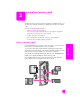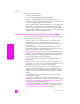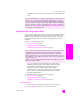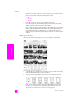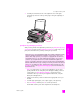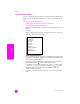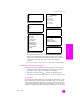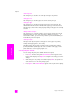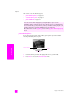Reference Guide
reference guide
use a photo memory card
27
memory card
The Photo Card Job menu gives you access to a variety of settings that
affect the way digital photos print, including number of copies, paper
types, and so on. The default measurements and sizes vary according to
country/region. The paper types vary according to the paper size
selected.
Note: Press Cancel to close any menu or setting without making changes.
change photo card job menu print options
You change each of the Photo Card Job menu print options in the same way.
1 Select the option you want to change by pressing Options on the front
panel until the option appears on the first line of the display.
2 Change the setting by pressing to scroll to the appropriate value.
3 Press OK to accept the new value and move on to the next printing option.
select borderless
This setting turns borderless printing on or off. Borderless printing lets you create
professional quality photo prints. When the Borderless option is on, the Image
Size and Layout Style options disappear. Any choices on other menus that are
unsupported for borderless printing are also unavailable. You still need to select
a paper size and paper type, and load the appropriate paper in the input tray.
Borderless
Off
On
Image Size
4 x 6 inch
5 x 7 inch
8 x 10 inch
2½ x 3¼ inch
3 x 4 inch
3½ x 5 inch
Paper Size
Letter
4 x 6
A4
Paper Type
Automatic
Plain Paper
Premium Paper
Photo Paper
Everyday Photo
PhotQual Inkjet
Brochure Glossy
Brochure Matte
Iron-On
Layout Style
Paper Saver
Album (Portrait)
Album (Landscape)
Set New Defaults
No
Yes
Number of Copies
1