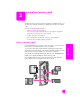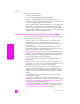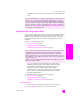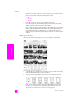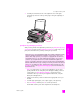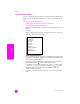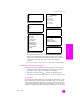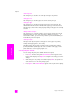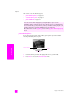Reference Guide
hp psc 2300 series
chapter 3
26
memory card
set photo print options
You can control many aspects of how your HP PSC prints photos directly from
the front panel, including paper type and size, number of copies, layout, and
more.
This section covers the following topics:
• change photo card job menu print options on page 27
• set new print photo defaults on page 28
1 Make sure the memory card is inserted into the appropriate slot on your
HP PSC.
2 Press Photo.
The Photo Card Job menu appears. The first setting or option of the menu
appears on the first line of the display.
Note: Print What? appears only if there is a DPOF file on the memory card.
Select Photos and Number of Copies are unavailable if the DPOF option is
chosen from the Print What? menu.
3 Press Options until the appropriate setting appears in the top line of the
display, and then press until the correct value appears.
Press Options to navigate through the menu’s options or settings one by
one. You can see only one menu setting at a time. Press to navigate
through possible values for the setting or to increment a value (for
example, Number of Copies).
4 Press OK to accept the new value and move on to the next option in the
menu.
Photo Card Job
Print What?
Select Photos
Borderless
Image Size
Paper Size
Paper Type
Number of Copies
Layout Style
Set New Defaults