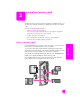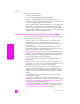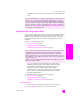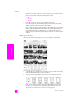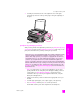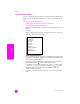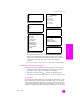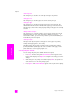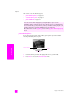Reference Guide
reference guide
use a photo memory card
23
memory card
By default, files are copied to your computer; they are not deleted from the
card.
print photos by using a proof sheet
A proof sheet is a simple and convenient way to order and make prints directly
from a memory card without the need for a computer. A proof sheet, which
might be several pages long, shows thumbnail views of photos stored on the
memory card. The file name, index number, and date appear under each
thumbnail.
This section covers the following topics:
• print a proof sheet on page 23
• complete the proof sheet on page 24
• print photos by scanning a proof sheet on page 25
Tip: You can improve the quality of the photos you print with your
HP PSC by purchasing a photo print cartridge. Remove the black
print cartridge and insert the photo print cartridge in its place.
With the tri-color print cartridge and photo print cartridge
installed, you have a six-ink system, which provides better quality
photos. When you want to print regular text documents, swap the
black print cartridge back in.
There are three steps to using a proof sheet to print photos:
• print a proof sheet on page 23
• complete the proof sheet on page 24
• print photos by scanning a proof sheet on page 25
print a proof sheet
1 Insert the memory card into the appropriate slot on your HP PSC.
2 Press Proof Sheet, and then press 1 to print a proof sheet.
Is your hard disk full? If your computer is equipped with an internal or external
CD writer, you can organize large collections of digital photos on CDs by
using the Memories Disc feature available through the HP Photo & Imaging
Director. Just start the HP Director and click HP Gallery. Click the Make CD tab
to begin collecting, organizing, and cataloging your images on CDs. On a
Macintosh see the hp gallery section in the hp photo and imaging help book
for information on the Memories Disc.
Do you want to do more than just print your photos? You can enhance and
edit digital photos before printing them by using the HP Image Editor
available through the HP Director. Just start the HP Director and click HP
Gallery. Select the photo you want to edit, and click Image Editor in the top
pane. Add text or special effects to the photo, improve a poor quality photo,
or get rid of red eye.
Macintosh users can simply double-click an image in HP Gallery to open it for
editing in an Image Window.