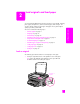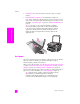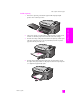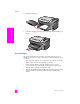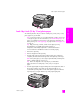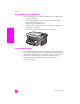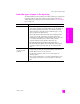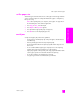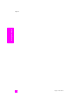Reference Guide
reference guide
load originals and load paper
19
load originals & paper
set the paper size
The following procedure describes how to set the paper size for Copy and Photo
options. Select the Paper Size setting that matches the paper or transparency
film you are using.
Note: When printing from your computer, set the paper size properties in
the Print dialog box of the software application.
1 Press Copy or Photo, if not already lit.
2 Press Options until Paper Size appears.
3 Press until the appropriate paper size appears.
4 Press OK to choose the displayed paper size.
avoid jams
To help avoid paper jams, follow these guidelines:
• Prevent curled or wrinkled paper by storing all supplies of media flat in a
resealable bag.
• Remove printed papers from the output tray frequently.
• Ensure that media loaded in the input tray lay flat and the edges are not
bent or torn.
• Do not combine different paper types and paper sizes in the input tray;
load the same paper type and paper size in the input tray.
• Adjust paper guides in the input tray to fit snugly against all media. Make
sure the paper guides do not bend the media in the input tray.
• Do not force media too far forward in the input tray.
• Use paper types that are recommended for your HP PSC.