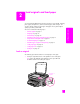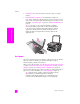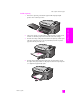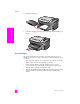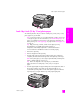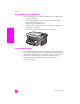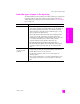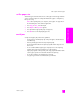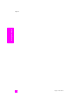Reference Guide
hp psc 2300 series
chapter 2
18
load originals & paper
set the paper type
The following procedure describes how to set the paper type for Copy and
Photo options. Select the Paper Type setting that matches the paper or
transparency film you are using.
Note: When printing from your computer, set the paper type properties in
the Print dialog box of the software application.
1 Press Copy or Photo, if not already lit.
2 Press Options until Paper Type appears.
3 Press until the appropriate paper type appears.
4 Press OK to choose the displayed paper type.
Continuous (banner)
paper
(works only with
printing)
Continuous banner paper is also known as computer or z-fold paper.
• Before loading banner paper, remove all other paper from the
input tray, then remove the output tray. Leave the output tray off
of the HP PSC while the banner prints to prevent the continuous
banner paper from tearing.
• If you use non-HP banner paper, use 20-lb. paper and fan the
paper before loading it.
• Verify the stack of banner paper contains at least five pages.
• Carefully tear off the perforated edge strips from both sides of the
paper stack, if any, and unfold and refold the paper to make sure
the pages do not stick together.
• Put the paper in the input tray so that the unattached edge is at
the top of the stack. Insert the first edge into the input tray until it
stops, as shown in the illustration above.
paper tips
Remove t
h
e output
tray.
Insert the unattached
edge of the paper into
the input tray.