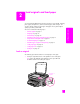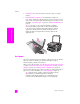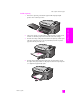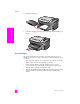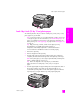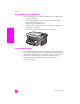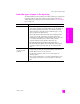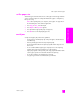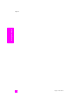Reference Guide
reference guide
load originals and load paper
15
load originals & paper
load 4 by 6 inch (10 by 15 cm) photo paper
The following describes the procedure for loading 4 by 6 inch (10 by 15 cm)
photo paper into your HP PSC.
Note: For the best results, use a recommended type of 4 by 6 inch (10 by
15 cm) photo paper. For more information, see recommended papers on
page 16. In addition, for best results, set the paper type and paper size
before printing. See set the paper type on page 18 and set the paper size
on page 19.
Tip: Help prevent rips, wrinkles, curled or bent edges by storing
all media flat in a resealable bag. Extreme changes in
temperature and humidity might result in curled media that does
not work well in the HP PSC if the media is not stored properly.
1 Remove the output tray.
2 Remove all paper from the input tray.
3 Slide the stack of photo paper (short edge forward, glossy side down)
completely forward and to the far right side of the input tray until it stops.
Note: If the photo paper you are using has perforated tabs, load the photo
paper so that the tabs are closest to you.
Tip: Refer to the diagram on the input tray of your HP PSC for
further assistance on loading 4 by 6 inch (10 by 15 cm) photo
paper.
4 Slide the paper-length and paper-width guides inward against the stack of
photo paper until they stop. Make sure the paper lays flat. Do not
overload the input tray; make sure the stack of photo paper fits within the
input tray and is no higher than the top of the paper-length guide.