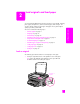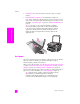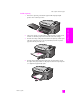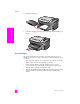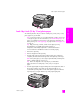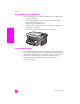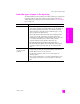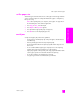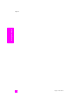Reference Guide
hp psc 2300 series
chapter 2
12
load originals & paper
2 Press Copy or Scan on the front panel to select the option you want to
perform.
3 Press Start Black or Start Color on the front panel to start the job.
Note: Many of the Reduce/Enlarge options, such as Fit to Page or Poster,
will not work correctly if the glass and lid backing are not clean. For more
information, see clean the glass on page 61 and clean the lid backing on
page 61.
Tip: You can copy or scan oversized originals by completely
removing the lid from your HP PSC. To remove the lid, lift the lid
to the open position, and then pull the tab at the base of the lid
upward. Your HP PSC functions normally with the lid removed.
Replace the lid by inserting the tabs on the hinge back into the
appropriate slot.
load paper
This section describes the basic procedure for loading paper into your HP PSC.
There are specific considerations for loading certain types of paper,
transparency film, postcards, and envelopes.
After you review this procedure, see load other types of paper in the input tray
on page 17, load 4 by 6 inch (10 by 15 cm) photo paper on page 15, load
envelopes on page 14, and load postcards or Hagaki cards on page 16.
For best results, adjust the paper settings each time you change paper types or
paper sizes. For more information, see set the paper type on page 18.
Tip: Help prevent rips, wrinkles, curled or bent edges by storing
all media flat in a resealable bag. Extreme changes in
temperature and humidity might result in curled media that does
not work well in the HP PSC if the media is not stored properly.
1
2