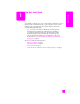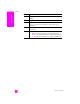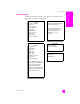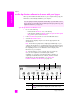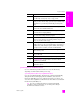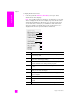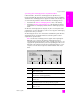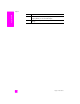Reference Guide
reference guide
hp psc overview
9
hp psc overview
open the hp photo and imaging director using Macintosh OS 9
In Macintosh OS 9, the HP Photo and Imaging Director (HP Director) is
launched automatically during the HP Photo and Imaging software installation,
and the HP Photo and Imaging Director appears as an alias on the desktop. Use
one of the following methods to launch the HP Photo and Imaging Director.
! Double-click the HP Photo and Imaging Director alias on the desktop.
! Double-click HP Photo and Imaging Director in the Applications:Hewlett-
Packard:HP Photo and Imaging Software:HP Photo and Imaging Director
folder.
The HP Photo and Imaging Director displays only the icons that pertain to the
selected device. For more information, see the onscreen hp photo and imaging
help that came with your software.
The following figure shows some of the features available through the HP Photo
and Imaging Director for Macintosh OS 9. Consult the legend for a brief
explanation of specific features.
Note: The HP Photo and Imaging Director graphic below might appear
differently on your computer. The HP Photo and Imaging Director is
customized based upon the HP device that is selected. If your device is not
equipped with a particular feature (such as fax capability), then the icon for
that feature will not display in the HP Photo and Imaging Director on your
computer. Some HP devices might show additional buttons than shown
below.
feature purpose
1 Unload AiO Images: use this feature to unload images from a
photo memory card.
2 Scan Picture: use this feature to scan an image and display it in
the HP Photo and Imaging Gallery.
3 Select Device: use this pull-down list to select the HP device you
want to use.
4 Scan document: use this feature to scan text and display it in the
selected destination text editing software program.
5 Make Copies: use this feature to make a copy in black and
white or color.
5467123