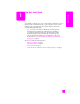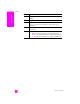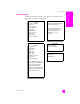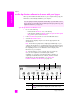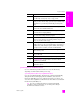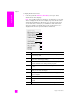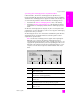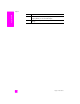Reference Guide
hp psc 2300 series
chapter 1
6
hp psc overview
use the hp director software to do more with your hp psc
When you first install the HP PSC software on your computer during setup, the
HP Director is automatically installed on your computer.
open the hp director for Windows users
1 Do one of the following:
– Double-click the HP Director icon on the desktop.
– In the Windows taskbar, click Start, point to Programs or All Programs
(XP), point to HP, then select HP Director.
2 In the Select Device box, click to see a list of installed HP devices.
3 Select the HP PSC 2300 Series.
The HP Director displays only the icons that are appropriate for the
selected device.
Note: The HP Director graphic below might appear differently on your
computer. The HP Director is customized based upon the HP device that is
selected. If your device is not equipped with a particular feature, (such as
fax capability) then the icon for that feature will not display in the
HP Director on your computer.
Tip: If the HP Director on your computer does not contain any
icons, an error might have occurred during the software
installation. To correct this, use the Control Panel in Windows to
completely uninstall the HP Director software, and then reinstall
the HP Director. For more information, see software and
hardware installation troubleshooting on page 101.
You can quickly and easily expand the functionality of your HP PSC. Look for
boxes, like this one, throughout this guide that provide topic-specific tips, and
helpful information for your projects.
23
4
5678910
13
1
11 12
feature purpose
1 Status: use this feature to display the current status of your
HP PSC.