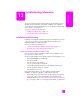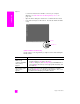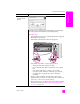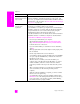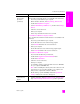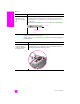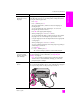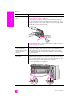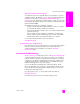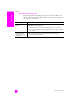Reference Guide
hp psc 2300 series
chapter 13
108
troubleshooting
The HP PSC does not
print
First check to see whether the print cartridge is out of ink. To do this,
see print a self-test report on page 63.
However, before you do this, check the print cartridge to make sure
you have properly removed its packaging. Being careful not to touch
the copper contacts or ink nozzles, make sure you have gently pulled
the pink tab to remove the plastic tape.
If you determine that you need to replace a print cartridge see replace
the print cartridges on page 65.
I received a message
on the front panel
display about a paper
jam or a blocked
carriage
If either a paper jam or blocked carriage error message appears in
the front panel display, there might be some packing material inside
the HP PSC. Lift open the print-carriage access door to expose the
print cartridges and remove any packing material or other items that
do not belong there.
My USB cable is not
connected
Connecting your computer to your HP PSC with a USB cable is
straightforward. Simply plug one end of the USB cable into the back
of your computer and the other into the back of the HP PSC. You can
connect to any USB port on the back of your computer.
Note: AppleTalk is not supported.
problem possible cause and solution