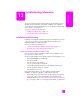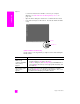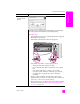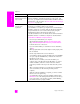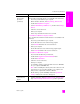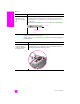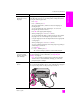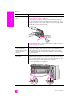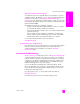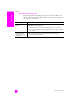Reference Guide
reference guide
troubleshooting information
107
troubleshooting
The front panel
displays the wrong
language
Usually, you set the language and country/region when you first set
up the HP PSC. However, you can change these settings at any time
by using the following procedure:
1 Press Setup.
2 Press 2, and then press 4.
This selects Maintenance, and then selects Set Language &
Country/Region.
You are prompted with a list of languages. You can scroll
through the up and down arrows.
3 Press OK on the appropriate language.
4 When prompted, press 1 for Yes or 2 for No.
You are prompted with all the countries/regions for the selected
language. You can scroll through the up and down arrows.
5 Using the keypad, enter the two-digit number for the appropriate
country/region.
6 When prompted, press 1 for Yes or 2 for No.
7 You can confirm the language and country/region by printing a
Self-Test Report, as follows:
a. Press Setup.
b. Press 1, and then press 2.
This selects Print Report, and then selects Self-Test Report.
I received a message
on the front panel
display to align the
print cartridges
The HP PSC prompts you to align cartridges every time you install a
new print cartridge. For more information, see align the print
cartridges on page 68.
Note: If you perform an alignment with a particular cartridge,
and then remove and reinstall that cartridge, you will not be
prompted again to realign it.
My HP PSC does not
turn on
Make sure each of the power cords is firmly connected, and wait a
few seconds for the HP PSC to turn on. Also, if the HP PSC is plugged
in to a power strip, make sure the power strip is turned on.
problem possible cause and solution