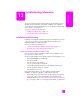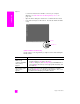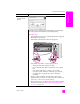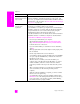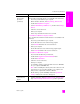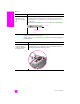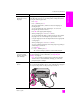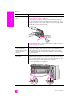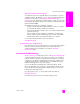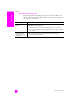Reference Guide
reference guide
troubleshooting information
105
troubleshooting
Some of the icons are
missing in the
hp director
(continued)
to uninstall from a Windows computer, method 2
Use this method if uninstall software is not available in the Start menu.
1 Disconnect your HP PSC from your computer.
2 On the Windows task bar, click Start, Settings, Control Panel.
3 Double-click Add/Remove Programs.
4 Select HP PSC & Officejet & OfficeJet 3.0, and then click Change/
Remove.
5 Follow the onscreen directions.
6 Reboot your computer.
7 Launch setup and follow the directions for reinstall.
to uninstall from a Windows computer, method 3
This is an alternative method if uninstall software is not available in the
Start menu.
1 Disconnect your HP PSC from your computer.
2 Run the HP PSC 2300 Series software Setup program.
3 Select Uninstall and follow the onscreen directions.
4 Reboot your computer.
5 Run the HP PSC 2300 Series software Setup program again.
6 Launch Reinstall and follow the onscreen instructions.
to uninstall from a Macintosh computer
1 Disconnect the HP PSC from your Macintosh.
2 Double-click the Applications:Hewlett-Packard folder.
3 Double-click HP Uninstaller.
4 Follow the onscreen instructions.
5 Restart your computer.
6 To reinstall the software, insert the HP PSC 2300 Series CD-ROM
into your computer’s CD-ROM drive.
Note: When reinstalling the software, follow the instructions in the
Setup Poster. Do not connect the HP PSC to your computer until
after you have completed the software installation.
7 On the desktop, open the CD-ROM, double-click hp all-in-one
installer, and follow the instructions that appear.
The registration
screen does not
appear
! Launch the Product Registration program in the HP folder on the
Windows Start menu. Click Start, Start Programs or All Programs
(XP), Hewlett-Packard, HP PSC 2300 Series, product registration.
problem possible cause and solution