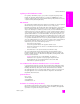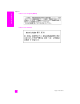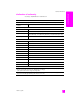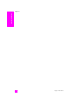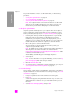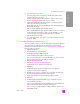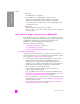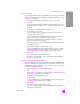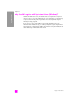Reference Guide
reference guide
hp instant share setup and use
99
hp instant share
use a scanned image
Scan an image, edit the image in the HP Gallery, and send it to a destination
using your e-mail program. For information on scanning an image, see use the
scan features on page 53.
1 Load your original face down in the left front corner of the glass.
2 Press Scan.
A Scan menu appears, listing destinations that are set up to scan to. The
default destination is whichever one you selected the last time you used
this menu.
3 Select HP Photo and Imaging Gallery and press OK.
4 Press Start Black or Start Color.
A preview image of the scan appears in the HP Scan window on the
computer, where you can edit it.
For more information about editing a preview image, see the onscreen
hp photo and imaging help that came with your software.
5 Make any needed edits to the preview image in the HP Scan window.
When you have finished, click Accept.
The HP PSC sends the scan to the HP Gallery, which automatically opens
and displays the image.
6 After you have edited the scanned image, select it.
Note: The HP Gallery has many editing tools that you can use to edit your
image and achieve the results you want. For more information, see the
onscreen hp photo and imaging help that came with your software.
7 Click E-mail.
The e-mail program on your Macintosh opens.
You can now send the images as an e-mail attachment by following the
prompts on your Macintosh.
access the e-mail option from the hp director
This section addresses how to use your e-mail service with the HP Gallery. The
terms photo and image are both referred to as image in this section. For more
information on using the HP Director, see the onscreen hp photo and imaging
help that came with your software.
1 Open the HP Director and click HP Gallery (OS 9).
OR
Click HP Director in the Dock, and select HP Gallery from the Manage and
Share section of the HP Director menu (OS X).
The HP Photo and Imaging Gallery opens.
2 Select an image.
For more information on using the HP Gallery, see the onscreen hp photo
and imaging help that came with your software.
3 Click E-mail.
The e-mail program on your Macintosh opens.
You can now send the images as an e-mail attachment by following the
prompts on your Macintosh.