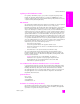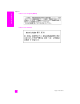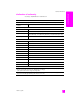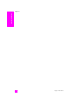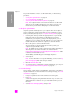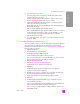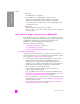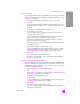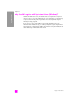Reference Guide
hp psc 2300 series
chapter 12
98
hp instant share
12 Click Next.
The Add Captions screen appears.
13 Enter a caption for your digital image, and then click Next.
Your image is uploaded to the HP Instant Share services website.
After the image is uploaded, the Photos E-mailed screen appears.
Your e-mail message is sent with a link to a secure Web page that stores
your image for 60 days.
14 Click Finish.
The HP Instant Share website opens in your browser.
From the website, you can select an image, and choose from a number of
processing options.
send a photo or image using your hp psc (Macintosh)
If your HP PSC is connected to a Macintosh, you can send a photo or image to
anyone with an e-mail account. You can initiate your e-mail message from an e-
mail application installed on your computer by pressing E-mail in the
HP Gallery. You open the HP Gallery from the HP Director.
This section contains the following topics:
• use the photo upload feature on page 96
• use a scanned image on page 99
• access the e-mail option from the hp director on page 99
use the photo upload feature
Use photo upload to transfer photos to your computer. Then select a photo to
send to a destination using your e-mail program. For more information on photo
memory cards, see use a photo memory card on page 21.
1 Insert the photo memory card into the appropriate slot on your HP PSC.
If the photo memory card contains new files that have never been
transferred to your computer, a prompt on the display directs you to a
dialog box on your computer. From this dialog box you can continue the
transfer of files from the card to the computer, or cancel the transfer.
2 Choose the option to continue with the transfer.
This saves all the new photos from the photo memory card to your
computer using the HP PSC software.
Note: By default, files are saved to the computer in the default location
Hard Drive:Documents:HP All-in-One Data:Photos folder (OS 9) or Hard
Drive:Users:User Name:Pictures:HP Photos folder (OS X).
Note: On a Macintosh you can use iPhoto as a transfer destination instead
of HP Gallery. See the use iphoto section in the hp photo and imaging help
that came with your software.
3 To access the photos for use with your e-mail program, see access the e-
mail option from the hp director on page 99.