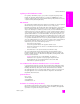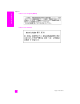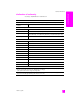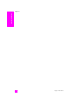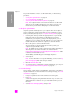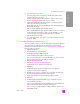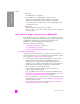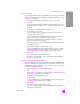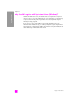Reference Guide
reference guide
hp instant share setup and use
97
hp instant share
4 Press Start Black or Start Color.
A preview image of the scan appears in the HP Scan window on the
computer, where you can edit it.
For more information about editing a preview image, see the onscreen
hp photo & imaging help that came with your software.
5 Make any needed edits to the preview image in the HP Scan window.
When you have finished, click Accept.
The HP PSC sends the scan to the HP Gallery, which automatically opens
and displays the image.
6 After you have edited the scanned image, select it.
Note: The HP Gallery has many editing tools that you can use to edit your
image and achieve the results you want. For more information, see the
onscreen hp photo & imaging help that came with your software.
7 Click the HP Instant Share tab.
8 To use HP Instant Share, go to step 5 in access hp instant share from the
hp director below.
access hp instant share from the hp director
This section addresses how to use the HP Instant Share e-mail service. The terms
photo and image are both referred to as image in this section. For more
information on using the HP Director, see the onscreen hp photo & imaging help
that came with your software.
1 Open the HP Director.
2 From the HP Director, click HP Gallery.
The HP Photo & Imaging Gallery appears.
3 Select an image from the folder in which it is stored.
Note: For more information on using the HP Gallery, see the onscreen hp
photo & imaging help that came with your software.
4 Click the HP Instant Share tab.
5 In the Control area, click Start HP Instant Share.
The Go Online screen appears in the Work area.
6 Click Next.
The One-Time Setup—Region and Terms of Use screen appears.
7 Select your country/region from the list.
8 Read the Terms of Service, select the I agree check box, and click Next.
The Select an HP Instant Share Service screen appears.
9 Select HP Instant Share E-mail to send images through e-mail.
10 Click Next.
11 At the Create HP Instant Share E-Mail screen, complete the To, From,
Subject, and Message fields.
Note: To open and maintain an e-mail address book, click Address Book,
register with HP Instant Share, and obtain a HP Passport.
Note: To send your e-mail message to multiple addresses, click How to e-
mail multiple people.