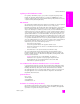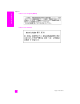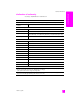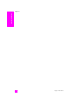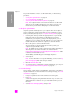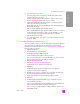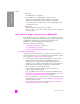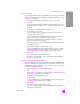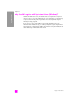Reference Guide
hp psc 2300 series
chapter 12
96
hp instant share
For specific information on how to use HP Instant Share, see the following
procedures:
• use the photo upload feature on page 96
• use a scanned image on page 96
• access hp instant share from the hp director on page 97
Note: Your computer must be connected to the Internet to use HP Instant
Share. If you are an AOL or CompuServe user, please connect to your
Internet service provider before attempting to use HP Instant Share.
use the photo upload feature
Use photo upload to transfer photos to your computer. Then select a photo to
send to a destination using HP Instant Share. For more information on photo
memory cards and photo upload, see use a photo memory card on page 21.
1 Insert the photo memory card into the appropriate slot on your HP PSC.
If the photo memory card contains new files that have never been
transferred to your computer, a prompt on the display directs you to a
dialog box on your computer. From this dialog box you can continue the
transfer of files from the card to the computer, or cancel the transfer.
2 Choose the option to continue with the transfer.
This saves all the new photos from the photo memory card to your
computer using the HP PSC software.
Note: By default, files are saved in month and year folders depending on
when the photos were taken. The folders are created under the
C:\Documents and Settings\username\My Documents\My Pictures folder
in Windows XP and Windows 2000.
The HP Gallery automatically opens and displays the photos.
3 Select a photo.
Note: For more information on using the HP Gallery, see the onscreen hp
photo & imaging help that came with your software.
4 Click the HP Instant Share tab.
5 To send your photo to a destination using HP Instant Share, go to step 5 in
access hp instant share from the hp director on page 97.
use a scanned image
Scan an image, edit the image in the HP Gallery, and send it to a destination
using HP Instant Share. For more information on scanning an image, see use the
scan features on page 53.
1 Load your original face down in the left front corner of the glass.
2 Press Scan.
A Scan menu appears, listing destinations that are set up to scan to. The
default destination is whichever one you selected the last time you used
this menu.
3 Select HP Photo & Imaging Gallery and press OK.