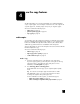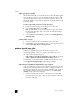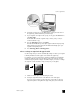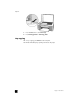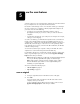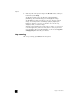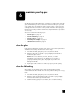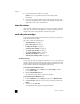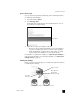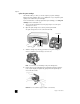Reference Guide
4
25
use the copy features
The HP PSC enables you to produce high-quality color and black-and-white
copies on plain paper. You can enlarge or reduce the size of an original to fit
a specific paper size, including 4 by 6 inch (10 by 15 cm) photo paper.
This section contains the following topics:
• make copies on page 25
• perform special copy jobs on page 26
• stop copying on page 28
make copies
You can make copies by using the front panel of your HP PSC or by using the
HP Photo & Imaging Director (HP Director) software on your computer. Copy
features are available through either method. However, the software offers
additional copy features that are not available from the front panel.
All copy settings that you select on the front panel are reset two minutes after the
HP PSC completes the copy.
This section contains the following topics:
• make a copy on page 25
• adjust copy speed or quality on page 26
• set the number of copies on page 26
make a copy
1 Load your original face down on the left front corner of the glass.
If you are copying a photo, position the photo on the glass so the long
edge of the photo is along the front edge of the glass. For more
information, see load originals on page 11.
2 Press Start Copy, Black or Start Copy, Color.
The HP PSC makes an exact copy of your original using Best quality
mode.
Tip: You can also use the Paper Type and Scan buttons to make
Fast draft-quality copies or you can use the Size button to reduce
or enlarge an original to fit a specific paper size.
For more information on these options, see the following topics:
– adjust copy speed or quality on page 26
– reduce or enlarge an original to fit the paper loaded on page 27