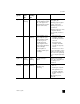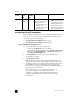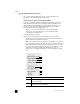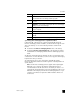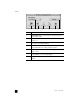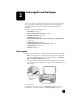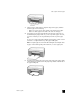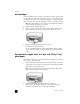Reference Guide
reference guide
quick start
9
open the hp photo and imaging director using Macintosh OS 9
In Macintosh OS 9, the HP Director is launched automatically during the
HP Photo and Imaging software installation, and the HP Director appears as an
alias on the desktop. Use one of the following methods to launch the HP
Director.
! Double-click the HP Photo and Imaging Director alias on the desktop.
! Double-click HP Photo and Imaging Director in the Applications:Hewlett-
Packard:HP Photo and Imaging Software:HP Photo and Imaging Director
folder.
The HP Photo and Imaging Director displays only the icons that pertain to the
selected device. For more information, see the onscreen hp photo and imaging
help that came with your software.
The following figure shows some of the features available through the
HP Director for Macintosh OS 9. Consult the legend for a brief explanation of
specific features.
Note: The HP Photo and Imaging Director graphic below might appear
differently on your computer. The HP Photo and Imaging Director is
customized based on the HP device that is selected. If your device is not
equipped with a particular feature (such as fax capability), then the icon for
that feature will not display in the HP Photo and Imaging Director on your
computer. Some HP devices might show additional buttons that are not
shown below.
3 Scan document: use this feature to scan text and display it in the
selected destination text editing software program.
4 Make Copies: use this feature to make a copy in black and white
or color.
5 HP Gallery: use this feature to display the HP Photo and Imaging
Gallery to view and edit images.
6 More Applications: use this feature to select other applications
on your computer.
7 HP on the Web: use this feature to select an HP website.
8 HP Help: use this feature to select a source for help with your
HP PSC.
9 Settings: use this feature to change device settings.
feature purpose