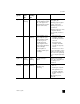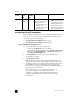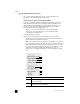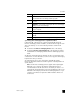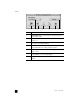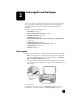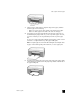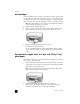Reference Guide
reference guide
quick start
5
Light is on. Light is
blinking.
Light is off. The paper tray is empty,
or the HP PSC has a paper
jam, or the paper size
setting and paper in paper
tray are not the same.
• Load paper, or remove
the paper jam.
• Change paper in paper
tray to correct size.
• Change layout size on
proof sheet.
• Change paper size on the
computer software.
Then press On/ Resume to
continue.
Light is on. Light is off. Light is
blinking.
• Print cartridge access
door might be open.
•Print cartridges might
be missing or not
installed properly.
• Tape might not have
been removed from the
print cartridges.
• There might be a
problem with the print
cartridge.
1 Remove the print
cartridges and make
sure the tape has been
removed.
2 Re-insert the print
cartridges and make
sure they are properly
seated.
3 Close the access door.
For more information on this
condition, click the HP PSC
status icon in the system tray
on your computer (Windows
only).
Light is on. Light is
blinking.
Light is
blinking.
The print carriage is
stalled.
Open the print carriage
access door and make sure
the carriage is not
obstructed.
Light is
blinking.
Light is
blinking.
Light is
blinking.
An error caused the
HP PSC to stop
functioning.
1 Turn the HP PSC off and
then on.
2 Restart your computer.
3 If the problem is not
corrected, unplug the
HP PSC and plug it in
again.
If the problem persists,
contact HP.
on light
(green)
check
paper
light
check print
cartridge
light
explanation what to do?