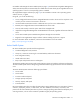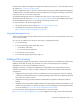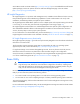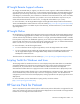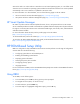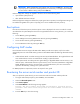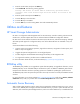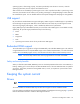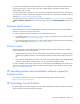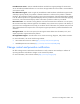User Manual
Table Of Contents
- HP ProLiant SL210t Gen8 Server User Guide
- Abstract
- Notice
- Contents
- Component identification
- Operations
- Power up the nodes
- Power down the node
- Remove the node from the chassis
- Remove the 1U cable guard
- Install the 1U cable guard
- Remove the PCI riser cage
- Install the PCI riser cage
- Remove the 2U adapter board bracket
- Install the 2U adapter board bracket
- Remove the Mini-SAS cable
- Connect the Mini-SAS cable
- Remove the 2U air baffle
- Install the 2U air baffle
- Remove the 1U air baffle
- Install the 1U air baffle
- Setup
- Hardware options installation
- Introduction
- Processor option
- Memory options
- Expansion board options
- GPU power cable option
- Smart Array controller cable options
- Installing the Mini-SAS P222 cable in a 1U node
- Installing the Mini-SAS P222 cable in a 2U node
- Installing the Mini-SAS P430 cable in a 1U node
- Installing the Mini-SAS P430 cable in a 2U node
- Installing the Mini-SAS P420 SFF cable in a 1U node
- Installing the Mini-SAS P420 SFF cable in a 2U node
- Installing the Mini-SAS P420 LFF cable in a 1U node
- Installing the Mini-SAS P420 LFF cable in a 2U node
- Installing the Mini-SAS P830 cable in a 2U node
- Controller options
- HP Trusted Platform Module option
- Cabling
- Software and configuration utilities
- Troubleshooting
- System battery
- Regulatory information
- Electrostatic discharge
- Specifications
- Support and other resources
- Acronyms and abbreviations
- Documentation feedback
- Index
Software and configuration utilities 77
6.
Enter the serial number and press the Enter key.
7. Select Product ID. The following warning appears:
Warning: The Product ID should ONLY be modified by qualified service
personnel. This value should always match the Product ID located on the
chassis.
8. Enter the product ID and press the Enter key.
9. Press the Esc key to close the menu.
10. Press the Esc key to exit RBSU.
11. Press the F10 key to confirm exiting RBSU. The node automatically reboots.
Utilities and features
HP Smart Storage Administrator
HP SSA is a configuration and management tool for HP Smart Array controllers. Starting with HP ProLiant
Gen8 servers, HP SSA replaces ACU with an enhanced GUI and additional configuration features.
HP SSA exists in three interface formats: the HP SSA GUI, the HP SSA CLI, and HP SSA Scripting. Although
all formats provide support for configuration tasks, some of the advanced tasks are available in only one
format.
Some HP SSA features include the following:
• Supports online array capacity expansion, logical drive extension, assignment of online spares, and
RAID or stripe size migration
• Suggests the optimal configuration for an unconfigured system
• Provides diagnostic and SmartSSD Wear Gauge functionality on the Diagnostics tab
• For supported controllers, provides access to additional features.
For more information about HP SSA, see the HP website (http://www.hp.com/go/hpssa).
ROMPaq utility
The ROMPaq utility enables you to upgrade the system firmware (BIOS). To upgrade the firmware, insert a
ROMPaq USB Key into an available USB port and boot the system. In addition to ROMPaq, Online Flash
Components for Windows and Linux operating systems are available for updating the system firmware.
The ROMPaq utility checks the system and provides a choice (if more than one exists) of available firmware
revisions.
For more information, go to the HP website (http://www.hp.com/go/hpsc) and click on Drivers, Software
& Firmware. Then, enter your product name in the Find an HP product field and click Go.
Automatic Server Recovery
ASR is a feature that causes the system to restart when a catastrophic operating system error occurs, such as
a blue screen, ABEND (does not apply to HP ProLiant DL980 Servers), or panic. A system fail-safe timer, the
ASR timer, starts when the System Management driver, also known as the Health Driver, is loaded. When the