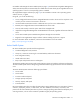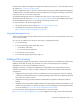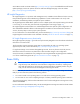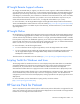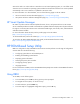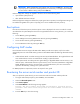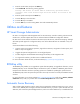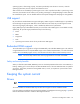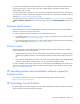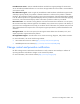User Manual
Table Of Contents
- HP ProLiant SL210t Gen8 Server User Guide
- Abstract
- Notice
- Contents
- Component identification
- Operations
- Power up the nodes
- Power down the node
- Remove the node from the chassis
- Remove the 1U cable guard
- Install the 1U cable guard
- Remove the PCI riser cage
- Install the PCI riser cage
- Remove the 2U adapter board bracket
- Install the 2U adapter board bracket
- Remove the Mini-SAS cable
- Connect the Mini-SAS cable
- Remove the 2U air baffle
- Install the 2U air baffle
- Remove the 1U air baffle
- Install the 1U air baffle
- Setup
- Hardware options installation
- Introduction
- Processor option
- Memory options
- Expansion board options
- GPU power cable option
- Smart Array controller cable options
- Installing the Mini-SAS P222 cable in a 1U node
- Installing the Mini-SAS P222 cable in a 2U node
- Installing the Mini-SAS P430 cable in a 1U node
- Installing the Mini-SAS P430 cable in a 2U node
- Installing the Mini-SAS P420 SFF cable in a 1U node
- Installing the Mini-SAS P420 SFF cable in a 2U node
- Installing the Mini-SAS P420 LFF cable in a 1U node
- Installing the Mini-SAS P420 LFF cable in a 2U node
- Installing the Mini-SAS P830 cable in a 2U node
- Controller options
- HP Trusted Platform Module option
- Cabling
- Software and configuration utilities
- Troubleshooting
- System battery
- Regulatory information
- Electrostatic discharge
- Specifications
- Support and other resources
- Acronyms and abbreviations
- Documentation feedback
- Index

Software and configuration utilities 73
see the Resources tab on the HP website (http://www.hp.com/go/ilo). For consolidated drive and firmware
update packages, see the HP Systems and Server Software Management page on the HP website
(http://www.hp.com/go/SmartUpdate).
HP Insight Diagnostics
HP Insight Diagnostics is a proactive node management tool, available in both offline and online versions,
that provides diagnostics and troubleshooting capabilities to assist IT administrators who verify node
installations, troubleshoot problems, and perform repair validation.
HP Insight Diagnostics Offline Edition performs various in-depth system and component testing while the OS
is not running. To run this utility, boot the node using Intelligent Provisioning (on page 72).
HP Insight Diagnostics Online Edition is a web-based application that captures system configuration and
other related data needed for effective node management. Available in Microsoft Windows and Linux
versions, the utility helps to ensure proper system operation.
For more information or to download the utility, see the HP website (http://www.hp.com/servers/diags). HP
Insight Diagnostics Online Edition is also available in the SPP ("HP Service Pack for ProLiant" on page 74).
HP Insight Diagnostics survey functionality
HP Insight Diagnostics (on page 73) provides survey functionality that gathers critical hardware and software
information on ProLiant nodes.
This functionality supports operating systems that are supported by the node. For operating systems
supported by the node, see the HP website (http://www.hp.com/go/supportos).
If a significant change occurs between data-gathering intervals, the survey function marks the previous
information and overwrites the survey data files to reflect the latest changes in the configuration.
Survey functionality is installed with every Intelligent Provisioning-assisted HP Insight Diagnostics installation,
or it can be installed through the SPP ("HP Service Pack for ProLiant" on page 74).
Erase Utility
CAUTION: Perform a backup before running the Erase Utility. The utility sets the system to its
original factory state, deletes the current hardware configuration information, including array
setup and disk partitioning, and erases all connected hard drives completely. Before using this
utility, see the instructions in the HP Intelligent Provisioning User Guide.
Use the Erase Utility to erase drives and Active Health System logs, and to reset RBSU settings. Run the Erase
Utility if you must erase the system for the following reasons:
• You want to install a new operating system on a node with an existing operating system.
• You encounter an error when completing the steps of a factory-installed operating system installation.
To access the Erase Utility, click the Perform Maintenance icon from the Intelligent Provisioning home screen,
and then select Erase.
For more information about the Erase Utility, see the HP Intelligent Provisioning User Guide on the HP website
(http://www.hp.com/go/intelligentprovisioning/docs).