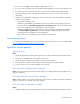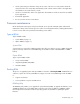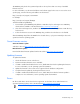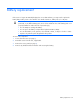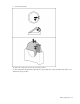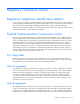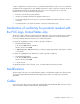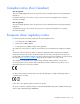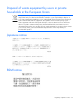User guide
Table Of Contents
- HP ProLiant SL6000/6500 Scalable System User Guide
- Notice
- Contents
- Operations
- Setup
- Hardware options installation
- Introduction
- Processor option
- Memory options
- Hard drive options
- Hard drive backplane options
- Optical drive option
- PCI I/O device option
- Fan option
- Power supply options
- SAS or SATA power cabling options
- HP Trusted Platform Module option
- Cable management options
- Rack Control Manager option
- Switch options
- PDU rack-mounting hardware options
- Software and configuration utilities
- SmartStart Scripting Toolkit
- HP ROM-Based Setup Utility
- Array Configuration Utility
- Option ROM Configuration for Arrays
- ROMPaq Utility
- StorageWorks library and tape tools
- HP Systems Insight Manager
- HP Insight Diagnostics
- Integrated Management Log
- Lights-Out 100i Remote Management
- Array Diagnostic Utility
- Drivers
- Updating firmware
- Troubleshooting
- Common problem resolution
- Problem diagnosis
- Hardware problems
- Software tools and solutions
- Battery replacement
- Regulatory compliance notices
- Regulatory compliance identification numbers
- Federal Communications Commission notice
- Declaration of conformity for products marked with the FCC logo, United States only
- Modifications
- Cables
- Canadian notice (Avis Canadien)
- European Union regulatory notice
- Disposal of waste equipment by users in private households in the European Union
- Japanese notice
- BSMI notice
- Korean notice
- Chinese notice
- Laser compliance
- Battery replacement notice
- Taiwan battery recycling notice
- Power cord statement for Japan
- Acoustics statement for Germany (Geräuschemission)
- Electrostatic discharge
- Technical support
- Acronyms and abbreviations
- Index
Troubleshooting 52
• Check system settings to determine if they are the cause of the error. You may need to obtain the
settings from the server setup utility and manually set the software switches. Refer to the application
documentation, the vendor website, or both.
• Check for overwritten files. Refer to the application documentation to find out which files are added
by the application.
• Reinstall the application.
• Be sure you have the most current drivers.
Firmware maintenance
HP has developed technologies to help ensure that HP servers provide maximum uptime with minimal
maintenance. Many of these technologies also reduce server management efforts, enabling administrators
to work on issues and resolve problems without taking servers offline.
Types of ROM
Types of ROMs include:
• System ROM (on page 52)
• Option ROMs (on page 52)
System ROM
A system reboot is required for a ROM upgrade to take effect. For disaster recovery or ROM downgrade
purposes, backups of the most current ROM image are available in either redundant ROM or a ROM
backup.
Option ROMs
Types of option ROMs include:
• Array controller ROMs
• Integrated Lights-Out (iLO) ROMs
• Hard drive ROMs
Flashing ROM
The process of upgrading system and option ROMs is referred to as flashing the ROM. A ROM flash uses
software to replace the current system ROM on a target server with a new ROM image. Flash the ROM
to:
• Support new features
• Correct problems in a previous ROM version
ROMPaq Utility
The ROMPaq utility enables you to upgrade the system firmware (BIOS). To upgrade the firmware, insert
a ROMPaq USB Key into an available USB port and boot the system. In addition to ROMPaq, Online
Flash Components for Windows and Linux operating systems are available for updating the system
firmware.