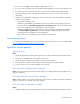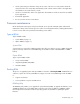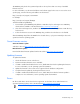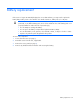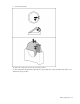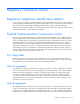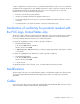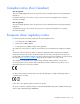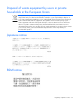User guide
Table Of Contents
- HP ProLiant SL6000/6500 Scalable System User Guide
- Notice
- Contents
- Operations
- Setup
- Hardware options installation
- Introduction
- Processor option
- Memory options
- Hard drive options
- Hard drive backplane options
- Optical drive option
- PCI I/O device option
- Fan option
- Power supply options
- SAS or SATA power cabling options
- HP Trusted Platform Module option
- Cable management options
- Rack Control Manager option
- Switch options
- PDU rack-mounting hardware options
- Software and configuration utilities
- SmartStart Scripting Toolkit
- HP ROM-Based Setup Utility
- Array Configuration Utility
- Option ROM Configuration for Arrays
- ROMPaq Utility
- StorageWorks library and tape tools
- HP Systems Insight Manager
- HP Insight Diagnostics
- Integrated Management Log
- Lights-Out 100i Remote Management
- Array Diagnostic Utility
- Drivers
- Updating firmware
- Troubleshooting
- Common problem resolution
- Problem diagnosis
- Hardware problems
- Software tools and solutions
- Battery replacement
- Regulatory compliance notices
- Regulatory compliance identification numbers
- Federal Communications Commission notice
- Declaration of conformity for products marked with the FCC logo, United States only
- Modifications
- Cables
- Canadian notice (Avis Canadien)
- European Union regulatory notice
- Disposal of waste equipment by users in private households in the European Union
- Japanese notice
- BSMI notice
- Korean notice
- Chinese notice
- Laser compliance
- Battery replacement notice
- Taiwan battery recycling notice
- Power cord statement for Japan
- Acoustics statement for Germany (Geräuschemission)
- Electrostatic discharge
- Technical support
- Acronyms and abbreviations
- Index

Troubleshooting 51
3.
Be sure the server ROM is current and the configuration is correct.
4. Be sure you have printed records of all troubleshooting information you have collected to this point.
5. Be sure you have two good backups before you start. Test the backups using a backup utility.
6. Check the operating system and application software resources to be sure you have the latest
information.
7. If the last-known functioning configuration does not work, try to recover the system with operating
system recovery software:
o Microsoft® operating systems:
Windows Server® 2003—Automated System Recovery Diskette. If the operating system was
factory-installed, click Start>All Programs>Accessories>System Tools to access the backup utility.
Refer to the operating system documentation for more information.
Windows® 2000—Emergency Repair Diskette. If the operating system was factory-installed,
click Start>Programs>System Tools to access the Emergency Repair Disk Utility. Refer to the
operating system documentation for more information.
o Linux—Refer to the operating system documentation for information.
Linux operating systems
For troubleshooting information specific to Linux operating systems, refer to the Linux for ProLiant website
(
http://h18000.www1.hp.com/products/servers/linux).
Application software problems
Software locks up
Action:
1. Check the application log and operating system log for entries indicating why the software failed.
2. Check for incompatibility with other software on the server.
3. Check the support website of the software vendor for known problems.
4. Review log files for changes made to the server which may have caused the problem.
5. Scan the server for viruses with an updated virus scan utility.
Errors occur after a software setting is changed
Action: Check the system logs to determine what changes were made, and then change settings to the
original configuration.
Errors occur after the system software is changed
Action: Change settings to the original configuration. If more than one setting was changed, change the
settings one at a time to isolate the cause of the problem.
Errors occur after an application is installed
Action:
• Check the application log and operating system log for entries indicating why the software failed.