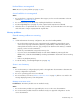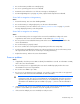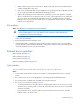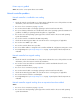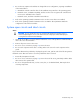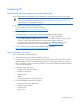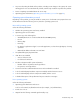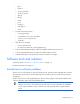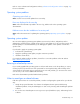User guide
Table Of Contents
- HP ProLiant SL6000/6500 Scalable System User Guide
- Notice
- Contents
- Operations
- Setup
- Hardware options installation
- Introduction
- Processor option
- Memory options
- Hard drive options
- Hard drive backplane options
- Optical drive option
- PCI I/O device option
- Fan option
- Power supply options
- SAS or SATA power cabling options
- HP Trusted Platform Module option
- Cable management options
- Rack Control Manager option
- Switch options
- PDU rack-mounting hardware options
- Software and configuration utilities
- SmartStart Scripting Toolkit
- HP ROM-Based Setup Utility
- Array Configuration Utility
- Option ROM Configuration for Arrays
- ROMPaq Utility
- StorageWorks library and tape tools
- HP Systems Insight Manager
- HP Insight Diagnostics
- Integrated Management Log
- Lights-Out 100i Remote Management
- Array Diagnostic Utility
- Drivers
- Updating firmware
- Troubleshooting
- Common problem resolution
- Problem diagnosis
- Hardware problems
- Software tools and solutions
- Battery replacement
- Regulatory compliance notices
- Regulatory compliance identification numbers
- Federal Communications Commission notice
- Declaration of conformity for products marked with the FCC logo, United States only
- Modifications
- Cables
- Canadian notice (Avis Canadien)
- European Union regulatory notice
- Disposal of waste equipment by users in private households in the European Union
- Japanese notice
- BSMI notice
- Korean notice
- Chinese notice
- Laser compliance
- Battery replacement notice
- Taiwan battery recycling notice
- Power cord statement for Japan
- Acoustics statement for Germany (Geräuschemission)
- Electrostatic discharge
- Technical support
- Acronyms and abbreviations
- Index

Troubleshooting 46
3.
Be sure the new expansion board has not changed the server configuration, requiring reinstallation
of the network driver.
a. Uninstall the network controller driver for the malfunctioning controller in the operating system.
b. Restart the server, run BIOS Setup Utility, and be sure the server recognizes the controller and
resources are available for the controller.
c. Restart the server, and then reinstall the network driver.
4. Refer to the operating system documentation to be sure the correct drivers are installed.
5. Refer to the operating system documentation to be sure that the driver parameters match the
configuration of the network controller.
System open circuits and short circuits
Action:
CAUTION: Do not operate the server for long periods with the access panel open or
removed. Operating the server in this manner results in improper airflow and improper
cooling that can lead to thermal damage.
1. Check the server LEDs to see if any statuses indicate the source of the problem. For LED information,
refer to the server documentation.
2. Remove all power sources to the server.
3. Be sure no loose connections (on page 22) exist in the area.
4. Be sure each component in the area is working. Refer to the section for each component in this
guide.
If you cannot determine the problem by checking the specific area, perform each of the following actions.
Restart the server after each action to see if the problem has been corrected.
• Reseat all I/O expansion boards.
• Be sure no loose connections (on page 22) exist in the rest of the server, particularly with the cables
that connect to the system board.
• Be sure no foreign material exists, such as screws, bits, or slot bracket blanks, that may be short
circuiting components.