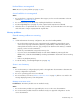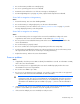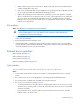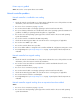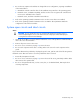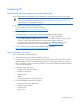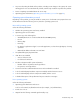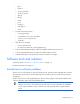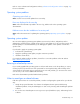User guide
Table Of Contents
- HP ProLiant SL6000/6500 Scalable System User Guide
- Notice
- Contents
- Operations
- Setup
- Hardware options installation
- Introduction
- Processor option
- Memory options
- Hard drive options
- Hard drive backplane options
- Optical drive option
- PCI I/O device option
- Fan option
- Power supply options
- SAS or SATA power cabling options
- HP Trusted Platform Module option
- Cable management options
- Rack Control Manager option
- Switch options
- PDU rack-mounting hardware options
- Software and configuration utilities
- SmartStart Scripting Toolkit
- HP ROM-Based Setup Utility
- Array Configuration Utility
- Option ROM Configuration for Arrays
- ROMPaq Utility
- StorageWorks library and tape tools
- HP Systems Insight Manager
- HP Insight Diagnostics
- Integrated Management Log
- Lights-Out 100i Remote Management
- Array Diagnostic Utility
- Drivers
- Updating firmware
- Troubleshooting
- Common problem resolution
- Problem diagnosis
- Hardware problems
- Software tools and solutions
- Battery replacement
- Regulatory compliance notices
- Regulatory compliance identification numbers
- Federal Communications Commission notice
- Declaration of conformity for products marked with the FCC logo, United States only
- Modifications
- Cables
- Canadian notice (Avis Canadien)
- European Union regulatory notice
- Disposal of waste equipment by users in private households in the European Union
- Japanese notice
- BSMI notice
- Korean notice
- Chinese notice
- Laser compliance
- Battery replacement notice
- Taiwan battery recycling notice
- Power cord statement for Japan
- Acoustics statement for Germany (Geräuschemission)
- Electrostatic discharge
- Technical support
- Acronyms and abbreviations
- Index

Troubleshooting 44
5.
Press any key, or type the password, and wait a few moments for the screen to activate to be sure
the energy saver feature is not in effect.
6. Be sure the video driver is current. Refer to the third-party video adapter documentation for driver
requirements.
7. Be sure a video expansion board has not been added to replace onboard video, making it seem like
the video is not working. Disconnect the video cable from the onboard video, and then reconnect it
to the video jack on the expansion board.
NOTE: All servers automatically bypass onboard video when a video expansion board is
present.
8. Press any key, or type the password, and wait a few moments for the screen to activate to be sure
the power-on password feature is not in effect. You can also tell if the power-on password is enabled
if a key symbol is displayed on the screen when POST completes.
If you do not have access to the password, you must disable the power-on password by using the
Password Disable switch on the system board. Refer to the server documentation.
9. If the video expansion board is installed in a PCI Hot Plug slot, be sure the slot has power by
checking the power LED on the slot, if applicable. Refer to the server documentation.
10. Be sure the server and the operating system support the video expansion board.
Monitor does not function properly with energy saver features
Action: Be sure the monitor supports energy saver features, and if it does not, disable the features.
Video colors are wrong
Action:
• Be sure the 15-pin VGA cable is securely connected to the correct VGA port on the server and to the
monitor.
• Be sure the monitor and any KVM switch are compatible with the VGA output of the server.
Slow-moving horizontal lines are displayed
Action: Be sure magnetic field interference is not occurring. Move the monitor away from other monitors
or power transformers.
Audio problems
Action: Be sure the server speaker is connected. Refer to the server documentation.
Printer problems
Printer does not print
Action:
1. Be sure the printer is powered up and online.
2. Be sure no loose connections (on page 22) exist.
3. Be sure the correct printer drivers are installed.