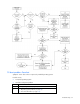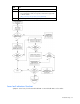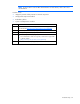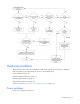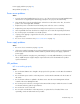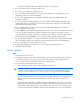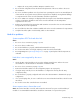User guide
Table Of Contents
- HP ProLiant SL6000/6500 Scalable System User Guide
- Notice
- Contents
- Operations
- Setup
- Hardware options installation
- Introduction
- Processor option
- Memory options
- Hard drive options
- Hard drive backplane options
- Optical drive option
- PCI I/O device option
- Fan option
- Power supply options
- SAS or SATA power cabling options
- HP Trusted Platform Module option
- Cable management options
- Rack Control Manager option
- Switch options
- PDU rack-mounting hardware options
- Software and configuration utilities
- SmartStart Scripting Toolkit
- HP ROM-Based Setup Utility
- Array Configuration Utility
- Option ROM Configuration for Arrays
- ROMPaq Utility
- StorageWorks library and tape tools
- HP Systems Insight Manager
- HP Insight Diagnostics
- Integrated Management Log
- Lights-Out 100i Remote Management
- Array Diagnostic Utility
- Drivers
- Updating firmware
- Troubleshooting
- Common problem resolution
- Problem diagnosis
- Hardware problems
- Software tools and solutions
- Battery replacement
- Regulatory compliance notices
- Regulatory compliance identification numbers
- Federal Communications Commission notice
- Declaration of conformity for products marked with the FCC logo, United States only
- Modifications
- Cables
- Canadian notice (Avis Canadien)
- European Union regulatory notice
- Disposal of waste equipment by users in private households in the European Union
- Japanese notice
- BSMI notice
- Korean notice
- Chinese notice
- Laser compliance
- Battery replacement notice
- Taiwan battery recycling notice
- Power cord statement for Japan
- Acoustics statement for Germany (Geräuschemission)
- Electrostatic discharge
- Technical support
- Acronyms and abbreviations
- Index

Troubleshooting 39
Third-party device problems
Action:
1. Refer to the server and operating system documentation to be sure the server and operating system
support the device.
2. Be sure the latest device drivers are installed.
3. Refer to the device documentation to be sure the device is properly installed. For example, a third-
party PCI or PCI-X board may be required to be installed on the primary PCI or PCI-X bus,
respectively.
Testing the device
Action:
1. Uninstall the device.
If the server works with the device removed and uninstalled, either a problem exists with the device,
the server does not support the device, or a conflict exists with another device.
2. If the device is the only device on a bus, be sure the bus works by installing a different device on the
bus.
3. Restarting the server each time to determine if the device is working, move the device:
a. To a different slot on the same bus (not applicable for PCI Express)
b. To a PCI, PCI-X, or PCI Express slot on a different bus
c. To the same slot in another working server of the same or similar design
If the board works in any of these slots, either the original slot is bad or the board was not properly
seated. Reinsert the board into the original slot to verify.
4. If you are testing a board (or a device that connects to a board):
a. Test the board with all other boards removed.
b. Test the server with only that board removed.
CAUTION: Clearing NVRAM deletes the configuration information. Refer to the server
documentation for complete instructions before performing this operation or data loss could
occur.
5. Clearing NVRAM can resolve various problems. Clear the NVRAM, but do not use the backup .SCI
file if prompted. Have available any .CFG, .OVL, or .PCF files that are required.
Internal system problems
Fan problems
General fan problems are occurring
Action:
1. Be sure the fans are properly seated and working.
a. Follow the procedures and warnings in the server documentation for removing the access panels
and accessing and replacing fans.
b. Unseat, and then reseat, each fan according to the proper procedures.