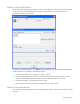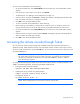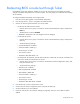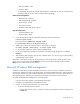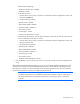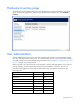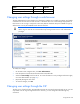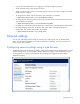Instruction Manual
Using LO100 46
Verify the following settings:
— Baud Serial Console Port—Enabled
— Baud Rate—9600
o On ML150 G6 servers:
i. Press the down arrow (↓) key to scroll down to the Remote Access Configuration option, and
then press the Enter key.
ii. Verify the following settings:
— Remote Access—Enabled
— EMS support (SPCR)—Enabled
— Serial Port Mode—9600 8,n,1
— Flow Control—None
— Console Type—VT100
— Continue C.R. after POST—Always
o On DL160 G6, DL160se G6, DL170h G6, DL180 G6, SL160z G6, SL170z G6, SL2x170z G6
servers, and DL165 and SL165z G7 servers:
i. Press the down arrow (↓) key to scroll down to the Remote Access Configuration option, and
then press the Enter key.
ii. Verify the following settings:
— Remote Access—Enabled
— EMS support(SPCR)—Enabled
— Serial Port Mode—9600 8,n,1
— Terminal Type—VT100
— Flow Control—None
— Redirection after BIOS POST—Always
4. Press the Esc key to return to the previous screen, or press the F10 key to save the changes and exit
setup.
After enabling Windows® EMS management, you can view the Windows® EMS management console
remotely from a client PC through an established Telnet session to the IP address of the target server by
pressing the Esc+Q keys. You can end an EMS session by pressing the Esc+( keys. See your operating
system documentation for instructions on establishing Telnet sessions.
NOTE: If you encounter problems logging in to the remote console, be aware that some telnet
programs might require you to enable their send line feed at end of line option. If
the remote console does not respond to the Enter key, try setting this option in your telnet
program.