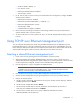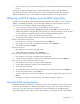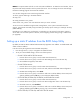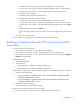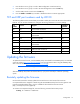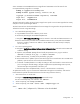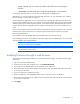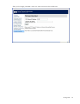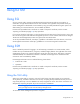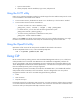Instruction Manual
Configuration 15
7. Press the down arrow (↓) key to scroll to IPMI Configuration. Press the Enter key.
6. Press the down arrow (↓) key to scroll to Set LAN Configuration. Press the Enter key.
7. Scroll to LAN Protocol Control. Press the Enter key.
8. Press the Enable or Disable key to enable or disable the Telnet or HTTP as appropriate.
TCP and UDP port numbers used by LO100
The following table lists the TCP and UDP port numbers used by the various LO100 network-accessible
features. You can use this information to configure networking infrastructure or security settings.
Port
number
Protocol Support
Embedded
by default
22 SSH Secure Shell connections Yes
23 Telnet Command line interface, Remote text console Yes
80 HTTP Web-based user interface and LO100
Virtual KVM
Yes
69 TFTP Firmware upgrade Yes
162 SNMP trap HP SIM agent events Yes
443 HTTPS
Secure access to the web-based user interface
Virtual KVM
Yes
623 IPMI RMCP+ IPMI-over-LAN connections Yes
664 Secure IPMI RMCP+ IPMI-over-LAN connections Yes
5901 Storage Storage Yes
Updating the firmware
To update the LO100 firmware, use the ROMPaq utility. Downloads for the ROMPaq utility are available
on the HP website (
http://www.hp.com/support). For more information about using the ROMPaq utility,
refer to the HP website (
http://www.hp.com/servers/manage).
NOTE: LO100 does not support ROMPAQ flashing from virtual media.
After the ROMPaq utility flashes the selected device, cycle power manually to reboot the operating
system.
Remotely updating the firmware
Use the load command to remotely update the LO100 firmware. The firmware file must be an
uncompressed firmware image file created using the DOS ROMPAQ utility found on the Lights-Out 100
Firmware Upgrade Diskette Utility, which is available for download from the HP web site
(http://www.hp.com/servers/lights-out).
To create an uncompressed image file, enter the following command at the DOS prompt:
ROMPAQ /D <infile> <outfile>