Instruction Manual
Table Of Contents
- HP ProLiant SB460c SAN Gateway Storage Server
- Table of Contents
- About this guide
- 1 Storage management overview
- 2 File server management
- File services features in Windows Storage Server 2003 R2
- File services management
- Volume shadow copies
- Folder and share management
- File Server Resource Manager
- Other Windows disk and data management tools
- Additional information and references for file services
- 3 Print services
- 4 Microsoft Services for Network File System (MSNFS)
- MSNFS Features
- MSNFS use scenarios
- MSNFS components
- Administering MSNFS
- Server for NFS
- User Name Mapping
- Microsoft Services for NFS troubleshooting
- Microsoft Services for NFS command-line tools
- Optimizing Server for NFS performance
- Print services for UNIX
- MSNFS components
- 5 Other network file and print services
- 6 Enterprise storage servers
- 7 Cluster administration
- Cluster overview
- Cluster terms and components
- Cluster concepts
- Cluster planning
- Preparing for cluster installation
- Cluster installation
- Configuring cluster service software
- Cluster groups and resources, including file shares
- Print services in a cluster
- Advanced cluster administration procedures
- Additional information and references for cluster services
- 8 Troubleshooting, servicing, and maintenance
- 9 System recovery
- A Regulatory compliance and safety
- Index
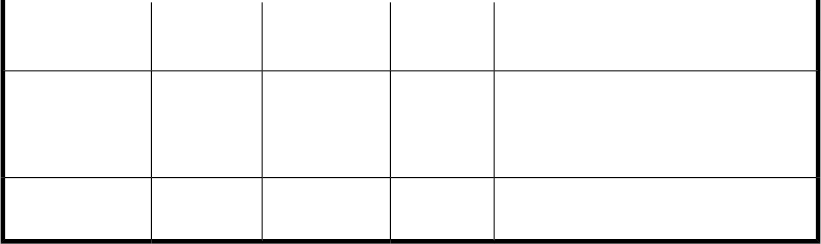
CommentsStorage
Additional
Nodes
Node 1Step
Power on the next node after the first
node is successfully configured.
Complete this process for all cluster
nodes.
PresentedOnOn
Configuring
additional nodes
At this point all cluster nodes should be
on.
PresentedOnOnPost-installation
To configure the Cluster service on the storage server, an account must have administrative permissions
on each node.
Setting up networks
Verify that all network connections are correct, with private network adapters connected to other
private network adapters only, and public network adapters connected to the public network.
Configuring the private network adapter
The following procedures are best practices provided by Microsoft and should be configured on the
private network adapter.
• On the General tab of the private network adapter, ensure that only TCP/IP is selected.
• Ensure that the Register this connection's address in DNS is not selected in the DNS tab under
advanced settings for Internet Protocol (TCP/IP) Properties.
• In all cases, set static IP addresses for the private network connector.
Configuring the public network adapter
While the public network adapter's IP address can be automatically obtained if a DHCP server is
available, this is not recommended for cluster nodes. HP strongly recommends setting static IP addresses
for all network adapters in the cluster, both private and public. If IP addresses are obtained though
DHCP, access to cluster nodes could become unavailable if the DHCP server goes down. If DHCP
must be used for the public network adapter, use long lease periods to assure that the dynamically
assigned lease address remains valid even if the DHCP service is temporarily lost. Keep in mind that
Cluster service recognizes only one network interface per subnet.
Renaming the local area connection icons
HP recommends changing the names of the network connections for clarity. The naming helps identify
a network and correctly assign its role. For example, “Cluster interconnect” for the private network
and “Public connection” for the public network.
Verifying connectivity and name resolution
To verify name resolution, ping each node from a client using the node's machine name instead of
its IP address.
HP ProLiant SB460c SAN Gateway Storage Server 99










