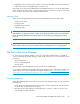Instruction Manual
Table Of Contents
- HP ProLiant SB460c SAN Gateway Storage Server
- Table of Contents
- About this guide
- 1 Storage management overview
- 2 File server management
- File services features in Windows Storage Server 2003 R2
- File services management
- Volume shadow copies
- Folder and share management
- File Server Resource Manager
- Other Windows disk and data management tools
- Additional information and references for file services
- 3 Print services
- 4 Microsoft Services for Network File System (MSNFS)
- MSNFS Features
- MSNFS use scenarios
- MSNFS components
- Administering MSNFS
- Server for NFS
- User Name Mapping
- Microsoft Services for NFS troubleshooting
- Microsoft Services for NFS command-line tools
- Optimizing Server for NFS performance
- Print services for UNIX
- MSNFS components
- 5 Other network file and print services
- 6 Enterprise storage servers
- 7 Cluster administration
- Cluster overview
- Cluster terms and components
- Cluster concepts
- Cluster planning
- Preparing for cluster installation
- Cluster installation
- Configuring cluster service software
- Cluster groups and resources, including file shares
- Print services in a cluster
- Advanced cluster administration procedures
- Additional information and references for cluster services
- 8 Troubleshooting, servicing, and maintenance
- 9 System recovery
- A Regulatory compliance and safety
- Index
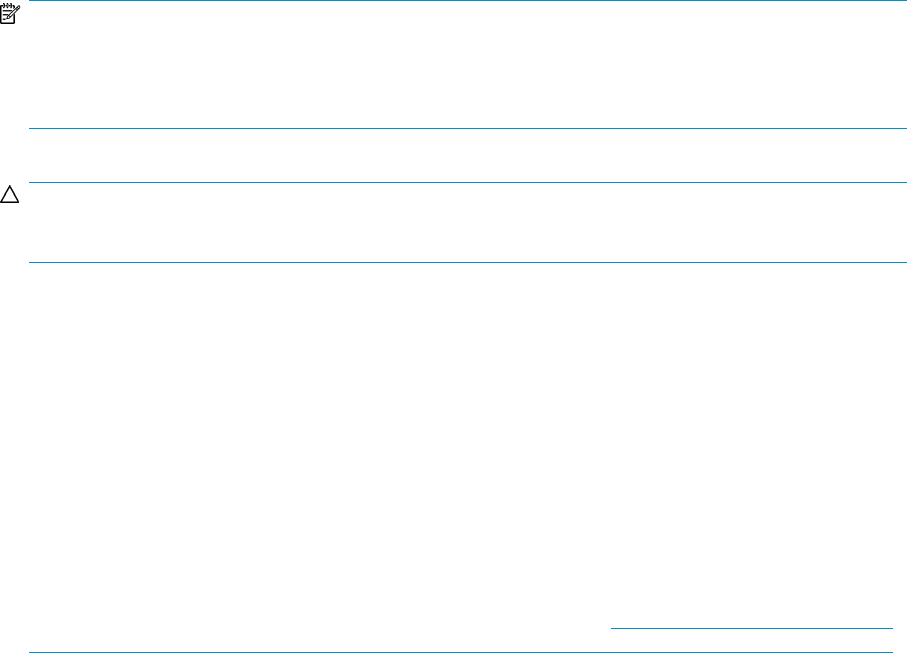
• Standard shares are shares that do not end in a $ character. Standard shares are listed whenever
a CIFS client browses for available shares on a CIFS server.
The storage server supports both administrative and standard CIFS shares. To create an administrative
share, end the share name with the $ character when setting up the share. Do not type a $ character
at the end of the share name when creating a standard share.
Managing shares
Shares can be managed using the HP Storage Server Management Console. Tasks include:
• Creating a new share
• Deleting a share
• Modifying share properties
• Publishing in DFS
NOTE:
These functions can operate in a cluster on select servers, but should only be used for non-cluster-aware
shares. Use Cluster Administrator to manage shares for a cluster. The page will display cluster share
resources.
CAUTION:
Before deleting a share, warn all users to exit that share and confirm that no one is using that share.
File Server Resource Manager
File Server Resource Manager (FSRM) is a suite of tools that allows administrators to understand,
control, and manage the quantity and type of data stored on their servers. Some of the tasks you can
perform are:
• Quota management
• File screening management
• Storage reports
The HP Storage Server Management Console provides access to FSRM tasks.
For procedures and methods beyond what are described below, see the online help. In addition, see
a Microsoft File Server Resource Manager white paper available at http://download.microsoft.com/
download/7/4/7/7472bf9b-3023-48b7-87be-d2cedc38f15a/WS03R2_Storage_Management.doc
.
Quota management
On the Quota Management node of the File Server Resource Manager snap-in, you can perform the
following tasks:
• Create quotas to limit the space allowed for a volume or folder and generate notifications when
the quota limits are approached or exceeded.
• Generate auto quotas that apply to all existing folders in a volume or folder, as well as to any
new subfolders created in the future.
HP ProLiant SB460c SAN Gateway Storage Server 53