Instruction Manual
Table Of Contents
- HP ProLiant SB460c SAN Gateway Storage Server
- Table of Contents
- About this guide
- 1 Storage management overview
- 2 File server management
- File services features in Windows Storage Server 2003 R2
- File services management
- Volume shadow copies
- Folder and share management
- File Server Resource Manager
- Other Windows disk and data management tools
- Additional information and references for file services
- 3 Print services
- 4 Microsoft Services for Network File System (MSNFS)
- MSNFS Features
- MSNFS use scenarios
- MSNFS components
- Administering MSNFS
- Server for NFS
- User Name Mapping
- Microsoft Services for NFS troubleshooting
- Microsoft Services for NFS command-line tools
- Optimizing Server for NFS performance
- Print services for UNIX
- MSNFS components
- 5 Other network file and print services
- 6 Enterprise storage servers
- 7 Cluster administration
- Cluster overview
- Cluster terms and components
- Cluster concepts
- Cluster planning
- Preparing for cluster installation
- Cluster installation
- Configuring cluster service software
- Cluster groups and resources, including file shares
- Print services in a cluster
- Advanced cluster administration procedures
- Additional information and references for cluster services
- 8 Troubleshooting, servicing, and maintenance
- 9 System recovery
- A Regulatory compliance and safety
- Index
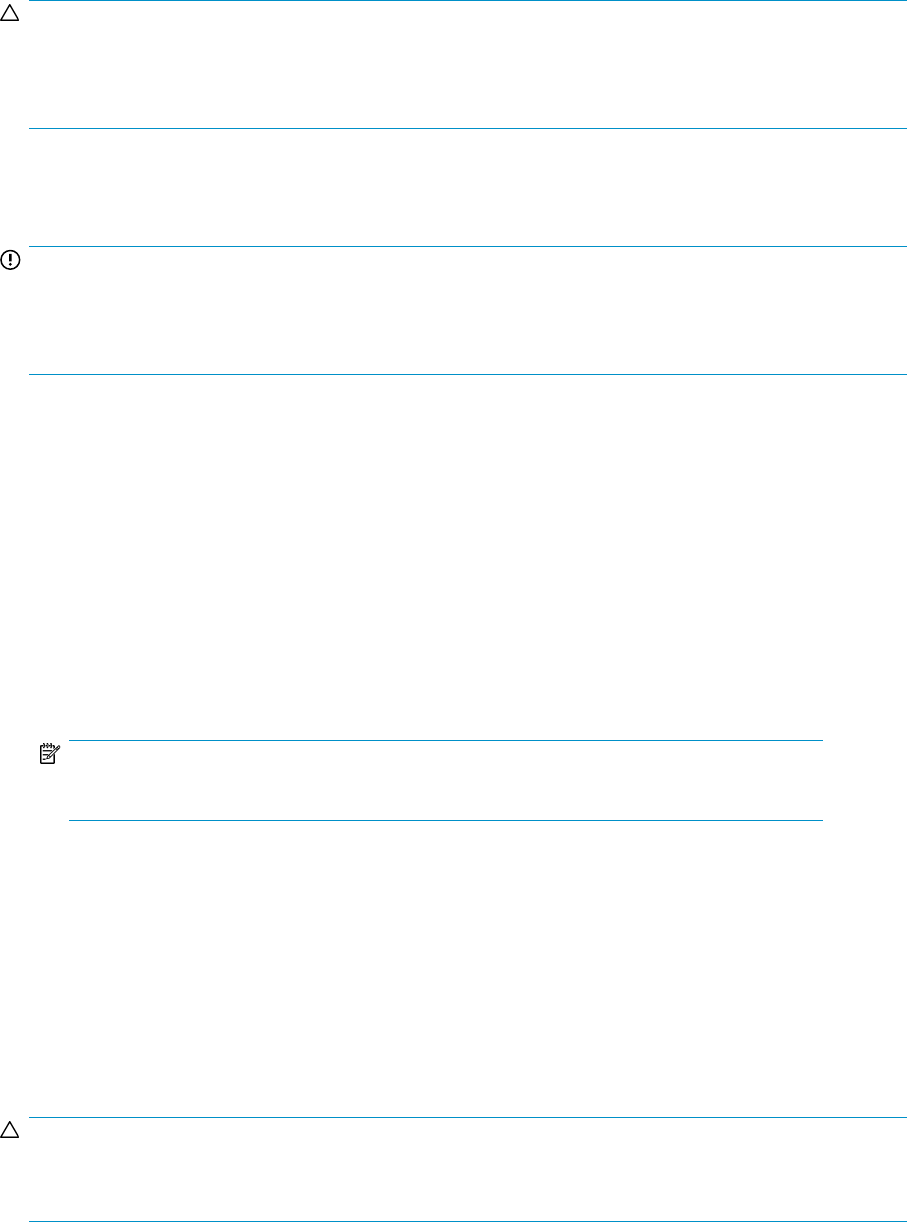
CAUTION:
Use caution when reducing the size limit for all shadow copies. When the size is set to less than the total
size currently used for all shadow copies, enough shadow copies are deleted to reduce the total size to
the new limit. A shadow copy cannot be recovered after it has been deleted.
Redirecting shadow copies to an alternate volume
IMPORTANT:
Shadow copies must be initially disabled on the volume before redirecting to an alternate volume. If shadow
copies are enabled and you disable them, a message appears informing you that all existing shadow
copies on the volume will be permanently deleted.
To redirect shadow copies to an alternate volume:
1. Access Disk Management.
2. Select the volume or logical drive, then right-click on it.
3. Select Properties.
4. Select the Shadow Copies tab.
5. Select the volume that you want to redirect shadow copies from and ensure that shadow copies
are disabled on that volume; if enabled, click Disable.
6. Click Settings.
7. In the Located on this volume field, select an available alternate volume from the list.
NOTE:
To change the default shadow copy schedule settings, click Schedule.
8. Click OK.
9. On the Shadow Copies tab, ensure that the volume is selected, and then click Enable.
Shadow copies are now scheduled to be made on the alternate volume.
Disabling shadow copies
When shadow copies are disabled on a volume, all existing shadow copies on the volume are deleted
as well as the schedule for making new shadow copies.
CAUTION:
When the Shadow Copies Service is disabled, all shadow copies on the selected volumes are deleted.
Once deleted, shadow copies cannot be restored.
File server management38










