Instruction Manual
Table Of Contents
- HP ProLiant SB460c SAN Gateway Storage Server
- Table of Contents
- About this guide
- 1 Storage management overview
- 2 File server management
- File services features in Windows Storage Server 2003 R2
- File services management
- Volume shadow copies
- Folder and share management
- File Server Resource Manager
- Other Windows disk and data management tools
- Additional information and references for file services
- 3 Print services
- 4 Microsoft Services for Network File System (MSNFS)
- MSNFS Features
- MSNFS use scenarios
- MSNFS components
- Administering MSNFS
- Server for NFS
- User Name Mapping
- Microsoft Services for NFS troubleshooting
- Microsoft Services for NFS command-line tools
- Optimizing Server for NFS performance
- Print services for UNIX
- MSNFS components
- 5 Other network file and print services
- 6 Enterprise storage servers
- 7 Cluster administration
- Cluster overview
- Cluster terms and components
- Cluster concepts
- Cluster planning
- Preparing for cluster installation
- Cluster installation
- Configuring cluster service software
- Cluster groups and resources, including file shares
- Print services in a cluster
- Advanced cluster administration procedures
- Additional information and references for cluster services
- 8 Troubleshooting, servicing, and maintenance
- 9 System recovery
- A Regulatory compliance and safety
- Index
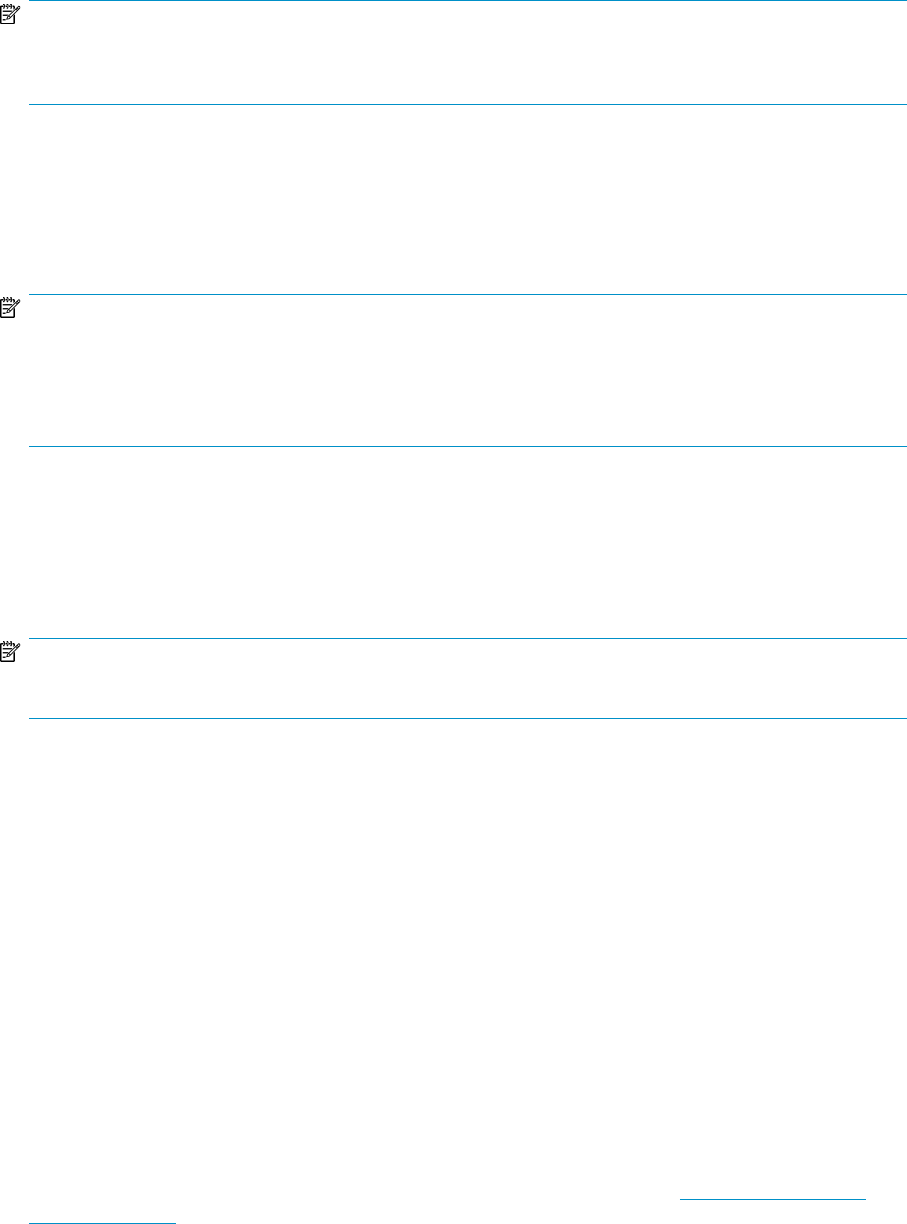
NOTE:
The ACU is used to configure and manage array-based storage. Software RAID-based storage servers use
Microsoft Disk Manager to manage storage. You need administrator or root privileges to run the ACU.
Array Configuration Utility
The HP ACU supports the Smart Array controllers and hard drives installed on the storage server.
To open the ACU from the storage server desktop:
NOTE:
If this is the first time that the ACU is being run, you will be prompted to select the Execution Mode for
ACU. Selecting Local Application Mode allows you to run the ACU from a Remote Desktop, remote console,
or storage server web access mode. Remote service mode allows you to access the ACU from a remote
browser.
1. Select Start > Programs > HP Management Tools > Array Configuration Utility.
2. If the Execution Mode for ACU is set to Remote Mode, log on to the HP System Management
Homepage. The default user name is administrator and the default password is hpinvent.
To open the ACU in browser mode:
NOTE:
Confirm that the ACU Execution Mode is set to remote service.
1. Open a browser and enter the server name or IP address of the destination server. For example,
http://servername:2301 or http://192.0.0.1:2301.
2. Log on to the HP System Management Homepage. The default user name is administrator and
the default password is hpinvent.
3. Click Array Configuration Utility on the left side of the window. The ACU opens and identifies
the controllers that are connected to the system.
Some ACU guidelines to consider:
• Do not modify the first two logical drives of the storage server; they are configured for the storage
server operating system.
• Spanning more than 14 disks with a RAID 5 volume is not recommended.
• Designate spares for RAID sets to provide greater protection against failures.
• RAID sets cannot span controllers.
• A single array can contain multiple logical drives of varying RAID settings.
• Extending and expanding arrays and logical drives is supported.
The HP Array Configuration Utility User Guide is available for download at http://www.hp.com/
support/manuals.
File server management26










