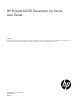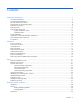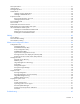HP ProLiant ML310 Generation 5p Server User Guide Abstract This document is for the person who installs, administers, and troubleshoots servers and storage systems. HP assumes you are qualified in the servicing of computer equipment and trained in recognizing hazards in products with hazardous energy levels.
© Copyright 2011, 2012 Hewlett-Packard Development Company, L.P. The information contained herein is subject to change without notice. The only warranties for HP products and services are set forth in the express warranty statements accompanying such products and services. Nothing herein should be construed as constituting an additional warranty. HP shall not be liable for technical or editorial errors or omissions contained herein. Microsoft®, Windows®, and Windows Server® are U.S.
Contents Component identification ............................................................................................................... 6 Front panel components ............................................................................................................................. 6 Front panel LEDs and buttons ...................................................................................................................... 7 SAS and SATA device numbers ...................................
SATA optical drive .................................................................................................................................. 31 USB tape drive........................................................................................................................................ 32 Full-height tape drive................................................................................................................................ 34 Diskette drives ...................................
Troubleshooting resources ........................................................................................................................ 63 Pre-diagnostic steps ................................................................................................................................. 63 Important safety information ............................................................................................................ 63 Symptom information ...............................................
Component identification Front panel components Item Description 1 DVD-ROM drive 2 Media bays (bezel blanks) 3 USB connectors (2) 4 Bezel lock 5 Hard drive bays Component identification 6
Front panel LEDs and buttons Item Description Status 1 DVD-ROM drive ejector button — 2 DVD-ROM drive activity LED On = Activity Off = No activity 3 Power On/Standby button — 4 System power LED Green = AC power is functioning Amber = AC power is in standby mode Off = AC power is not available 5 Hard drive activity LED Green = Activity Off = No activity 6 NIC link/activity LED Green = Linked Flashing green = Linked with activity on the network Off = No network link 7 Internal health LE
SAS and SATA device numbers Hot-plug SATA or SAS hard drive LEDs Item LED description Status 1 Fault/UID status Amber = Drive failure Flashing amber = Fault-process activity Blue = Unit identification is active Off = No fault-process activity 2 Online/Activity status Green = Drive activity Flashing green = High activity on the drive or drive is being configured as part of an array Off = No drive activity Component identification 8
The online/activity status LED will not illuminate if using SATA drives connected to the embedded storage device. In this configuration, SATA hard drive activity can be identified using the hard drive activity LED on the system front panel. Rear panel components The server may look different from that shown.
Rear panel LEDs • Redundant hot-plug power supply model Item LED Status 1 NIC/iLO 2 link On = Link Off = No link 2 NIC/iLO 2 activity Flashing = Activity Off = No activity 3 Redundant power supply Green = Power supply is on and functioning Off = Power supply is not connected or power supply fault • Non-redundant non-hot-plug power supply model Component identification 10
Item LED Status 1 NIC/iLO 2 link On = Link Off = No link 2 NIC/iLO 2 activity Flashing = Activity Off = No activity System board components For this server, some system board slots and connectors are reserved.
Item Description 19 PCI fan connector 20 System battery 21 SATA connector 4 (hard drive) 22 SATA connector 6 (optical drive) 23 Internal USB connector 24 PCI-X extender board connector 25 SATA connector 5 (optical drive) 26 USB tape drive connector 27 Diskette drive connector 28 SATA connector 3 (hard drive) 29 SATA connector 1 (hard drive) 30 Parallel connector 31 Serial connector 32 PCI Express expansion slot 3 33 Reserved 34 PCI Express expansion slot 5* 35 PCI Express
NMI functionality An NMI crash dump enables administrators to create crash dump files when a system is hung and not responding to traditional debug mechanisms. Crash dump log analysis is an essential part of diagnosing reliability problems, such as hangs in operating systems, device drivers, and applications. Many crashes freeze a system, and the only available action for administrators is to cycle the system power.
Item LED description Status 8 DIMM 4 failure Amber = DIMM has failed or is missing. Off = Normal 9 DIMM 3 failure Amber = DIMM has failed or is missing. Off = Normal 10 DIMM 2 failure Amber = DIMM has failed or is missing. Off = Normal 11 DIMM 1 failure Amber = DIMM has failed or is missing. Off = Normal 12 Rear fan failure Amber = Rear fan has failed or is missing.
PCI-X extender board components Item Description 1 PCI-X expansion slot 1 2 System board connector Fan locations Item Description 1 Rear fan (fan 2, for system cooling) 2 Processor fan (fan 1, for processor cooling) 3 PCI fan, optional (fan 3, for expansion board cooling) Component identification 15
Operations Power up the server To power up the server, press the Power On/Standby button. Press the F9 key, when prompted during the boot process, to access RBSU ("HP ROM-Based Setup Utility" on page 51) and change the server settings. The system language default is English. For more information on the automatic configuration, see the ROM-Based Setup Utility User Guide located on the Documentation CD.
Unlock the bezel Unlock and remove the bezel before accessing the hard drive cage and media bays. Unlock the bezel before removing the access panel. Close and lock the bezel during normal server operations to ensure proper cooling airflow. Remove the bezel Unlock and remove the bezel before accessing the hard drive cage and media bays. Unlock the bezel before removing the access panel. Close and lock the bezel during normal server operations to ensure proper cooling airflow. To remove the component: 1.
3. Remove the bezel. Remove the access panel WARNING: To reduce the risk of personal injury from hot surfaces, allow the drives and the internal system components to cool before touching them. CAUTION: Do not operate the server for long periods with the access panel open or removed. Operating the server in this manner results in improper airflow and improper cooling that can lead to thermal damage. 1. Power down the server (on page 16). 2. Unlock the bezel (on page 17). 3. Loosen the two thumbscrews.
4. Power up the server (on page 16). Remove a media bay blank 1. Power down the server (on page 16). 2. Remove the front bezel ("Remove the bezel" on page 17). 3. Remove a media bay blank. Remove a bezel blank 1. Power down the server (on page 16). 2. Remove the front bezel ("Remove the bezel" on page 17). 3. Remove a bezel blank.
Remove the system air baffle and PCI card guide WARNING: To reduce the risk of personal injury from hot surfaces, allow the drives and the internal system components to cool before touching them. CAUTION: Do not operate the server for long periods with the access panel open or removed. Operating the server in this manner results in improper airflow and improper cooling that can lead to thermal damage. 1. Power down the server (on page 16). 2. Unlock the bezel (on page 17). 3.
Setup Optional installation services Delivered by experienced, certified engineers, HP Care Pack services help you keep your servers up and running with support packages tailored specifically for HP ProLiant systems. HP Care Packs let you integrate both hardware and software support into a single package. A number of service level options are available to meet your needs.
Space and airflow requirements To allow for servicing and adequate airflow, observe the following space and airflow requirements when deciding where to install a rack: • Leave a minimum clearance of 63.5 cm (25 in) in front of the rack. • Leave a minimum clearance of 76.2 cm (30 in) behind the rack. • Leave a minimum clearance of 121.9 cm (48 in) from the back of the rack to the back of another rack or row of racks.
Power requirements Installation of this equipment must comply with local and regional electrical regulations governing the installation of information technology equipment by licensed electricians. This equipment is designed to operate in installations covered by NFPA 70, 1999 Edition (National Electric Code) and NFPA-75, 1992 (code for Protection of Electronic Computer/Data Processing Equipment).
WARNING: To reduce the risk of personal injury or damage to the equipment, be sure that: • • • • • The leveling jacks are extended to the floor. The full weight of the rack rests on the leveling jacks. The stabilizing feet are attached to the rack if it is a single-rack installation. The racks are coupled together in multiple-rack installations. Only one component is extended at a time. A rack may become unstable if more than one component is extended for any reason.
Identifying server shipping carton contents Unpack the server shipping carton and locate the materials and documentation necessary for installing the server.
The server might look different than shown. Item Description 1 Power supply connector 2 Mouse connector 3 Keyboard connector 4 10/100/1000 NIC 1/shared iLO 2 management port 5 10/100/1000 NIC 2 connector 6 USB connectors (2) 7 Video connector 8 Serial connector 3. Connect the power cord to the rear of the server. 4. Connect the power cord to the AC power source. WARNING: To reduce the risk of electric shock or damage to the equipment: • Do not disable the power cord grounding plug.
• Manual installation—Insert the operating system CD into the CD-ROM drive and reboot the server. This process may require you to obtain additional drivers from the HP website (http://www.hp.com/support). Follow the on-screen instructions to begin the installation process. For information on using these installation paths, refer to the SmartStart installation poster in the HP ProLiant Essentials Foundation Pack, included with the server.
Hardware options installation Introduction If more than one option is being installed, read the installation instructions for all the hardware options and identify similar steps to streamline the installation process. WARNING: To reduce the risk of personal injury from hot surfaces, allow the drives and the internal system components to cool before touching them. CAUTION: To prevent damage to electrical components, properly ground the server before beginning any installation procedure.
Slot 1A Slot 2B Slot 3A Slot 4B Total memory Mode 2 GB — 2 GB — 4 GB Single-bank interleaved 2 GB 2 GB 2 GB — 6 GB Dual-bank asymmetric 2 GB 2 GB 2 GB 2 GB 8 GB Dual-bank interleaved Installing DIMMs 1. Power down the server (on page 16). 2. Unlock the bezel (on page 17). 3. Remove the access panel (on page 18). 4. Open the DIMM slot latches. 5. Install the DIMM. 6. Install the access panel (on page 18). 7. Lock the bezel. 8. Power up the server (on page 16).
CAUTION: To prevent improper cooling and thermal damage, do not operate the server unless all bays are populated with either a component or a blank. To install the component: 1. Remove the bezel (on page 17). 2. Remove the hard drive blank. 3. Open the release latch to prepare the drive for installation.
4. Install the hard drive. 5. Determine the status of the drive from the hot-plug SAS hard drive LED combinations ("Hot-plug SATA or SAS hard drive LEDs" on page 8). 6. Install the bezel. 7. Resume normal server operations. SATA optical drive For clarity, the following illustrations include option cabling only. CAUTION: To prevent improper cooling and thermal damage, do not operate the server unless all bays are populated with either a component or a blank. To install the component: 1.
5. Install the optical drive. 6. Connect the power cable to the rear of the drive. 7. Connect the optical drive cable to the rear of the optical drive and to the optical drive cable connector on the system board. 8. Remove the applicable bezel blank from the bezel ("Remove a bezel blank" on page 19). 9. Install the access panel (on page 18). 10. Install the bezel. 11. Power up the server (on page 16). USB tape drive For clarity, the following illustrations include option cabling only.
CAUTION: To prevent improper cooling and thermal damage, do not operate the server unless all bays are populated with either a component or a blank. To install the component: 1. Power down the server (on page 16). 2. Remove the bezel (on page 17). 3. Remove the access panel (on page 18). 4. Remove the applicable media bay blank ("Remove a media bay blank" on page 19). 5. Install the tape drive. 6. Connect the USB tape drive cable to the USB tape drive cable connector on the system board. 7.
10. Power up the server (on page 16). Full-height tape drive For clarity, the following illustrations include option cabling only. To install the component: 1. Power down the server (on page 16). 2. Remove the bezel (on page 17). 3. Remove the access panel (on page 18). 4. Remove the applicable media bay blanks ("Remove a media bay blank" on page 19). 5. Disengage the two wire supports inside the half-height drive bays. 6. Install the tape drive: a. Open the upper and lower wire retainers. b.
c. 7. Close the upper and lower wire retainers. Install the retaining screw. IMPORTANT: When installing a SCSI tape drive, an optional SCSI HBA controller is required. 8. Install a SCSI controller ("Installing expansion boards" on page 39). 9. Connect the power cable to the rear of the drive.
10. Connect the data cable to the rear of the drive and to the SCSI controller. 11. Remove the applicable bezel blanks from the bezel ("Remove a bezel blank" on page 19). 12. Install the access panel (on page 18). 13. Install the bezel. 14. Power up the server (on page 16).
5. Install the diskette drive. 6. Connect the power cable to the rear of the drive. 7. Connect the diskette drive cable to the rear of the diskette drive and to the diskette drive cable connector on the system board. 8. Remove the applicable bezel blank from the bezel ("Remove a bezel blank" on page 19). 9. Install the access panel (on page 18). 10. Install the bezel. 11. Power up the server (on page 16).
Installing a USB diskette drive Connect a USB diskette drive to the USB connector on the server front panel. Expansion boards The server supports PCI Express and PCI-X expansion boards. Slot 1 is located on the optional PCI-X extender board ("PCI-X extender board components" on page 15, on page 40). Slot Expansion card type Connector Maximum speed 1 PCI-X (optional) 64 bit, 3.
4. Remove the expansion slot cover. CAUTION: To prevent improper cooling and thermal damage, do not operate the server unless all expansion slots have either an expansion slot cover or an expansion board installed. Installing expansion boards CAUTION: To prevent damage to the server or expansion boards, power down the server and remove all AC power cords before removing or installing the expansion boards. 1. Power down the server (on page 16). 2. Unlock the bezel (on page 17). 3.
6. Close the PCI retainer. 7. Connect any required internal or external cables to the expansion board. See the documentation that ships with the expansion board. 8. Install the access panel (on page 18). 9. Install the bezel ("Remove the bezel" on page 17). 10. Power up the server (on page 16). PCI-X extender board To install the component: 1. Power down the server (on page 16). 2. Unlock the bezel (on page 17). 3. Remove the access panel (on page 18). 4.
6. Install the PCI fan. 7. Install the system air baffle and PCI card guide. 8. Connect the PCI fan cable to the PCI fan connector on the system board ("System board components" on page 11). 9. Install the PCI-X expansion board in slot 1, as needed ("Installing expansion boards" on page 39). 10. Install the access panel (on page 18). 11. Lock the bezel. 12. Power up the server (on page 16). SAS controller To install the component: 1. Power down the server (on page 16). 2.
1. Power down the server (on page 16). 2. Unlock the bezel (on page 17). 3. Remove the access panel (on page 18). 4. Remove the expansion slot cover that corresponds to the parallel and serial connector ("Removing the expansion slot cover" on page 38). 5. Install the parallel and serial connector bracket. 6. Connect the parallel and serial cables to the parallel and serial connectors on the system board. 7. Close the PCI retainer. 8. Install the access panel (on page 18). 9. Lock the bezel.
IMPORTANT: The battery pack might have a low charge when installed. In this case, a POST error message is displayed when the server is powered up, indicating that the battery pack is temporarily disabled. No action is necessary on your part. The internal circuitry automatically recharges the batteries and enables the battery pack. This process might take up to four hours. During this time, the cache module functions properly, but without the performance advantage of the battery pack.
7. Connect the cable to the cache module. 8. Install the battery pack. 9. Route the cable. 10. Install the access panel (on page 18). IMPORTANT: Be sure that the panel is locked into place securely before powering up the server. 11. Close the tower bezel. 12. Power up the server (on page 16). HP Trusted Platform Module option Use these instructions to install and enable a TPM on a supported server. This procedure includes three sections: 1.
3. Enabling the Trusted Platform Module (on page 47). Enabling the TPM requires accessing RBSU ("HP ROM-Based Setup Utility" on page 51). For more information about RBSU, see the HP website (http://www.hp.com/go/ilomgmtengine/docs). TPM installation requires the use of drive encryption technology, such as the Microsoft Windows BitLocker Drive Encryption feature. For more information on BitLocker, see the Microsoft website (http://www.microsoft.com). CAUTION: Always observe the guidelines in this document.
4. Install the TPM board. Press down on the connector to seat the board ("System board components" on page 11). 5. Install the TPM security rivet by pressing the rivet firmly into the system board. 6. Install the access panel (on page 18). 7. Lock the bezel. 8. Power up the server (on page 16). Retaining the recovery key/password The recovery key/password is generated during BitLocker™ setup, and can be saved and printed after BitLocker™ is enabled.
• Always store copies of the recovery key/password away from the server. • Do not save the recovery key/password on the encrypted hard drive. Enabling the Trusted Platform Module 1. When prompted during the start-up sequence, access RBSU by pressing the F9 key. 2. From the Main Menu, select Server Security. 3. From the Server Security Menu, select Trusted Platform Module. 4. From the Trusted Platform Module Menu, select TPM Functionality. 5.
Cabling Server cabling Item Description 1 SATA hard drive cable (hard drive) 2 Front USB cable 3 SATA optical drive cable 4 Front panel LED cable Cabling 48
SATA hard drive cabling Item Description 1 Power cable 2 SATA cable SAS hard drive cabling Item Description 1 Power cable 2 SAS cable Cabling 49
Software and configuration utilities Configuration tools SmartStart software SmartStart is a collection of software that optimizes single-server setup, providing a simple and consistent way to deploy server configuration. SmartStart has been tested on many ProLiant server products, resulting in proven, reliable configurations.
refer to the SmartStart Scripting Toolkit User Guide on the HP website (http://h18004.www1.hp.com/products/servers/management/toolkit/documentation.html).
NOTE: If the boot drive is not empty or has been written to in the past, ORCA does not automatically configure the array. You must run ORCA to configure the array settings. Drives installed Drives used RAID level 1 1 RAID 0 2 2 RAID 1 3, 4, 5, or 6 3, 4, 5, or 6 RAID 5 More than 6 0 None To change any ORCA default settings and override the auto-configuration process, press the F8 key when prompted. By default, the auto-configuration process configures the system for the English language.
• Remains available any time that the server is on • Displays on-screen tips for individual steps of a configuration procedure • Beginning with ACU version 8.28.13.0, provides diagnostic functionality on the Diagnostics tab (formerly known as Array Diagnostics Utility). For optimum performance, the minimum display settings are 1024 × 768 resolution and 16-bit color. Servers running Microsoft® operating systems require one of the following supported browsers: • Internet Explorer 6.
Legacy USB support provides USB functionality in environments where USB support is not available normally. Specifically, HP provides legacy USB functionality for the following: • POST • RBSU • Diagnostics • DOS • Operating environments which do not provide native USB support HP Integrated Lights-Out Virtual Floppy and CD-ROM drives iLO 2 Advanced provides diskette drive and CD-ROM drive functionality through the iLO 2 Virtual Floppy and CD-ROM features.
Installing an operating system (Embedded SATA RAID) Embedded SATA RAID is only supported with the following operating systems: • Microsoft® Windows Server® 2003 • Red Hat Enterprise Linux 3 • Red Hat Enterprise Linux 4 • SUSE Linux Enterprise Server 9 For more information about supported operating systems, see the HP website (http://www.hp.com/go/supportos).
HP Insight Control server deployment (formerly RDP) HP Insight Control is essential server management that unlocks the management capabilities built into HP ProLiant servers. Insight Control delivers powerful capabilities that enable customers to proactively manage ProLiant server health - whether physical or virtual, deploy ProLiant servers quickly, optimize power consumption, and control ProLiant servers from anywhere.
ASR increases server availability by restarting the server within a specified time after a system hang. At the same time, the HP SIM console notifies you by sending a message to a designated pager number that ASR has restarted the system. You can disable ASR from the System Management Homepage or through RBSU. ROMPaq utility The ROMPaq utility enables you to upgrade the system firmware (BIOS). To upgrade the firmware, insert a ROMPaq USB Key into an available USB port and boot the system.
Management Agents Management Agents provide the information to enable fault, performance, and configuration management. The agents allow easy manageability of the server through HP SIM software, and third-party SNMP management platforms. Management Agents are installed with every SmartStart assisted installation or can be installed through the HP PSP. The Systems Management homepage provides status and direct access to in-depth subsystem information by accessing data reported through the Management Agents.
ROM legacy USB support When using operating systems that support USB, the server supports USB devices, including, but not limited to: • CD-ROM drives • Diskette drives • Keyboard • Mouse For other operating systems, the ROM provides USB support for a keyboard, mouse, and diskette drives, which do not support USB, but not for CD-ROM drives. ROM legacy USB support is available during POST and while the operating system is running.
HP Insight Diagnostics Online Edition is a web-based application that captures system configuration and other related data needed for effective server management. Available in Microsoft® Windows® and Linux versions, the utility helps to ensure proper system operation. For more information or to download the utility, refer to the HP website (http://www.hp.com/servers/diags).
a. The server generates one long beep and two short beeps to indicate that you are in disaster recovery mode. If the diskette is not in place, the system continues to beep until a valid ROMPaq diskette is inserted. b. The ROMPaq diskette flashes the system ROM image. If successful, a sequence of ascending audible beeps is generated. If unsuccessful, a sequence of descending audible beeps is generated and you need to repeat the disaster recovery process. 5. Power down the server (on page 16). 6.
HP SUM enables system administrators to upgrade ROM images efficiently across a wide range of servers and options.
Troubleshooting Troubleshooting resources The HP ProLiant Servers Troubleshooting Guide provides procedures for resolving common problems and comprehensive courses of action for fault isolation and identification, error message interpretation, issue resolution, and software maintenance on ProLiant servers and server blades. This guide includes problem-specific flowcharts to help you navigate complex troubleshooting processes. To view the guide, select a language: • English (http://www.hp.
Symbols on equipment The following symbols may be placed on equipment to indicate the presence of potentially hazardous conditions. This symbol indicates the presence of hazardous energy circuits or electric shock hazards. Refer all servicing to qualified personnel. WARNING: To reduce the risk of injury from electric shock hazards, do not open this enclosure. Refer all maintenance, upgrades, and servicing to qualified personnel. This symbol indicates the presence of electric shock hazards.
WARNING: To reduce the risk of electric shock or damage to the equipment: • Do not disable the power cord grounding plug. The grounding plug is an important safety feature. • Plug the power cord into a grounded (earthed) electrical outlet that is easily accessible at all times. • Unplug the power cord from the power supply to disconnect power to the equipment. • Do not route the power cord where it can be walked on or pinched by items placed against it.
2. Record any error messages displayed by the system. 3. Remove all diskettes, CD-ROMs, DVD-ROMs, and USB drive keys. 4. Power down the server and peripheral devices if you will be diagnosing the server offline. If possible, always perform an orderly shutdown: a. Exit any applications. b. Exit the operating system. c. Power down the server (on page 16). 5. Disconnect any peripheral devices not required for testing (any devices not necessary to power up the server).
Service notifications To view the latest service notifications, refer to the HP website (http://www.hp.com/go/bizsupport). Select the appropriate server model, and then click the Troubleshoot a Problem link on the product page. Troubleshooting flowcharts To effectively troubleshoot a problem, HP recommends that you start with the first flowchart in this section, "Start diagnosis flowchart (on page 67)," and follow the appropriate diagnostic path.
General diagnosis flowchart The General diagnosis flowchart provides a generic approach to troubleshooting. If you are unsure of the problem, or if the other flowcharts do not fix the problem, use the following flowchart. Item See 1 "Symptom information (on page 65)" 2 "Loose connections (on page 66)" 3 "Service notifications (on page 67)" 4 The most recent version of a particular server or option firmware is available on the HP Support website (http://www.hp.com/support).
Item See 5 "General memory problems are occurring" in the HP ProLiant Servers Troubleshooting Guide located on the Documentation CD or see "Troubleshooting resources (on page 63)" 6 Server maintenance and service guide, located on the Documentation CD or the HP website (http://www.hp.
Server power-on problems flowchart Symptoms: • The server does not power on. • The system power LED is off or amber.
• The external health LED is red or amber. • The internal health LED is red or amber. NOTE: For the location of server LEDs and information on their statuses, refer to the server documentation.
Troubleshooting 72
POST problems flowchart Symptoms: • Server does not complete POST NOTE: The server has completed POST when the system attempts to access the boot device.
Item See 13 • • "Server information you need" in the HP ProLiant Servers Troubleshooting Guide located on the Documentation CD or see "Troubleshooting resources (on page 63)" "Operating system information you need" in the HP ProLiant Servers Troubleshooting Guide located on the Documentation CD or see "Troubleshooting resources (on page 63)" Troubleshooting 74
OS boot problems flowchart Symptoms: • Server does not boot a previously installed operating system • Server does not boot SmartStart Possible causes: • Corrupted operating system • Hard drive subsystem problem • Incorrect boot order setting in RBSU Item See 1 HP ROM-Based Setup Utility User Guide (http://www.hp.
Server fault indications flowchart Symptoms: • Server boots, but a fault event is reported by Insight Management Agents (on page 58) • Server boots, but the internal health LED, external health LED, or component health LED is red or amber NOTE: For the location of server LEDs and information on their statuses, refer to the server documentation.
Possible causes: • Improperly seated or faulty internal or external component • Unsupported component installed • Redundancy failure • System overtemperature condition Item See 1 • • "Integrated Management Log (on page 60)" or in the HP ProLiant Servers Troubleshooting Guide located on the Documentation CD or see "Troubleshooting resources (on page 63)" "Event list error messages" in the HP ProLiant Servers Troubleshooting Guide located on the Documentation CD or see "Troubleshooting resources
POST error messages and beep codes For a complete listing of error messages, refer to the "POST error messages" in the HP ProLiant Servers Troubleshooting Guide located on the Documentation CD or on the HP website (http://www.hp.com/support).
WARNING: To avoid potential problems, ALWAYS read the warnings and cautionary information in the server documentation before removing, replacing, reseating, or modifying system components.
Battery replacement If the server no longer automatically displays the correct date and time, you may need to replace the battery that provides power to the real-time clock. Under normal use, battery life is 5 to 10 years. WARNING: The computer contains an internal lithium manganese dioxide, a vanadium pentoxide, or an alkaline battery pack. A risk of fire and burns exists if the battery pack is not properly handled. To reduce the risk of personal injury: • • • • Do not attempt to recharge the battery.
Regulatory compliance notices Regulatory compliance identification numbers For the purpose of regulatory compliance certifications and identification, this product has been assigned a unique regulatory model number. The regulatory model number can be found on the product nameplate label, along with all required approval markings and information. When requesting compliance information for this product, always refer to this regulatory model number.
radio communications. However, there is no guarantee that interference will not occur in a particular installation. If this equipment does cause harmful interference to radio or television reception, which can be determined by turning the equipment off and on, the user is encouraged to try to correct the interference by one or more of the following measures: • Reorient or relocate the receiving antenna. • Increase the separation between the equipment and receiver.
This Class A digital apparatus meets all requirements of the Canadian Interference-Causing Equipment Regulations. Cet appareil numérique de la classe A respecte toutes les exigences du Règlement sur le matériel brouilleur du Canada. Class B equipment This Class B digital apparatus meets all requirements of the Canadian Interference-Causing Equipment Regulations. Cet appareil numérique de la classe B respecte toutes les exigences du Règlement sur le matériel brouilleur du Canada.
This symbol on the product or on its packaging indicates that this product must not be disposed of with your other household waste. Instead, it is your responsibility to dispose of your waste equipment by handing it over to a designated collection point for the recycling of waste electrical and electronic equipment.
Class B equipment Chinese notice Class A equipment Laser compliance This product may be provided with an optical storage device (that is, CD or DVD drive) and/or fiber optic transceiver. Each of these devices contains a laser that is classified as a Class 1 Laser Product in accordance with US FDA regulations and the IEC 60825-1. The product does not emit hazardous laser radiation. Each laser product complies with 21 CFR 1040.10 and 1040.11 except for deviations pursuant to Laser Notice No.
For more information about battery replacement or proper disposal, contact an authorized reseller or an authorized service provider. Taiwan battery recycling notice The Taiwan EPA requires dry battery manufacturing or importing firms in accordance with Article 15 of the Waste Disposal Act to indicate the recovery marks on the batteries used in sales, giveaway or promotion. Contact a qualified Taiwanese recycler for proper battery disposal.
Electrostatic discharge Preventing electrostatic discharge To prevent damaging the system, be aware of the precautions you need to follow when setting up the system or handling parts. A discharge of static electricity from a finger or other conductor may damage system boards or other static-sensitive devices. This type of damage may reduce the life expectancy of the device. To prevent electrostatic damage: • Avoid hand contact by transporting and storing products in static-safe containers.
Specifications Environmental specifications Specification Value Temperature range* Operating 10°C to 35°C (50°F to 95°F) Shipping -10°C to 60°C (14°F to 140°F) Maximum wet bulb temperature 28°C (82.4°F) Relative humidity (noncondensing)** Operating 20% to 80% Non-operating 20% to 90% * All temperature ratings shown are for sea level. An altitude derating of 1°C per 300 m (1.8°F per 1,000 ft) to 3048 m (10,000 ft) is applicable. No direct sunlight allowed.
Specification Value Maximum peak power 410 W (non-redundant non-hot-plug) 430 W (redundant hot-plug) * 100 to 127 VAC is required for 8 A; 200 to 240 VAC is required for 4 A.
Support and other resources Before you contact HP Be sure to have the following information available before you call HP: • Active Health System log Download and have available an Active Health System log for 3 days before the failure was detected. For more information, see the HP iLO 4 User Guide or HP Intelligent Provisioning User Guide on the HP website (http://www.hp.com/go/ilo/docs).
providers or service partners) identifies that the repair can be accomplished by the use of a CSR part, HP will ship that part directly to you for replacement. There are two categories of CSR parts: • Mandatory—Parts for which customer self repair is mandatory. If you request HP to replace these parts, you will be charged for the travel and labor costs of this service. • Optional—Parts for which customer self repair is optional. These parts are also designed for customer self repair.
Pour plus d'informations sur le programme CSR de HP, contactez votre Mainteneur Agrée local. Pour plus d'informations sur ce programme en Amérique du Nord, consultez le site Web HP (http://www.hp.com/go/selfrepair). Riparazione da parte del cliente Per abbreviare i tempi di riparazione e garantire una maggiore flessibilità nella sostituzione di parti difettose, i prodotti HP sono realizzati con numerosi componenti che possono essere riparati direttamente dal cliente (CSR, Customer Self Repair).
HINWEIS: Einige Teile sind nicht für Customer Self Repair ausgelegt. Um den Garantieanspruch des Kunden zu erfüllen, muss das Teil von einem HP Servicepartner ersetzt werden. Im illustrierten Teilekatalog sind diese Teile mit „No“ bzw. „Nein“ gekennzeichnet. CSR-Teile werden abhängig von der Verfügbarkeit und vom Lieferziel am folgenden Geschäftstag geliefert. Für bestimmte Standorte ist eine Lieferung am selben Tag oder innerhalb von vier Stunden gegen einen Aufpreis verfügbar.
sustituciones que lleve a cabo el cliente, HP se hará cargo de todos los gastos de envío y devolución de componentes y escogerá la empresa de transporte que se utilice para dicho servicio. Para obtener más información acerca del programa de Reparaciones del propio cliente de HP, póngase en contacto con su proveedor de servicios local. Si está interesado en el programa para Norteamérica, visite la página web de HP siguiente (http://www.hp.com/go/selfrepair).
Opcional – Peças cujo reparo feito pelo cliente é opcional. Essas peças também são projetadas para o reparo feito pelo cliente. No entanto, se desejar que a HP as substitua, pode haver ou não a cobrança de taxa adicional, dependendo do tipo de serviço de garantia destinado ao produto. OBSERVAÇÃO: Algumas peças da HP não são projetadas para o reparo feito pelo cliente. A fim de cumprir a garantia do cliente, a HP exige que um técnico autorizado substitua a peça.
Support and other resources 96
Support and other resources 97
Acronyms and abbreviations ACU Array Configuration Utility ADU Array Diagnostics Utility ASR Automatic Server Recovery CSR Customer Self Repair DDR2 double data rate-2 ESD electrostatic discharge HP SIM HP Systems Insight Manager HPSUM HP Smart Update Manager NMI nonmaskable interrupt PCI Express Peripheral Component Interconnect Express PCI-X peripheral component interconnect extended PDU power distribution unit Acronyms and abbreviations 98
POST Power-On Self Test PPM processor power module RBSU ROM-Based Setup Utility RDP Rapid Deployment Pack SAS serial attached SCSI SATA serial ATA TPM Trusted Platform Module UID unit identification UPS uninterruptible power system USB universal serial bus VCA Version Control Agent Acronyms and abbreviations 99
Index A access panel 18, 19 ACU (Array Configuration Utility) adapter LEDs 7, 10 additional information 63 air baffle 20 airflow requirements 21, 22 Altiris Deployment Solution 56 Altiris eXpress Deployment Server Array Configuration Utility (ACU) ASR (Automatic Server Recovery) authorized reseller 90 auto-configuration process 51 Automatic Server Recovery (ASR) 52 56 52 56 56 B Basic Input/Output System (BIOS) 52, 57, 68 batteries, replacing 80, 85 battery 80, 85 battery replacement notice 85 beep code
environmental specifications 88 Erase Utility 57 error messages 78 European Union notice 83 expansion boards 38, 39 expansion slot covers, removing 38 expansion slots 11, 15 F fan bay numbering 15 fan connectors 11 fan LED 14 FCC rating label 81 features 6 Federal Communications Commission (FCC) notice 81, 82 flowcharts 67, 68, 70, 73, 75, 76 front bezel 17 front panel buttons 7 front panel components 6 front panel LEDs 7 front panel/LED board connector 11 front USB connectors 11 full-height media drive 34
LEDs, troubleshooting 8, 13, 14, 63 loose connections 66 M Management Agents 58 management tools 56 media bay blank 6, 19 memory 29 memory overview 28 memory slot LEDs 13 memory, mirrored 52 modifications, FCC notice 82 mouse connector 9 N network connector LEDs 10 NMI switch 11, 13 O operating systems 61 operations 16 optical device 31 optical drive connector 11 optimum environment 21 Option ROM Configuration for Arrays (ORCA) 55 options installation 21, 25, 28 ORCA (Option ROM Configuration for Arrays)
server fault indications flowchart 76 server features and options 28 server options, installing 25, 28 server setup 25 server specifications 88 server, front panel LEDs 7 server, real panel LEDs 10 server, rear panel components 9 service notifications 67 shipping carton contents 25 site requirements 22 Smart Update Manager 61 SmartStart autorun menu 50 SmartStart Scripting Toolkit 50 SmartStart, overview 50 space requirements 22 specifications, environmental 88 specifications, server 88 start diagnosis flow