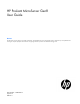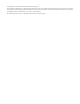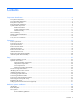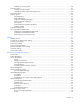HP ProLiant MicroServer Gen8 User Guide Abstract This document is for the person who installs, administers, and troubleshoots servers and storage systems. HP assumes you are qualified in the servicing of computer equipment and trained in recognizing hazards in products with hazardous energy levels.
© Copyright 2013, 2014 Hewlett-Packard Development Company, L.P. The information contained herein is subject to change without notice. The only warranties for HP products and services are set forth in the express warranty statements accompanying such products and services. Nothing herein should be construed as constituting an additional warranty. HP shall not be liable for technical or editorial errors or omissions contained herein. Microsoft® and Windows® are U.S.
Contents Component identification ............................................................................................................... 6 Front panel components ............................................................................................................................. 6 Front panel LEDs and buttons ...................................................................................................................... 7 Rear panel components .........................................
Installing a non-hot-plug drive .......................................................................................................... 40 Controller options .................................................................................................................................... 42 Installing a storage controller .......................................................................................................... 43 Installing the FBWC module and capacitor pack ...........................
Software and firmware ................................................................................................................... 71 Version control .............................................................................................................................. 71 HP operating systems and virtualization software support for ProLiant servers ........................................ 71 HP Technology Service Portfolio .......................................................................
Component identification Front panel components Item Description 1 USB 2.
Front panel LEDs and buttons Item Description Status 1 Power On/Standby button and system power LED Solid green = System on Flashing green (1 Hz/cycle per sec) = Performing power on sequence Solid amber = System in standby Off = No power present* 2 NIC status LED Solid green = Link to network Flashing green (1 Hz/cycle per sec) = Network active Off = No network activity 3 Drive status LED Solid green = System on Flashing green = Drive activity Off = System in standby or no power present 4 Heal
Rear panel components Item Description 1 Kensington security slot 2 Power supply 3 Serial number/iLO information tag* 4 Power cord connector 5 Dedicated iLO 4 connector 6 Video connector 7 USB 3.0 connectors 8 USB 2.0 connectors 9 NIC connector 2 10 NIC connector 1/shared iLO 4 connector 11 System fan * The serial number/iLO information tag shows the server serial number and the default iLO account information.
Rear panel LEDs and buttons Item Description Status 1 NIC link LED Solid green = Link exists Off = No link exists 2 NIC status LED Solid green = Link to network Flashing green (1 Hz/cycle per sec) = Network active Off = No network activity System board components Component identification 9
Item Description 1 Fan connector 2 DIMM slots 3 Front I/O connector 4 Processor socket 5 TPM connector 6 System battery 7 Mini-SAS connector 8 Optical drive SATA connector 9 Ambient temperature sensor connector 10 24-pin system board power connector 11 Internal USB 2.
DIMM slot locations DIMM slots are numbered sequentially (1 through 4) for the processor. The supported AMP modes use the letter assignments for population guidelines. System maintenance switch Position Default Function S1 Off Off = iLO 4 security is enabled. On = iLO 4 security is disabled. S2 Off Off = System configuration can be changed. On = System configuration is locked. S3 Off Reserved S4 Off Reserved S5 Off Off = Power-on password is enabled. On = Power-on password is disabled.
CAUTION: Clearing CMOS and/or NVRAM deletes configuration information. Be sure to properly configure the server or data loss could occur. NMI functionality An NMI crash dump creates a crash dump log before resetting a system which is not responding. Crash dump log analysis is an essential part of diagnosing reliability problems, such as failures of operating systems, device drivers, and applications. Many crashes freeze a system, and the only available action for administrators is to restart the system.
FBWC module LED definitions The FBWC module has three single-color LEDs (one amber and two green). The LEDs are duplicated on the reverse side of the cache module to facilitate status viewing. 1 - Amber 2 - Green 3 - Green Interpretation Off Off Off The cache module is not powered. Off Flashing 0.5 Hz Flashing 0.5 Hz The cache microcontroller is executing from within its boot loader and receiving new flash code from the host controller.
Fan location The server has one system fan located at the rear of the server. T-10/T-15 Torx screwdriver The server includes a T-10/T-15 Torx screwdriver located on the front panel. Use this screwdriver to loosen screws during hardware configuration procedures.
Operations Power up the server 1. Connect the power cord to the server. 2. Press the Power On/Standby button. The server exits standby mode and applies full power to the system. The system power LED changes from amber to green. Power down the server Before powering down the server for any upgrade or maintenance procedures, perform a backup of critical server data and programs.
• Press and hold the Power On/Standby button for more than 4 seconds to force the server to enter standby mode. This method forces the server to enter standby mode without properly exiting applications and the OS. If an application stops responding, you can use this method to force a shutdown. • Use a virtual power button selection through iLO 4. This method initiates a controlled remote shutdown of applications and the OS before the server enters standby mode.
5. Slide the release tab upward to unlock the front bezel from the chassis. 6. Open the front bezel. Remove the front bezel 1. Open the front bezel (on page 16).
2. Release the bezel hinges from the front panel. Install the front bezel 1. If the chassis cover was removed, install it ("Install the chassis cover" on page 19). 2. Attach the bezel to the front panel, and then close it. 3. If the chassis cover was removed, do the following: a. Connect the power cord to the server. b. Press the Power On/Standby button. The server exits standby mode and applies full power to the system. The system power LED changes from amber to green.
Remove the chassis cover 1. Power down the server (on page 15). 2. Disconnect the power cord from the AC source. 3. Disconnect the power cord from the server. 4. Disconnect all peripheral cables from the server. 5. If a Kensington security cable is installed, disconnect it from the rear panel. See the security cable documentation for instructions. 6. Loosen the rear thumbscrews that secure the chassis cover. 7.
2. Tighten the rear thumbscrews to secure the chassis cover in place. 3. Connect the peripheral devices to the server ("Connecting peripheral devices" on page 26). 4. If a Kensington security cable was removed, connect it to the rear panel. See the security cable documentation for instructions. 5. Connect the server to the network. Do one of the following: o Connect the Ethernet cable ("Connecting the Ethernet cable" on page 26).
In the following system board illustration, the gray connectors correspond to the system board cables that you must disconnect. 8. Press the system board tray latch.
9. Slide the system board assembly completely out of the chassis. Install the system board assembly 1. Slide the system board assembly into the chassis. 2. Connect all cables disconnected from the system board and/or expansion board.
Setup Optional installation services Delivered by experienced, certified engineers, HP Care Pack services help you keep your servers up and running with support packages tailored specifically for HP ProLiant systems. HP Care Packs let you integrate both hardware and software support into a single package. A number of service level options are available to meet your needs.
Temperature requirements To ensure continued, safe, and reliable equipment operation, install or position the system in a well-ventilated, climate-controlled environment. The maximum recommended TMRA for most server products is 35°C (95°F). The temperature in the room where the server is located must not exceed 35°C (95°F).
Server warnings and cautions WARNING: To reduce the risk of personal injury from hot surfaces, allow the drives and the internal system components to cool before touching them. WARNING: To reduce the risk of personal injury, electric shock, or damage to the equipment, remove the power cord to remove power from the server. The front panel Power On/Standby button does not completely shut off system power. Portions of the power supply and some internal circuitry remain active until AC power is removed.
Connecting peripheral devices The I/O connectors are color coded and are marked with icons. The server has seven USB connectors: • Four external USB 2.0 • Two external rear USB 3.0 • One internal USB 2.0 connector on the system board connectors, two each on the front and rear panels connectors The system ROM has inherent USB 2.0 support. These connectors are functional even before the OS loads. During the initial server setup or when configuring BIOS settings, connect USB devices to the USB 2.
• Dedicated iLO connector To connect an Ethernet cable: 1. Connect one end of the Ethernet cable to the NIC 1 connector. 2. Connect the other end of the Ethernet cable to a network jack.
WARNING: To reduce the risk of electric shock or damage to the equipment: • Do not disable the power cord grounding plug. The grounding plug is an important safety feature. • Plug the power cord into a grounded (earthed) electrical outlet that is easily accessible at all times. • Unplug the power cord from the power supply to disconnect power to the equipment. • Do not route the power cord where it can be walked on or pinched by items placed against it.
5. Check the server Power LED status established. . The LED flashes green to indicate that power connection is 6. During the initial server boot (POST), do one of the following: o For advanced users, to modify the server configuration ROM default settings, press F9 when prompted to enter the RBSU. By default, the RBSU runs in the English language. o To retain the HP recommended default server configuration and install the operating system, press F10 to initiate Intelligent Provisioning.
for ProLiant Gen8 Servers and HP BladeSystem c-Class Enclosures on the HP website (http://www.hp.com/go/insightremotesupport/docs). Configure the drive If you intend to use an HP Smart Array controller card option ("Installing a storage controller" on page 43), record the model name for this procedure. For more information about the storage controller and its features, select the relevant controller user documentation on the HP website (http://www.hp.com/go/smartstorage/docs).
• Health LED bar—Solid blue For server management tasks after the initial server setup, use either the dedicated iLO connector (enabled by default) or the NIC 1/shared iLO connector (It is disabled by default. Enable the shared iLO function in iLO RBSU). For more information on iLO management tasks, see the HP website (http://www.hp.com/go/ilomgmtengine/docs).
Mount the switch with the server 1. Attach the self-adhesive rubber pads to the bottom surface of the switch. 2. Stack the switch with the server: CAUTION: The switch has a limitation on how much weight can be placed on top of it. To reduce the risk of personal injury or damage to the equipment because of an unstable server-switch stacking, stack no more than two servers on top of the switch. o Bottom stacking—Stack the server on top of the switch.
o Top stacking—Stack the switch on the top of the server. You can stack up to three MicroServers. Complete the switch Self-Test 1. Connect an Ethernet cable to the switch, and then connect the cable to a network jack. 2. If you are using a wall-mount power adapter, do the following: a. Connect the power adapter to the switch.
b. Connect the power adapter to the AC power source. 3. If you are using an in-line power adapter, do the following: a. Connect the power adapter to the switch. b. Connect the power cord to the adapter. c. Connect the power cord to the AC power source. 4. Check the status of the switch Power LED. This LED is solid green to indicate that the power connection is established. 5.
To establish a simple Ethernet connection: 1. Connect an Ethernet cable to the server NIC connector 1 or 2. 2. Connect the cable to any switch network port. To establish an Ethernet connection with iLO functionality by using the dedicated iLO connector: 1. Connect an Ethernet cable to the server NIC connector 1 or 2. 2. Connect the cable to any switch network port. 3. Connect an Ethernet cable to the server dedicated iLO connector, and then connect the cable to any switch network port.
2. Under the Network menu, select the NIC and TCP/IP option. 3. Set the Network Interface Adapter field to Shared Network Port — LOM. 4. To save the change, press F10. 5. To close the iLO RBSU, under the File menu, select the Exit option.
6. Connect an Ethernet cable to the server NIC 1/shared iLO connector, and then connect the cable to any switch network port.
Hardware options installation Introduction If more than one option is being installed, read the installation instructions for all the hardware options and identify similar steps to streamline the installation process. WARNING: To reduce the risk of personal injury from hot surfaces, allow the drives and the internal system components to cool before touching them. CAUTION: To prevent damage to electrical components, properly ground the server before beginning any installation procedure.
6. Separate the bezel faceplate from the bezel frame. Store the removed bezel faceplate for future use. 7. Install the preferred bezel faceplate to the bezel frame, and then secure the assembly with the screws removed in the previous step. Spare screws are also included in the option kit. 8. Install the front bezel, and then close it.
If the chassis cover was removed during preinstallation, you can secure the bezel to the chassis by sliding the release tab downward. 9. If the chassis cover was removed, do the following: a. Install the chassis cover (on page 19). b. Connect the power cord to the server. c. Press the Power On/Standby button. The server exits standby mode and applies full power to the system. The system power LED changes from amber to green. Drive options The server supports four LFF non-hot-plug SATA drives.
To install the component: 1. Power down the server (on page 15). 2. Disconnect the power cord from the AC source. 3. Disconnect the power cord from the server. 4. Open the front bezel (on page 16). 5. Remove the drive carrier. 6. Remove the two metal brackets from the drive carrier. 7. Install the drive in the carrier.
8. Install the drive. 9. Close the front bezel. 10. If the chassis cover was removed, do the following: a. Install the chassis cover (on page 19). b. Connect the power cord to the server. c. Press the Power On/Standby button. The server exits standby mode and applies full power to the system. The system power LED changes from amber to green. To configure arrays, see the HP Smart Storage Administrator User Guide on the HP website (http://www.hp.com/go/smartstorage/docs).
CAUTION: To prevent a server malfunction or damage to the equipment, do not add or remove the capacitor pack while an array capacity expansion, RAID level migration, or stripe size migration is in progress. CAUTION: After the server is powered down, wait for 30 seconds, and then check the amber LED before unplugging the cable from the cache module. If the amber LED flashes after 30 seconds, do not remove the cable from the cache module. The cache module is backing up data.
To configure arrays, see the HP Smart Storage Administrator User Guide on the HP website (http://www.hp.com/go/smartstorage/docs). Installing the FBWC module and capacitor pack CAUTION: In systems that use external data storage, be sure that the server is the first unit to be powered down and the last to be powered back up. Taking this precaution ensures that the system does not erroneously mark the external drives as failed when the server is powered up. To install the component: 1.
d. Route the capacitor pack cable through the internal left side chassis opening down to the system board. 8. Connect the capacitor pack cable to the cache module. 9. Secure the capacitor pack cable in the designated cable management clips: a. Secure the cable in the two rear side cable clips. b. Secure the cable in the internal left side chassis cable clip.
c. Secure the excess length of the cable in the top chassis cable clip. 10. Install the chassis cover (on page 19). 11. Connect the power cord to the server. 12. Press the Power On/Standby button. The server exits standby mode and applies full power to the system. The system power LED changes from amber to green. Optical drive option For more information about product features, specifications, options, configurations, and compatibility, see the product QuickSpecs on the HP website (http://www.hp.
5. Press the optical drive blank release latches, and then pull the blank out of the drive bay. Retain the blank for future use. 6. Install the optical drive into the bay. 7. Connect the optical drive SATA Y-cable: a. Connect the common end of the Y-cable to the optical drive. b. Connect the power end of the Y-cable to the power supply cable labeled P3. c. Route the data end of the Y-cable through the left side chassis opening down to the system board. d.
For cable routing information, see "Optical drive cabling (on page 59)." 8. Secure the optical drive SATA cable in the designated cable management clips: a. Secure the excess cable in the top chassis cable clip. b. Secure the cable in the internal left side chassis cable clip. 9. Install the chassis cover (on page 19). 10. Connect the power cord to the server. 11. Press the Power On/Standby button. The server exits standby mode and applies full power to the system.
The server supports dual-rank, PC3-10600E/PC3-12800E (DDR3 ECC) DIMMs operating at 1333 MHz or 1600 MHz speed. Memory speed depends on the type of processor and the number of DIMMs installed in the server. Installed DIMMs can operate at either 1600 MT/s or 1333 MT/s. For more information, see the technical specification of the installed processor.
Item Description Definition 12800 = 1600-MT/s 10600 = 1333-MT/s 8500 = 1066-MT/s 6 DIMM type R = RDIMM (registered) E = UDIMM (unbuffered with ECC) L = LRDIMM (load reduced) For the latest supported memory information, see the QuickSpecs on the HP website (http://www.hp.com/go/qs). At the website, choose the geographic region, and then locate the product by name or product category.
• LV DIMMs operate at 1.35 V instead of the 1.5 V for standard DDR3 DIMMs. LV DIMMs can be installed in this server, but the system does not recognize the reduced power consumption feature. It will be treated as a standard DDR3 DIMM. • Memory speed depends on the type of processor and the number of DIMMs installed in the server. Installed DIMMs can operate at either 1600 MT/s or 1333 MT/s. For more information, see the technical specification of the installed processor.
6. Align the notch on the bottom edge of the memory module with the keyed surface of the DIMM slot, and then fully press the memory module into the slot until the latches snap back into place. 7. Install the chassis cover (on page 19). 8. Connect the power cord to the server. 9. Press the Power On/Standby button. The server exits standby mode and applies full power to the system. The system power LED changes from amber to green. 10.
7. For added board stability, remove the screw located underneath the slot cover retainer latch, and then use it to secure the expansion board. 8. Verify that any switches or jumpers on the expansion board are set properly. For more information, see the documentation that ships with the option. 9. Install the expansion board. Verify that the board is firmly seated in the slot. 10. For added board stability, use the screw removed in step 7 to secure the board. 11.
The server exits standby mode and applies full power to the system. The system power LED changes from amber to green. HP Trusted Platform Module option For more information about product features, specifications, options, configurations, and compatibility, see the product QuickSpecs on the HP website (http://www.hp.com/go/qs). Use these instructions to install and enable a TPM on a supported server. This procedure includes three sections: 1. Installing the Trusted Platform Module board (on page 54). 2.
1. Power down the server (on page 15). 2. Disconnect the power cord from the AC source. 3. Disconnect the power cord from the server. 4. Remove the chassis cover (on page 19). 5. Remove the system board assembly (on page 20). CAUTION: Any attempt to remove an installed TPM from the system board breaks or disfigures the TPM security rivet.
The server exits standby mode and applies full power to the system. The system power LED changes from amber to green. Enabling the Trusted Platform Module Press the F10 key to access BIOS Setup. See the BIOS setup information for the specific procedure to enable the TPM on a ProLiant 100 Series server or a ProLiant MicroServer.
Cabling Cabling overview This section provides guidelines that help you make informed decisions about cabling the server and hardware options to optimize performance. For information on cabling peripheral components, refer to the white paper on high-density deployment at the HP website (http://www.hp.com/products/servers/platforms). CAUTION: When routing cables, always be sure that the cables are not in a position where they can be pinched or crimped.
• Mini-SAS cable connected to controller board Item Description 1 4-pin power cable (connected to the PSU P2 cable) 2 Mini-SAS cable Capacitor pack cabling Cabling 58
Optical drive cabling Item Description 1 4-pin power connector (connected to the PSU P3 cable) of the optical drive SATA Y-cable 2 Common end of the optical drive SATA Y-cable 3 SATA connector of the optical drive SATA Y-cable Front I/O assembly cabling Cabling 59
Ambient temperature sensor cabling System fan cabling Cabling 60
Power supply cabling Item PSU cable marker Description 1 P3 4-pin optical drive power cable 2 P2 4-pin drive power cable 3 P1 24-pin system board power cable Cabling 61
Software and configuration utilities Server mode The software and configuration utilities presented in this section operate in online mode, offline mode, or in both modes.
iLO 4 enables and manages the Active Health System (on page 63) and also features Agentless Management. All key internal subsystems are monitored by iLO 4. SNMP alerts are sent directly by iLO 4 regardless of the host operating system or even if no host operating system is installed. HP Insight Remote Support software (on page 66) is also available in HP iLO with no operating system software, drivers, or agents.
The data that is collected is managed according to the HP Data Privacy policy. For more information see the HP website (http://www.hp.com/go/privacy). The Active Health System log, in conjunction with the system monitoring provided by Agentless Management or SNMP Pass-thru, provides continuous monitoring of hardware and configuration changes, system status, and service alerts for various server components. The Agentless Management Service is available in the SPP, which is a disk image (.
see the Resources tab on the HP website (http://www.hp.com/go/ilo). For consolidated drive and firmware update packages, see the HP Systems and Server Software Management page on the HP website (http://www.hp.com/go/SmartUpdate).
HP Insight Remote Support software HP strongly recommends that you register your device for remote support to enable enhanced delivery of your HP Warranty, HP Care Pack Service, or HP contractual support agreement.
HP Service Pack for ProLiant SPP is a comprehensive systems software (drivers and firmware) solution delivered as a single ISO file with major server releases. This solution uses HP SUM as the deployment tool and is tested on all supported HP ProLiant servers including HP ProLiant Gen8 servers.
• To make selections, press the Enter key. • To access Help for a highlighted configuration option, press the F1 key. IMPORTANT: RBSU automatically saves settings when you press the Enter key. The utility does not prompt you for confirmation of settings before you exit the utility. To change a selected setting, you must select a different setting and press the Enter key.
Utilities and features HP Smart Storage Administrator HP SSA is a configuration and management tool for HP Smart Array controllers. Starting with HP ProLiant Gen8 servers, HP SSA replaces ACU with an enhanced GUI and additional configuration features. HP SSA exists in three interface formats: the HP SSA GUI, the HP SSA CLI, and HP SSA Scripting. Although all formats provide support for configuration tasks, some of the advanced tasks are available in only one format.
Before the OS loads, HP provides support for USB 2.0 devices through legacy USB support, which is enabled by default in the system ROM. USB 3.0 ports are not functional before the OS loads. The native OS provides USB 3.0 support through appropriate xHCI drivers. Legacy USB support provides USB functionality in environments where USB support is not available normally.
If you do not use Intelligent Provisioning to install an OS, drivers for some of the new hardware are required. These drivers, as well as other option drivers, ROM images, and value-add software can be downloaded as part of an SPP. If you are installing drivers from SPP, be sure that you are using the latest SPP version that your server supports. To verify that your server is using the latest supported version and for more information about SPP, see the HP website (http://www.hp.com/go/spp/download).
Foundation Care services—Delivers scalable hardware and software support packages for HP ProLiant server and industry-standard software. You can choose the type and level of service that is most suitable for your business needs. HP Collaborative Support—With a single call, HP addresses initial hardware and software support needs and helps to quickly identify if a problem is related to hardware or software. If the problem is related to hardware, HP resolves the problem according to service level commitments.
Troubleshooting Troubleshooting resources The HP ProLiant Gen8 Troubleshooting Guide, Volume I: Troubleshooting provides procedures for resolving common problems and comprehensive courses of action for fault isolation and identification, issue resolution, and software maintenance on ProLiant servers and server blades. To view the guide, select a language: • English (http://www.hp.com/support/ProLiant_TSG_v1_en) • French (http://www.hp.com/support/ProLiant_TSG_v1_fr) • Spanish (http://www.hp.
System battery replacement If the server no longer automatically displays the correct date and time, then replace the battery that provides power to the real-time clock. Under normal use, battery life is 5 to 10 years. WARNING: The computer contains an internal lithium manganese dioxide, a vanadium pentoxide, or an alkaline battery pack. A risk of fire and burns exists if the battery pack is not properly handled. To reduce the risk of personal injury: • • • • Do not attempt to recharge the battery.
Regulatory information Safety and regulatory compliance For safety, environmental, and regulatory information, see Safety and Compliance Information for Server, Storage, Power, Networking, and Rack Products, available at the HP website (http://www.hp.com/support/Safety-Compliance-EnterpriseProducts). Belarus Kazakhstan Russia marking Manufacturer Hewlett-Packard Company, Address: 3000 Hanover Street, Palo Alto, California 94304, U.S.
Valid date formats include the following: • YWW, where Y indicates the year counting from within each new decade, with 2000 as the starting point. For example, 238: 2 for 2002 and 38 for the week of September 9. In addition, 2010 is indicated by 0, 2011 by 1, 2012 by 2, 2013 by 3, and so forth. • YYWW, where YY indicates the year, using a base year of 2000. For example, 0238: 02 for 2002 and 38 for the week of September 9.
Electrostatic discharge Preventing electrostatic discharge To prevent damaging the system, be aware of the precautions you need to follow when setting up the system or handling parts. A discharge of static electricity from a finger or other conductor may damage system boards or other static-sensitive devices. This type of damage may reduce the life expectancy of the device. To prevent electrostatic damage: • Avoid hand contact by transporting and storing products in static-safe containers.
Specifications Environmental specifications Specification Value Temperature range* Operating 10°C to 35°C (50°F to 95°F) Non-operating -30°C to 60°C (-22°F to 140°F) Relative humidity (non-condensing) Operating, maximum wet bulb 10% to 90% temperature of 28°C (82.4°F) Non-operating, maximum wet 5% to 95% bulb temperature of 38.7°C (101.7°F) * All temperature ratings shown are for sea level. An altitude derating of 1°C per 304.8 m (1.8°F per 1,000 ft) to 3048 m (10,000 ft) is applicable.
HP 150 W Integrated Power Supply specifications Specification Value Input requirements — Rated input voltage 100 V AC to 240 V AC Rated input frequency 50 Hz to 63 Hz Rated input current 3.
Support and other resources Before you contact HP Be sure to have the following information available before you call HP: • Active Health System log (HP ProLiant Gen8 or later products) Download and have available an Active Health System log for 3 days before the failure was detected. For more information, see the HP iLO 4 User Guide or HP Intelligent Provisioning User Guide on the HP website (http://www.hp.com/go/ilo/docs).
providers or service partners) identifies that the repair can be accomplished by the use of a CSR part, HP will ship that part directly to you for replacement. There are two categories of CSR parts: • Mandatory—Parts for which customer self repair is mandatory. If you request HP to replace these parts, you will be charged for the travel and labor costs of this service. • Optional—Parts for which customer self repair is optional. These parts are also designed for customer self repair.
Pour plus d'informations sur le programme CSR de HP, contactez votre Mainteneur Agrée local. Pour plus d'informations sur ce programme en Amérique du Nord, consultez le site Web HP (http://www.hp.com/go/selfrepair). Riparazione da parte del cliente Per abbreviare i tempi di riparazione e garantire una maggiore flessibilità nella sostituzione di parti difettose, i prodotti HP sono realizzati con numerosi componenti che possono essere riparati direttamente dal cliente (CSR, Customer Self Repair).
HINWEIS: Einige Teile sind nicht für Customer Self Repair ausgelegt. Um den Garantieanspruch des Kunden zu erfüllen, muss das Teil von einem HP Servicepartner ersetzt werden. Im illustrierten Teilekatalog sind diese Teile mit „No“ bzw. „Nein“ gekennzeichnet. CSR-Teile werden abhängig von der Verfügbarkeit und vom Lieferziel am folgenden Geschäftstag geliefert. Für bestimmte Standorte ist eine Lieferung am selben Tag oder innerhalb von vier Stunden gegen einen Aufpreis verfügbar.
sustituciones que lleve a cabo el cliente, HP se hará cargo de todos los gastos de envío y devolución de componentes y escogerá la empresa de transporte que se utilice para dicho servicio. Para obtener más información acerca del programa de Reparaciones del propio cliente de HP, póngase en contacto con su proveedor de servicios local. Si está interesado en el programa para Norteamérica, visite la página web de HP siguiente (http://www.hp.com/go/selfrepair).
Opcional – Peças cujo reparo feito pelo cliente é opcional. Essas peças também são projetadas para o reparo feito pelo cliente. No entanto, se desejar que a HP as substitua, pode haver ou não a cobrança de taxa adicional, dependendo do tipo de serviço de garantia destinado ao produto. OBSERVAÇÃO: Algumas peças da HP não são projetadas para o reparo feito pelo cliente. A fim de cumprir a garantia do cliente, a HP exige que um técnico autorizado substitua a peça.
Support and other resources 86
Support and other resources 87
Acronyms and abbreviations ABEND abnormal end ACU Array Configuration Utility ADM Advanced Data Mirroring AMP Advanced Memory Protection ASR Automatic Server Recovery CSA Canadian Standards Association CSR Customer Self Repair DDR3 double data rate-3 EAC EuroAsian Economic Commission FBWC flash-backed write cache HP SIM HP Systems Insight Manager HP SUM HP Smart Update Manager Acronyms and abbreviations 88
IEC International Electrotechnical Commission iLO Integrated Lights-Out IML Integrated Management Log IRS Insight Remote Support ISO International Organization for Standardization LFF large form factor LOM Lights-Out Management LRDIMM load reduced dual in-line memory module LV DIMM low-voltage DIMM NMI nonmaskable interrupt NVRAM nonvolatile memory OA Onboard Administrator PCIe Peripheral Component Interconnect Express PDU power distribution unit Acronyms and abbreviations 89
POST Power-On Self Test PSU power supply unit PXE preboot execution environment RBSU ROM-Based Setup Utility RDIMM registered dual in-line memory module RDP Rapid Deployment Pack RoHS Restriction of Hazardous Substances SAS serial attached SCSI SATA serial ATA SD Secure Digital SPP HP Service Pack for ProLiant SSA HP Smart Storage Administrator TMRA recommended ambient operating temperature TPM Trusted Platform Module Acronyms and abbreviations 90
UDIMM unregistered dual in-line memory module USB universal serial bus VC Virtual Connect VCA Version Control Agent VCRM Version Control Repository Manager Acronyms and abbreviations 91
Documentation feedback HP is committed to providing documentation that meets your needs. To help us improve the documentation, send any errors, suggestions, or comments to Documentation Feedback (mailto:docsfeedback@hp.com). Include the document title and part number, version number, or the URL when submitting your feedback.
Index A D Active Health System 63 airflow requirements 23 ambient temperature 24 ambient temperature sensor, cabling 60 Array Configuration Utility (ACU) 69 array, configuring 42 authorized reseller 80 Automatic Server Recovery (ASR) 69 diagnostic tools 65, 69 dimensions and weight 78 DIMM population guidelines 50 DIMM slot locations 11 DIMMs, installing 51 DIMMs, low-voltage 50 DIMMs, single- and dual-rank 50 documentation feedback 92 drive cabling 57 drive LEDs 7 drive numbering 12 driver installation
G grounding methods 77 grounding requirements 24 H hardware options installation 38 health driver 69 health LED 7 help resources 80 HP Care Pack Services 23, 71 HP Collaborative Support 71 HP contact information 80 HP Insight Diagnostics 65 HP Insight Diagnostics survey functionality 65 HP Insight Online 66 HP Insight Remote Support software 66, 71 HP Proactive Care 71 HP Service Pack for ProLiant 65, 67 HP Smart Storage Administrator (HP SSA) 69 HP Smart Update Manager overview 67 HP SmartMemory 49 HP Sup
Q QuickSpecs 62 R RAID configuration 69 Rapid Deployment Pack (RDP) 23 rear panel buttons 9 rear panel components 8 rear panel LEDs 9 recovery key 56 redundant ROM 70 re-entering the server serial number 68 registering the product 31 regulatory compliance information 75 required tools 25 requirements, airflow 23 requirements, electrical grounding 24 requirements, environmental 23, 78 requirements, power 24 requirements, site 23 requirements, space 23 requirements, temperature 24 RoHS 76 ROM redundancy 70 R