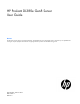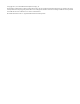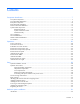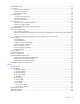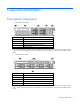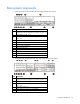HP ProLiant DL380e Gen8 Server User Guide Abstract This document is for the person who installs, administers, and troubleshoots servers and storage systems. HP assumes you are qualified in the servicing of computer equipment and trained in recognizing hazards in products with hazardous energy levels.
© Copyright 2012, 2014 Hewlett-Packard Development Company, L.P. The information contained herein is subject to change without notice. The only warranties for HP products and services are set forth in the express warranty statements accompanying such products and services. Nothing herein should be construed as constituting an additional warranty. HP shall not be liable for technical or editorial errors or omissions contained herein. Microsoft® and Windows® are U.S.
Contents Component identification ............................................................................................................... 7 Front panel components ................................................................................................................................ 7 Front panel LEDs and buttons ......................................................................................................................... 9 Rear panel components ...................................
Security bezel option .................................................................................................................................. 36 Drive options ............................................................................................................................................. 36 Drive installation guidelines ............................................................................................................... 37 Installing a hot-plug drive ........................
Software and configuration utilities ............................................................................................. 102 Server mode ............................................................................................................................................ 102 HP product QuickSpecs ............................................................................................................................ 102 HP iLO Management ...................................................
HP 750 W CS Platinum Hot-plug Power Supply (94% efficiency) ........................................................ 123 HP 750 W CS Platinum Plus Hot-plug Power Supply (94% efficiency) .................................................. 123 HP 750 W CS Titanium Hot-plug Power Supply (96% efficiency) ........................................................ 123 HP 750 W CS -48 V DC Hot-plug Power Supply (94% efficiency) .......................................................
Component identification Front panel components • 8-bay SFF drive model Item Description 1 Video connector 2 Optical drive (optional) 3 SFF drives 4 Serial number/iLO information pull tab* 5 USB 2.0 connectors * The serial number/iLO information pull tab is double-sided. The top side shows the server serial number, and the reverse side shows the default iLO account information. The same information is printed on a label attached to the chassis.
• 8+8-bay SFF drive model Item Description 1 Video connector 2 SFF drives 3 Serial number/iLO information pull tab* 4 USB 2.0 connectors * The serial number/iLO information pull tab is double-sided. The top side shows the server serial number, and the reverse side shows the default iLO account information. The same information is printed on a label attached to the chassis. • 12-bay LFF drive model Item Description 1 Video connector 2 LFF drives 3 USB 2.
Front panel LEDs and buttons Item Description Status 1 NIC status LED Solid green = Link to network Flashing green (1 Hz/cycle per sec) = Network active Off = No network activity 2 Health LED Solid green = Normal Flashing amber = System degraded Flashing red (1 Hz/cycle per sec) = System critical Fast-flashing red (4 Hz/cycles per sec) = Power fault* 3 Power On/Standby button and system power LED Solid green = System on Flashing green (1 Hz/cycle per sec) = Performing power on sequence Solid amb
Rear panel components • Rear panel without the secondary PCI riser cage and rear drive options Item Description 1 Riser board without SAS support: Slot 1 PCIe3 x8 (4, 1)* Riser board with SAS support: Slot 1 PCIe3 x16 (8, 4, 1)* 2 Slot 2 PCIe3 x16 (8, 4, 1)* 3 Only for riser board without SAS support: Slot 3 PCIe3 x8 (8, 4, 1)* 4 Slot 4 PCIe2 x8 (4, 1)* 5 LFF drive blank 6 Power supply 1 7 Power supply 2 (optional) 8 NIC connectors (4-1) 9 Serial connector 10 Video connector 11 USB
Item Description 7 Rear SFF drive 1 (optional) 8 Rear SFF drive 2 (optional) 9 Power supply 1 10 Power supply 2 (optional) 11 NIC connectors (4-1) 12 Serial connector 13 Video connector 14 USB 2.0 connectors 15 iLO 4 connector 16 USB 2.
Rear panel LEDs and buttons Item Description Status 1 NIC status LED Solid green = Link to network Flashing green (1 Hz/cycle per sec) = Network active Off = No network activity 2 NIC link LED Solid green = Link exists Off = No link exists 3 UID button/LED Solid blue = Activated Flashing blue (1 Hz/cycle per sec) = Remote management or firmware upgrade in progress Off = Deactivated 4 Power supply LED Solid green = Normal Off = One or more of the following conditions exists: • • • • Power Po
Slot number Riser board option Type Length Height Connector link width Negotiable link width 6 PCIe x16 riser board* PCIe3 Half Full x8 x16 * Ships with the secondary PCI riser cage option System board components Item Description 1 PCI riser connectors* 2 Cache module connector 3 TPM connector 4 Mini-SAS connector 5 SATA drive connector 6 System battery 7 SATA optical/storage drive connector 8 Front panel connectors 9 Primary GPU power connector 10 Reserved 11 Fan conne
Item Description 16 Fan connector 3 17 Fan connector 2 18 Fan connector 1 19 Processor 2 DIMM slots 20 Processor socket 2 21 Discovery service connector 22 Drive backplane power connector 23 Drive sideband signal connector 24 Secondary GPU power connector 25 Power supply connector 1 26 Power supply connector 2 27 Processor socket 1 28 Processor 1 DIMM slots 29 SD card slot 30 NMI header 31 System maintenance switch * For more information on the riser board slots supported b
Switch Default Function 2 Off Off = System configuration can be changed On = System configuration is locked 5 Off Off = Power-on password is enabled On = Power-on password is disabled 6 Off Off = No function On = ROM reads configuration as invalid 3, 4, 7, 8, 9, 10, 11, 12 — Reserved When the system maintenance switch position 6 is set to the On position, the system is prepared to erase all system configuration settings from both CMOS and NVRAM.
• 8-bay LFF drive model • 8+8-bay SFF drive model • 12-bay LFF drive model (expander backplane) • 25-bay SFF drive model Drive LED definitions Item LED Status Definition 1 Locate Solid blue The drive is being identified by a host application. Flashing blue The drive carrier firmware is being updated or requires an update.
Item LED Status Definition 3 Do not remove Solid white Do not remove the drive. Removing the drive causes one or more of the logical drives to fail. Off Removing the drive does not cause a logical drive to fail. Solid green The drive is a member of one or more logical drives. Flashing green The drive is rebuilding or performing a RAID migration, stripe size migration, capacity expansion, or logical drive extension, or is erasing.
• Cache module installed on the system board 1 - Amber 2 - Green 3 - Green Interpretation Off Off Off The cache module is not powered. Off Flashing 0.5 Hz Flashing 0.5 Hz The cache microcontroller is executing from within its boot loader and receiving new flash code from the host controller. Off Flashing 1 Hz Flashing 1 Hz The cache module is powering up, and the capacitor pack is charging. Off Off Flashing 1 Hz The cache module is idle, and the capacitor pack is charging.
Fan locations Component identification 19
Operations Power up the server 1. Connect each power cord to the server. 2. Connect each power cord to the power source. 3. Press the Power On/Standby button. The server exits standby mode and applies full power to the system. The system power LED changes from amber to green. Power down the server Before powering down the server for any upgrade or maintenance procedures, perform a backup of critical server data and programs.
IMPORTANT: The requirement of extending or removing the server from the rack when performing installation and maintenance procedures depends on the rail system used: • If using a ball-bearing rail system, you can perform most installations and maintenance by simply extending the server from the rack. • If using a friction rail system, to perform installations or maintenance that requires access panel removal, remove the server from the rack.
For more information, see the documentation that ships with the rack mounting option. 7. Connect the peripheral cables. 8. Connect each power cord to the server. 9. Connect each power cord to the power source. Remove the server from the rack WARNING: This server is very heavy. To reduce the risk of personal injury or damage to the equipment: • Observe local occupational health and safety requirements and guidelines for manual material handling.
5. Place the server on a sturdy, level surface. Remove the security bezel (optional) To access the front panel components, unlock and then remove the security bezel. Remove the access panel WARNING: To reduce the risk of personal injury from hot surfaces, allow the drives and the internal system components to cool before touching them. CAUTION: Do not operate the server for long periods with the access panel open or removed.
Install the access panel 1. Place the access panel on top of the server with the access panel latch open. Allow the panel to extend past the rear of the server by approximately 1.25 cm (0.5 inch). 2. Close the access panel latch. The access panel slides to a closed position. 3. Use a T-15 Torx screwdriver to tighten the access panel latch screw. Remove the air baffle CAUTION: For proper cooling, do not operate the server without the access panel, baffles, expansion slot covers, or blanks installed.
1. Install the air baffle. 2. Install the access panel (on page 24). 3. Install the server into the rack ("Installing the server into the rack" on page 33). 4. Power up the server (on page 20). Remove the PCI riser cages CAUTION: To prevent damage to the server or expansion boards, power down the server, and disconnect all power cords before removing or installing the PCI riser cage. 1. Power down the server (on page 20). 2. Remove all power: a. Disconnect each power cord from the power source.
o Primary PCI riser cage o Secondary PCI riser cage (optional) Install the PCI riser cages CAUTION: To prevent damage to the server or expansion boards, power down the server, and disconnect all power cords before removing or installing the PCI riser cage. 1. Align the PCI riser board with the corresponding connector on the system board, and then press down the riser cage. 2. Push down the release tabs, and then rotate them 180° clockwise.
o Primary PCI riser cage o Secondary PCI riser cage (optional) The secondary PCI riser cage (PN 688037-001) is optional in a dual-processor configuration. If the rear SFF drive cage option is not installed, install the rear SFF drive cage blank. 3. Connect all necessary external cabling to the expansion board. For more information on these cabling requirements, see the documentation that ships with the option. 4. Install the access panel (on page 24). 5.
Setup Optional installation services Delivered by experienced, certified engineers, HP Care Pack services help you keep your servers up and running with support packages tailored specifically for HP ProLiant systems. HP Care Packs let you integrate both hardware and software support into a single package. A number of service level options are available to meet your needs.
• Leave a minimum clearance of 63.5 cm (25 inches) in front of the rack. • Leave a minimum clearance of 76.2 cm (30 inches) behind the rack. • Leave a minimum clearance of 121.9 cm (48 inches) from the back of the rack to the back of another rack or row of racks. HP servers draw in cool air through the front and expel warm air through the rear.
Power requirements Installation of this equipment must comply with local and regional electrical regulations governing the installation of information technology equipment by licensed electricians. This equipment is designed to operate in installations covered by NFPA 70, 1999 Edition (National Electric Code) and NFPA-75, 1992 (code for Protection of Electronic Computer/Data Processing Equipment).
WARNING: To reduce the risk of electric shock or energy hazards: • This equipment must be installed by trained service personnel, as defined by the NEC and IEC 60950-1, Second Edition, the standard for Safety of Information Technology Equipment. • Connect the equipment to a reliably grounded SELV source. An SELV source is a secondary circuit that is designed so normal and single fault conditions do not cause the voltages to exceed a safe level (60 V direct current).
WARNING: This server is very heavy. To reduce the risk of personal injury or damage to the equipment: • Observe local occupational health and safety requirements and guidelines for manual material handling. • Get help to lift and stabilize the product during installation or removal, especially when the product is not fastened to the rails. HP recommends that a minimum of two people are required for all rack server installations.
WARNING: When installing a server in a telco rack, be sure that the rack frame is adequately secured at the top and bottom to the building structure. Identifying the contents of the server shipping carton Unpack the server shipping carton and locate the materials and documentation necessary for installing the server. All the rack mounting hardware necessary for installing the server into the rack is included with the rack or the server.
CAUTION: Always plan the rack installation so that the heaviest item is on the bottom of the rack. Install the heaviest item first, and continue to populate the rack from the bottom to the top. To install the server in an HP, Compaq-branded, Telco, or a third-party rack: 1. Install the server and cable management arm option into the rack. See the documentation that ships with the Quick Deploy Rail System. 2. Connect peripheral devices to the server.
To operate properly, the server must have a supported operating system. For the latest information on operating system support, see the HP website (http://www.hp.com/go/supportos). To install an operating system on the server, use one of the following methods: • Intelligent Provisioning—The iLO Management Engine is a new feature on ProLiant servers that contains Intelligent Provisioning for embedded deployment, updating, and provisioning capabilities.
Hardware options installation Introduction If more than one option is being installed, read the installation instructions for all the hardware options and identify similar steps to streamline the installation process. WARNING: To reduce the risk of personal injury from hot surfaces, allow the drives and the internal system components to cool before touching them. CAUTION: To prevent damage to electrical components, properly ground the server before beginning any installation procedure.
• Install the riser board option with the embedded HP Dynamic Smart Array B320i controller (PN 684896-001). The HP Dynamic Smart Array B320i controller embedded in this riser board option requires an HP Smart Array SAS License Key to support SAS drives. For information on obtaining a license key, see the HP website (http://www.hp.com/go/saslicense). To activate the license key, use HP SSA ("HP Smart Storage Administrator" on page 110).
2. Prepare the drive. 3. Install the drive. 4. Determine the status of the drive from the drive LED definitions (on page 16). To configure arrays, see the HP Smart Storage Administrator User Guide on the HP website (http://www.hp.com/go/smartstorage/docs). Rear drive cage options The server supports a two-bay LFF or SFF rear drive cage option. When a rear drive cage option is installed, the optical drive is disabled. Installing a 2 LFF rear drive cage option 1. Power down the server (on page 20).
5. Remove the LFF drive cage blank. 6. Release the drive power cable from the PSU air baffle latches. 7. Install the rear LFF drive cage.
Ensure the cage latch is secured in place before tightening the drive cage screws. 8. Connect the drive power cable to the rear drive cage. 9. Do one of the following to connect the SATA and sideband signal cables: o To connect the cables to the system board, go to step 10. o To connect the cables to the front drive cage backplane, go to step 11. This procedure is only applicable if the 12-drive LFF cage with expander backplane or the 25-drive SFF cage is installed in the front chassis. 10.
c. Connect the SATA cable to the rear drive cage, secure the cable in the cable clip, and then connect the cable to the system board. d. Install the primary PCI riser cage ("Install the PCI riser cages" on page 26). e. To continue with the installation procedure, go to step 12. 11. Connect the longer SATA and sideband signal cables to the front drive cage backplane: a. Connect the SATA and sideband signal cables to the rear drive cage. b.
15. Install the server into the rack ("Installing the server into the rack" on page 33). 16. Power up the server (on page 20). Installing a 2 SFF rear drive cage option 1. Power down the server (on page 20). 2. Remove all power: a. Disconnect each power cord from the power source. b. Disconnect each power cord from the server. 3. Do one of the following: o Extend the server from the rack (on page 20). o Remove the server from the rack (on page 22). 4. Remove the access panel (on page 23). 5.
6. Release the drive power cable from the PSU air baffle latches. 7. Install the rear SFF drive cage.
8. Connect the drive power cable to the rear drive cage. 9. Do one of the following to connect the SATA and sideband signal cables: o To connect the cables to the system board, go to step 10. o To connect the cables to the front drive cage backplane, go to step 11. This procedure is only applicable if the 12-drive LFF cage with expander backplane or the 25-drive SFF cage is installed in the front chassis. 10. Connect the shorter SATA and sideband signal cables to the system board: a.
a. Connect the SATA and sideband signal cables to the rear drive cage. b. Route the cables along the side of the system board toward the front chassis. c. Connect the cables to the front drive cage backplane. 12. If you are not installing the secondary PCI riser cage, then install the secondary PCI riser cage blank. 13. Connect the rest of the drive cables required in this drive configuration. For more information, see "Storage cabling (on page 83)." 14.
Drive cable options For more information about product features, specifications, options, configurations, and compatibility, see the product QuickSpecs on the HP Product Bulletin website (http://www.hp.com/go/productbulletin). Two-port SATA cable option When the two-port SATA cable option is installed in the 8-bay drive cage, the server supports the 6-drive SATA configuration. In this configuration, drive bays 1 through 6 are populated, while drive bays 7 and 8 contain drive blanks.
SFF drive 8. Connect the rest of the drive cables required in this drive configuration. For more information, see "Storage cabling (on page 83)." 9. Install the PCI riser cages. ("Install the PCI riser cages" on page 26) 10. Install the air baffle (on page 24). 11. Install the access panel (on page 24). 12. Install the server into the rack ("Installing the server into the rack" on page 33). 13. Power up the server (on page 20).
8. Connect the common end of the Mini-SAS Y-cable to the controller option. 9. Install the PCI riser cage ("Install the PCI riser cages" on page 26). 10. Route the split ends of the Mini-SAS Y-cable along the side of the system board towards the front chassis, and then connect the cable to the drive backplane. The Mini-SAS cable routing from the secondary PCI riser cage is only supported in the 8+8 SFF drive configuration. 11. Connect the rest of the drive cables required in this drive configuration.
2. Remove all power: a. Disconnect each power cord from the power source. b. Disconnect each power cord from the server. 3. Do one of the following: o Extend the server from the rack (on page 20). o Remove the server from the rack (on page 22). 4. Remove the access panel (on page 23). 5. Remove the air baffle (on page 24). 6. Disconnect all cables connected to existing expansion boards. 7. Remove the PCI riser cage ("Remove the PCI riser cages" on page 25). 8.
Upgrade options exist for an integrated array controller. For a list of supported options, see the product QuickSpecs on the HP Product Bulletin website (http://www.hp.com/go/productbulletin). To configure arrays, see the HP Smart Storage Administrator User Guide on the HP website (http://www.hp.com/go/smartstorage/docs). The server supports FBWC. FBWC consists of a cache module and a capacitor pack. The DDR cache module buffers and stores data being written by the controller.
IMPORTANT: For additional installation and configuration information, see the documentation that ships with the option. To install the component: 1. Power down the server (on page 20). 2. Remove all power: a. Disconnect each power cord from the power source. b. Disconnect each power cord from the server. 3. Do one of the following: o Extend the server from the rack (on page 20). o Remove the server from the rack (on page 22). 4. Remove the access panel (on page 23). 5.
2. Remove all power: a. Disconnect each power cord from the power source. b. Disconnect each power cord from the server. 3. Do one of the following: o Extend the server from the rack (on page 20). o Remove the server from the rack (on page 22). 4. Remove the access panel (on page 23). 5.
a. Install the cache module on the system board. b. Install the PCI riser cage ("Install the PCI riser cages" on page 26). 8. When using an integrated array controller: a. Install the cache module on the storage controller. b. Install the storage controller ("Installing a storage controller" on page 50). c. 9. Install the PCI riser cage ("Install the PCI riser cages" on page 26). Install the capacitor pack: a. Insert the cable end of the capacitor pack in the holder. b.
For more information on capacitor pack cabling in different drive configurations, see "Storage cabling (on page 83)." 10. Install the access panel (on page 24). 11. Install the server into the rack ("Installing the server into the rack" on page 33). 12. Power up the server (on page 20). Optical drive option For more information about product features, specifications, options, configurations, and compatibility, see the product QuickSpecs on the HP Product Bulletin website (http://www.hp.
Retain the blank for future use. 5. Remove the access panel (on page 23). 6. Remove the air baffle (on page 24). 7. Remove the primary PCI riser cage ("Remove the PCI riser cages" on page 25). 8. Install the optical drive into the bay. 9. Connect the optical drive cable to the optical drive. 10. Route the optical drive cable along the side of the system board, and then connect the cable to the system board. 11. Install the primary PCI riser cage ("Install the PCI riser cages" on page 26). 12.
Fan population guidelines Configuration Fan bay 1 Fan bay 2 Fan bay 3 Fan bay 4 Fan bay 5 Fan bay 6 One processor, nonredundant Blank Fan Blank Fan Fan Fan One processor, redundant Fan Fan Blank Fan Fan Fan Two processor, nonredundant Fan Fan Two processor, redundant Fan Fan Fan Fan Blank Fan Fan Fan Fan Fan • • In a redundant fan mode: o If one fan fails, the system continues to operate without redundancy. This condition is indicated by a flashing amber Health LED.
If the latch is locked, use a T-15 Torx screwdriver to unlock the latch. 4. Do one of the following: o Remove the fan blank in a nonredundant configuration. o Remove the defective fan in a failed redundant fan configuration.
5. Install the fan module into the fan bay. 6. Install the access panel (on page 24). 7. Slide the server back into the rack. 8. If the fan installation was made to upgrade the server from a nonredundant to a redundant fan mode, reboot the server. Installing the hot-plug fan module if the server is installed in a friction rail system 1. Power down the server (on page 20). 2. Remove all power: a. Disconnect each power cord from the power source. b. Disconnect each power cord from the server. 3.
o Remove the fan blank in a nonredundant configuration. o Remove the defective fan in a failed redundant configuration.
6. Install the fan module into the fan bay. CAUTION: To prevent improper cooling and thermal damage, do not operate the server unless all bays are populated with either a component or a blank. 7. Install the access panel (on page 24). 8. Install the server into the rack ("Installing the server into the rack" on page 33). 9. Power up the server (on page 20). Memory options IMPORTANT: This server does not support mixing LRDIMMs, RDIMMs, or UDIMMs.
• Quad-rank PC3L-10600 (DDR3L-1333) LRDIMMs operating at up to 1333 MT/s Depending on the processor model, the number of DIMMs installed, and whether LRDIMMs, UDIMMs, or RDIMMs are installed, the memory clock speed can be reduced to 1333 or 1066 MT/s. Clock speed can also be reduced when using low-voltage DIMMs.
DIMM identification To determine DIMM characteristics, use the label attached to the DIMM and the following illustration and table. Item Description Definition 1 Size — 2 Rank 1R 2R 3R 4R 3 Data width x4 = 4-bit x8 = 8-bit 4 Voltage rating L = Low voltage (1.35V) U = Ultra low voltage (1.
The server memory control subsystem selects the proper rank within the DIMM when writing to or reading from the DIMM. Dual-rank DIMMs provide the greatest capacity with the existing memory technology. For example, if current DRAM technology supports 2-GB single-rank DIMMs, a dual-rank DIMM would be 4 GB. Memory subsystem architecture The memory subsystem in this server is divided into channels. Each processor supports three channels, and each channel supports two DIMM slots.
Advanced ECC protects the server against some multibit memory errors. Advanced ECC can correct both single-bit memory errors and 4-bit memory errors if all failed bits are on the same DRAM device on the DIMM. Advanced ECC provides additional protection over Standard ECC because it is possible to correct certain memory errors that would otherwise be uncorrected and result in a server failure.
For detailed memory configuration rules and guidelines, use the Online DDR3 Memory Configuration Tool on the HP website (http://www.hp.com/go/ddr3memory-configurator). Advanced ECC population guidelines For Advanced ECC mode configurations, observe the following guidelines: • Observe the general DIMM slot population guidelines. • DIMMs may be installed individually.
• In multiprocessor configurations, each processor must have a valid Lockstep memory mode configuration. • In multiprocessor configurations, each processor may have a different valid Lockstep memory mode configuration. Population order For Lockstep memory mode configurations with a single processor or multiple processors, populate the DIMM slots in the following order: • First: B and C • Last: E and F Do not populate the DIMM slots A and D.
9. Install the access panel (on page 24). 10. Install the server into the rack ("Installing the server into the rack" on page 33). 11. Power up the server (on page 20). After installing the DIMMs, use RBSU ("HP ROM-Based Setup Utility" on page 108) to configure the memory protection mode. Processor option The server supports single-processor and dual-processor operations.
6. Remove the heatsink blank. CAUTION: The pins on the processor socket are very fragile. Any damage to them may require replacing the system board. 7. Open each of the processor locking levers in the order indicated, and then open the processor retaining bracket.
8. Remove the clear processor socket cover. Retain the processor socket cover for future use. 9. Install the processor. Verify that the processor is fully seated in the processor retaining bracket by visually inspecting the processor installation guides on either side of the processor. THE PINS ON THE SYSTEM BOARD ARE VERY FRAGILE AND EASILY DAMAGED. CAUTION: THE PINS ON THE SYSTEM BOARD ARE VERY FRAGILE AND EASILY DAMAGED.
CAUTION: Do not press down on the processor. Pressing down on the processor may cause damage to the processor socket and the system board. Press only in the area indicated on the processor retaining bracket. 11. Press and hold the processor retaining bracket in place, and then close each processor locking lever. Press only in the area indicated on the processor retaining bracket. 12. Remove the thermal interface protective cover from the heatsink. 13. Install the heatsink: a.
c. Finish the installation by completely tightening the screws in the same sequence. 14. Install the fans based on the fan population guidelines ("Fan population guidelines" on page 56). 15. Remove the fan blanks. 16. Install the additional fans included in the processor option kit.
Store any unused fans as spares. 17. Install the air baffle (on page 24). 18. Install the access panel (on page 24). 19. Install the server into the rack ("Installing the server into the rack" on page 33). 20. Power up the server (on page 20). Expansion board options The server has both full-height and low-profile expansion slots for controller option installation ("PCIe riser board slot definitions" on page 12).
6. Identify the expansion slot compatible with the new option, and then remove the cover for that slot: o Primary PCI riser cage o Secondary PCI riser cage 7. Verify that any switches or jumpers on the expansion board are set properly. For more information, see the documentation that ships with the option. 8.
o 9. Secondary PCI riser cage Install the PCI riser cage ("Install the PCI riser cages" on page 26). IMPORTANT: The server does not power up if the PCI riser cage is not seated properly. 10. Connect all necessary internal cabling to the expansion board. For more information on these cabling requirements, see the documentation that ships with the option. 11. Install the access panel (on page 24). 12. Install the server into the rack ("Installing the server into the rack" on page 33). 13.
o Extend the server from the rack (on page 20). o Remove the server from the rack (on page 22). 4. Remove the access panel (on page 23). 5. Remove the air baffle (on page 24). 6. Do one of the following: o Remove the primary PCI riser cage ("Remove the PCI riser cages" on page 25). o Remove the secondary PCI riser cage ("Remove the PCI riser cages" on page 25). 7. Install the GPU. For more information, see the documentation that ships with the GPU option. 8.
o Single-rank GPU o Dual-rank GPU 10. Install the PCI riser cage ("Install the PCI riser cages" on page 26). 11.
o Primary GPU power cabling o Secondary GPU power cabling 12. Install the air baffle (on page 24). 13. Install the access panel (on page 24). 14. Install the server into the rack ("Installing the server into the rack" on page 33). 15. Power up the server (on page 20). HP Trusted Platform Module option For more information about product features, specifications, options, configurations, and compatibility, see the product QuickSpecs on the HP Product Bulletin website (http://www.hp.
1. Installing the Trusted Platform Module board (on page 78). 2. Retaining the recovery key/password (on page 80). 3. Enabling the Trusted Platform Module (on page 80). Enabling the TPM requires accessing RBSU ("HP ROM-Based Setup Utility" on page 108). For more information about RBSU, see the HP website (http://www.hp.com/support/rbsu). TPM installation requires the use of drive encryption technology, such as the Microsoft Windows BitLocker Drive Encryption feature.
4. Remove the access panel (on page 23). 5. Remove the primary PCI riser cage ("Remove the PCI riser cages" on page 25). CAUTION: Any attempt to remove an installed TPM from the system board breaks or disfigures the TPM security rivet. Upon locating a broken or disfigured rivet on an installed TPM, administrators should consider the system compromised and take appropriate measures to ensure the integrity of the system data. 6. Install the TPM board.
Retaining the recovery key/password The recovery key/password is generated during BitLocker™ setup, and can be saved and printed after BitLocker™ is enabled. When using BitLocker™, always retain the recovery key/password. The recovery key/password is required to enter Recovery Mode after BitLocker™ detects a possible compromise of system integrity.
Label color Output White 750 W -48 VDC Green 1200 W IMPORTANT: The DC power supply unit must only be installed by a qualified technician. • The 14 AWG green or yellow wire must be fastened to the metal enclosure with a screw and a spring or star washer. • When installing the DC power supply unit, the ground wire must be connected before the positive or negative leads.
3. Remove the protective cover from the connector pins on the power supply. WARNING: To reduce the risk of electric shock or damage to the equipment, do not connect the power cord to the power supply until the power supply is installed. 4. Install the power supply into the bay until it clicks. 5. Connect the power cord to the power supply. 6. Route the power cord through the cable management solution. 7. Connect the power cord to the power source. Be sure that the power supply LED is green.
Cabling Cabling overview This section provides guidelines that help you make informed decisions about cabling the server and hardware options to optimize performance. For information on cabling peripheral components, refer to the white paper on high-density deployment at the HP website (http://www.hp.com/products/servers/platforms). CAUTION: When routing cables, always be sure that the cables are not in a position where they can be pinched or crimped.
4 SFF SATA cabling Item Description 1 Power cable 2 Mini-SAS cable 6 LFF SATA cabling Item Description 1 Power cable 2 Two-port SATA cable 3 Mini-SAS cable Cabling 84
6 SFF SATA cabling Item Description 1 Power cable 2 Two-port SATA cable 3 Mini-SAS cable 8 LFF cabling • Mini-SAS cables connected to a riser board with SAS support Item Description 1 Power cable 2 Mini-SAS cables Cabling 85
• Mini-SAS cables connected to a storage controller option Item Description 1 Power cable 2 Mini-SAS cables • Mini-SAS Y-cable connected to the P430 storage controller option Item Description 1 Power cable 2 Mini-SAS Y-cable Cabling 86
• Mini-SAS Y-cable connected to the P830 storage controller option Item Description 1 Power cable 2 Mini-SAS Y-cable 8 SFF cabling • Mini-SAS cables connected to a riser board with SAS support Item Description 1 Power cable 2 Mini-SAS cables Cabling 87
• Mini-SAS cables connected to a storage controller option Item Description 1 Power cable 2 Mini-SAS cables • Mini-SAS Y-cable connected to the P430 storage controller option Item Description 1 Power cable 2 Mini-SAS Y-cable Cabling 88
• Mini-SAS Y-cable connected to the P830 storage controller option Item Description 1 Power cable 2 Mini-SAS Y-cable 8+8 SFF cabling • Mini-SAS cables connected to a storage controller option installed in the primary PCI riser cage Item Description 1 Power cable 2 Mini-SAS cables Cabling 89
• Mini-SAS cables connected to a storage controller option and a riser board with SAS support installed in the primary PCI riser cage Item Description 1 Power cable 2 Mini-SAS cables to the storage controller option 3 Mini-SAS cables to a riser board with SAS support • Mini-SAS cables connected to a storage controller option installed in the secondary PCI riser cage, and a riser board with SAS support installed in the primary PCI riser cage.
• Mini-SAS cables connected to storage controller options installed in separate PCI riser cages Item Description 1 Power cable 2 Mini-SAS cables to the secondary PCI riser cage 3 Mini-SAS cables to the primary PCI riser cage • Mini-SAS Y-cable connected to the P430 storage controller option Item Description 1 Power cable 2 Mini-SAS Y-cables Cabling 91
• Mini-SAS Y-cables connected to the P830 storage controller option Item Description 1 Power cable 2 Mini-SAS Y-cables 12 LFF cabling • Mini-SAS cables connected to a storage controller option Item Description 1 Power cable 2 Mini-SAS cables Cabling 92
• Mini-SAS Y-cable connected to the P430 storage controller option Item Description 1 Power cable 2 Mini-SAS Y-cable • Mini-SAS Y-cable connected to the P830 storage controller option Item Description 1 Power cable 2 Mini-SAS Y-cable Cabling 93
25 SFF cabling • Mini-SAS cables connected to a storage controller option Item Description 1 Power cable 2 Mini-SAS cables • Mini-SAS Y-cable connected to the P430 storage controller option Item Description 1 Power cable 2 Mini-SAS Y-cable Cabling 94
• Mini-SAS Y-cable connected to the P830 storage controller option Item Description 1 Power cable 2 Mini-SAS Y-cable 2 LFF rear drive cabling • Sideband signal and SATA cables connected to the system board Item Description 1 Power cable 2 Sideband signal cable 3 SATA cable Cabling 95
• Sideband signal and SATA cables connected to the expander backplane Item Description 1 SATA cable 2 Power cable 3 Sideband signal cable 2 SFF rear drive cabling • Sideband signal and SATA cables connected to the system board Item Description 1 Power cable 2 Sideband signal cable 3 SATA cable Cabling 96
• Sideband signal and SATA cables connected to the expander backplane Item Description 1 SATA cable 2 Power cable 3 Sideband signal cable Capacitor pack cabling • Capacitor pack connected to a cache module installed on the system board Cabling 97
• Capacitor packs connected to cache modules installed in separate storage controllers located in different PCI riser cages • Capacitor packs connected to cache modules installed in separate storage controllers located in the full-height slots of the primary PCI cage Cabling 98
Optical drive cabling GPU power cabling • GPU connection options: o Single-rank GPU Cabling 99
o • Dual-rank GPU System board connection options: o Primary GPU power cabling Cabling 100
o Secondary GPU power cabling Cabling 101
Software and configuration utilities Server mode The software and configuration utilities presented in this section operate in online mode, offline mode, or in both modes.
iLO 4 enables and manages the Active Health System (on page 103) and also features Agentless Management. All key internal subsystems are monitored by iLO 4. SNMP alerts are sent directly by iLO 4 regardless of the host operating system or even if no host operating system is installed. HP Insight Remote Support software (on page 106) is also available in HP iLO with no operating system software, drivers, or agents.
The data that is collected is managed according to the HP Data Privacy policy. For more information see the HP website (http://www.hp.com/go/privacy). The Active Health System log, in conjunction with the system monitoring provided by Agentless Management or SNMP Pass-thru, provides continuous monitoring of hardware and configuration changes, system status, and service alerts for various server components. The Agentless Management Service is available in the SPP, which is a disk image (.
see the Resources tab on the HP website (http://www.hp.com/go/ilo). For consolidated drive and firmware update packages, see the HP Systems and Server Software Management page on the HP website (http://www.hp.com/go/SmartUpdate).
HP Insight Remote Support software HP strongly recommends that you register your device for remote support to enable enhanced delivery of your HP Warranty, HP Care Pack Service, or HP contractual support agreement.
• For more information about installing HP Insight Remote Support and enabling HP Insight Online, see the HP Insight Remote Support and Insight Online Setup Guide for ProLiant Gen8 Servers and BladeSystem c-Class Enclosures. These documents are available on the HP website (http://www.hp.com/go/insightremotesupport/docs).
HP ROM-Based Setup Utility RBSU is a configuration utility embedded in HP ProLiant servers that performs a wide range of configuration activities that can include the following: • Configuring system devices and installed options • Enabling and disabling system features • Displaying system information • Selecting the primary boot controller • Configuring memory options • Language selection For more information on RBSU, see the HP ROM-Based Setup Utility User Guide on the Documentation CD or the
Drives installed Drives used RAID level 1 1 RAID 0 2 2 RAID 1 3, 4, 5, or 6 3, 4, 5, or 6 RAID 5 More than 6 0 None To change any ORCA default settings and override the auto-configuration process, press the F8 key when prompted. For more information on RBSU, see the HP ROM-Based Setup Utility User Guide on the Documentation CD or the HP RBSU Information Library (http://www.hp.com/go/rbsu/docs). Boot options Near the end of the boot process, the boot options screen is displayed.
5. Press the Enter key to clear the warning. 6. Enter the serial number and press the Enter key. 7. Select Product ID. The following warning appears: Warning: The Product ID should ONLY be modified by qualified service personnel. This value should always match the Product ID located on the chassis. 8. Enter the product ID and press the Enter key. 9. Press the Esc key to close the menu. 10. Press the Esc key to exit RBSU. 11. Press the F10 key to confirm exiting RBSU.
For more information regarding the default configurations that ORCA uses, see the HP ROM-Based Setup Utility User Guide on the Documentation CD or the HP RBSU Information Library (http://www.hp.com/go/rbsu/docs). For more information about the storage controller and its features, select the relevant controller user documentation on the HP website (http://www.hp.com/go/smartstorage/docs). To configure arrays, see the HP Smart Storage Administrator User Guide on the HP website (http://www.hp.
Redundant ROM support The server enables you to upgrade or configure the ROM safely with redundant ROM support. The server has a single ROM that acts as two separate ROM images. In the standard implementation, one side of the ROM contains the current ROM program version, while the other side of the ROM contains a backup version. NOTE: The server ships with the same version programmed on each side of the ROM.
Version control The VCRM and VCA are web-enabled Insight Management Agents tools that HP SIM uses to schedule software update tasks to the entire enterprise. • VCRM manages the repository for SPP. Administrators can view the SPP contents or configure VCRM to automatically update the repository with internet downloads of the latest software and firmware from HP. • VCA compares installed software versions on the node with updates available in the VCRM managed repository.
Change control and proactive notification HP offers Change Control and Proactive Notification to notify customers 30 to 60 days in advance of upcoming hardware and software changes on HP commercial products. For more information, refer to the HP website (http://www.hp.com/go/pcn).
Troubleshooting Troubleshooting resources The HP ProLiant Gen8 Troubleshooting Guide, Volume I: Troubleshooting provides procedures for resolving common problems and comprehensive courses of action for fault isolation and identification, issue resolution, and software maintenance on ProLiant servers and server blades. To view the guide, select a language: • English (http://www.hp.com/support/ProLiant_TSG_v1_en) • French (http://www.hp.com/support/ProLiant_TSG_v1_fr) • Spanish (http://www.hp.
System battery replacement If the server no longer automatically displays the correct date and time, you might have to replace the battery that provides power to the real-time clock. Under normal use, battery life is 5 to 10 years. WARNING: The computer contains an internal lithium manganese dioxide, a vanadium pentoxide, or an alkaline battery pack. A risk of fire and burns exists if the battery pack is not properly handled.
IMPORTANT: Replacing the system board battery resets the system ROM to its default configuration. After replacing the battery, reconfigure the system through RBSU. To replace the component, reverse the removal procedure. For more information about battery replacement or proper disposal, contact an authorized reseller or an authorized service provider.
Regulatory information Safety and regulatory compliance For safety, environmental, and regulatory information, see Safety and Compliance Information for Server, Storage, Power, Networking, and Rack Products, available at the HP website (http://www.hp.com/support/Safety-Compliance-EnterpriseProducts). Turkey RoHS material content declaration Ukraine RoHS material content declaration Warranty information HP ProLiant and X86 Servers and Options (http://www.hp.
Electrostatic discharge Preventing electrostatic discharge To prevent damaging the system, be aware of the precautions you need to follow when setting up the system or handling parts. A discharge of static electricity from a finger or other conductor may damage system boards or other static-sensitive devices. This type of damage may reduce the life expectancy of the device. To prevent electrostatic damage: • Avoid hand contact by transporting and storing products in static-safe containers.
Specifications Environmental specifications Specification Value Temperature range* Operating 10°C to 35°C (50°F to 95°F) Non-operating -30°C to 60°C (-22°F to 140°F) Relative humidity (non-condensing) Operating, maximum wet bulb 10% to 90% temperature of 28°C (82.4°F) Non-operating, maximum wet 5% to 95% bulb temperature of 38.7°C (101.7°F) * All temperature ratings shown are for sea level. An altitude derating of 1°C per 304.8 m (1.8°F per 1,000 ft) to 3048 m (10,000 ft) is applicable.
• HP 750 W CS Platinum Plus Hot-plug Power Supply (94% efficiency) (on page 123) • HP 750 W CS Titanium Hot-plug Power Supply (96% efficiency) (on page 123) • HP 750 W CS -48 V DC Hot-plug Power Supply (94% efficiency) (on page 124) • HP 1200 W CS Platinum Plus Hot-plug Power Supply (94% efficiency) (on page 125) For detailed power supply specifications, see the QuickSpecs on the HP website (http://h18000.www1.hp.com/products/quickspecs/14209_div/14209_div.html).
Power supply output — Rated steady-state power 460 W at 100 V to 240 V AC input Maximum peak power 460 W at 100 V to 240 V AC input HP 460 W CS Platinum Plus Hot-plug Power Supply (94% efficiency) Specification Value Input requirements — Rated input voltage 100 V AC to 240 V AC Rated input frequency 50 Hz to 60 Hz Rated input current 6 A to 3 A Rated input power 509 W at 115 V AC input 495 W at 230 V AC input Btu per hour 1764 1736 1694 1687 Power supply output — Rated steady-state pow
HP 750 W CS Platinum Hot-plug Power Supply (94% efficiency) Specification Value Input requirements — Rated input voltage 100 V AC to 240 V AC Rated input frequency 50 Hz to 60 Hz Rated input current 9 A to 4.
Rated input frequency 50 Hz to 60 Hz Rated input current 4.
CAUTION: To reduce the risk of electric shock or energy hazards: • This equipment must be installed by trained service personnel, as defined by the NEC and IEC 60950-1, Second Edition, the standard for Safety of Information Technology Equipment. • Connect the equipment to a reliably grounded SELV source. An SELV source is a secondary circuit that is designed so normal and single fault conditions do not cause the voltages to exceed a safe level (60 V DC).
Support and other resources Before you contact HP Be sure to have the following information available before you call HP: • Active Health System log (HP ProLiant Gen8 or later products) Download and have available an Active Health System log for 3 days before the failure was detected. For more information, see the HP iLO 4 User Guide or HP Intelligent Provisioning User Guide on the HP website (http://www.hp.com/go/ilo/docs).
providers or service partners) identifies that the repair can be accomplished by the use of a CSR part, HP will ship that part directly to you for replacement. There are two categories of CSR parts: • Mandatory—Parts for which customer self repair is mandatory. If you request HP to replace these parts, you will be charged for the travel and labor costs of this service. • Optional—Parts for which customer self repair is optional. These parts are also designed for customer self repair.
Pour plus d'informations sur le programme CSR de HP, contactez votre Mainteneur Agrée local. Pour plus d'informations sur ce programme en Amérique du Nord, consultez le site Web HP (http://www.hp.com/go/selfrepair). Riparazione da parte del cliente Per abbreviare i tempi di riparazione e garantire una maggiore flessibilità nella sostituzione di parti difettose, i prodotti HP sono realizzati con numerosi componenti che possono essere riparati direttamente dal cliente (CSR, Customer Self Repair).
HINWEIS: Einige Teile sind nicht für Customer Self Repair ausgelegt. Um den Garantieanspruch des Kunden zu erfüllen, muss das Teil von einem HP Servicepartner ersetzt werden. Im illustrierten Teilekatalog sind diese Teile mit „No“ bzw. „Nein“ gekennzeichnet. CSR-Teile werden abhängig von der Verfügbarkeit und vom Lieferziel am folgenden Geschäftstag geliefert. Für bestimmte Standorte ist eine Lieferung am selben Tag oder innerhalb von vier Stunden gegen einen Aufpreis verfügbar.
sustituciones que lleve a cabo el cliente, HP se hará cargo de todos los gastos de envío y devolución de componentes y escogerá la empresa de transporte que se utilice para dicho servicio. Para obtener más información acerca del programa de Reparaciones del propio cliente de HP, póngase en contacto con su proveedor de servicios local. Si está interesado en el programa para Norteamérica, visite la página web de HP siguiente (http://www.hp.com/go/selfrepair).
Opcional – Peças cujo reparo feito pelo cliente é opcional. Essas peças também são projetadas para o reparo feito pelo cliente. No entanto, se desejar que a HP as substitua, pode haver ou não a cobrança de taxa adicional, dependendo do tipo de serviço de garantia destinado ao produto. OBSERVAÇÃO: Algumas peças da HP não são projetadas para o reparo feito pelo cliente. A fim de cumprir a garantia do cliente, a HP exige que um técnico autorizado substitua a peça.
Support and other resources 132
Support and other resources 133
Acronyms and abbreviations ABEND abnormal end ACU Array Configuration Utility AHCI Advanced Host Controller Interface AMP Advanced Memory Protection ASR Automatic Server Recovery CSA Canadian Standards Association CSR Customer Self Repair DDDC Double Device Data Correction DDR3 double data rate-3 DPC DIMMs per channel EMI electromagnetic interference FBWC flash-backed write cache Acronyms and abbreviations 134
GPU graphics processing unit HP CS HP Common Slot (power supply) HP SIM HP Systems Insight Manager HP SUM HP Smart Update Manager IEC International Electrotechnical Commission iLO Integrated Lights-Out IML Integrated Management Log ISO International Organization for Standardization LFF large form factor LRDIMM load reduced dual in-line memory module LV DIMM low-voltage DIMM NMI nonmaskable interrupt NVRAM nonvolatile memory OA Onboard Administrator Acronyms and abbreviations 135
ORCA Option ROM Configuration for Arrays PCIe Peripheral Component Interconnect Express PDU power distribution unit POST Power-On Self Test PSU power supply unit PXE preboot execution environment RBSU ROM-Based Setup Utility RDIMM registered dual in-line memory module RDP Rapid Deployment Pack RoHS Restriction of Hazardous Substances SAS serial attached SCSI SATA serial ATA SD Secure Digital SDDC Single Device Data Correction Acronyms and abbreviations 136
SELV separated extra low voltage SFF small form factor SPP HP Service Pack for ProLiant SSA HP Smart Storage Administrator STD standard (DIMM voltage) TMRA recommended ambient operating temperature TPM Trusted Platform Module UDIMM unregistered dual in-line memory module UID unit identification USB universal serial bus VC Virtual Connect VCA Version Control Agent VCRM Version Control Repository Manager Acronyms and abbreviations 137
Documentation feedback HP is committed to providing documentation that meets your needs. To help us improve the documentation, send any errors, suggestions, or comments to Documentation Feedback (mailto:docsfeedback@hp.com). Include the document title and part number, version number, or the URL when submitting your feedback.
Index A D access panel 23 Active Health System 102, 103 ACU (Array Configuration Utility) 102, 110 Advanced ECC memory 65, 109 air baffle 24 airflow requirements 28, 29 ambient temperature 29 AMP (Advanced Memory Protection) 109 AMP modes 63, 109 authorized reseller 126 auto-configuration process 108 Automatic Server Recovery (ASR) 111 DC power supply 30, 123 diagnosing problems 115 diagnostic tools 102, 105, 111 dimensions and weight 120 DIMM identification 62 DIMM population guidelines 64 DIMM slot loc
G GPU power cabling 74, 99 GPU retaining bracket 74 grounding methods 119 grounding requirements 30 H hardware options installation 36 health driver 111 health LED 9 heatsink 67 help resources 126 hot-plug drive, installing 37 hot-plug fans 55 hot-plug power supply calculations 125 HP Care Pack Services 28, 113 HP Collaborative Support 113 HP contact information 126 HP Insight Diagnostics 105 HP Insight Diagnostics survey functionality 105 HP Insight Online 102, 106 HP Insight Remote Support software 106,
peripheral devices 10 POST error messages 115 power calculator 30, 125 power distribution unit (PDU) 30 power redundancy 80 power requirements 30 power supply 80 power supply blank 80 power supply LEDs 12 power supply specifications 120 powering down 20 powering up 20 power-on password 14 preboot execution environment (PXE) 109 problem diagnosis 115 processors 67 Product ID 109 Q QuickSpecs 102 R rack installation 28 rack warnings 32 RAID configuration 110 Rapid Deployment Pack (RDP) 28 RBSU configuration
USB connector 7, 10 USB support 111 utilities, deployment 102, 107, 108 V ventilation 28 Version Control Agent (VCA) 113 Version Control Repository Manager (VCRM) 113 video connector 10 Virtualization option 113 W warnings 31, 32 warranty information 118 website, HP 126 weight 120 Index 142