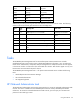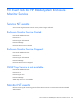User Manual
Table Of Contents
- HP BladeSystem Management Pack for Microsoft® System Center Essentials 2007 User Guide
- Notice
- Contents
- Overview
- Installation
- Installation overview
- Preinstallation checklist
- Installing the HP BladeSystem Management Pack 1.0 for System Center Essentials 2007 (x86 or x64 editons)
- After the installation of the HP BladeSystem Management Pack 1.0 for System Center Essentials 2007
- Uninstalling the HP BladeSystem Management Pack 1.0 for System Center Essentials 2007
- Repairing the installation of the HP BladeSystem Management Pack 1.0 for System Center Essentials 2007
- Using the software
- NT Event lists for HP BladeSystem Enclosure Monitor Service
- Service NT events
- Monitor NT events
- Connecting to Enclosure
- Connected to Enclosure
- Disconnected from Enclosure
- Connection to Enclosure Failed
- Data Collection Started
- Data Collection Completed
- SOAP Event Collection Started
- SOAP Event Collection Stopped
- Data Collection Failed
- SNMP Trap Collection Started
- Health Check Started
- Health Check Stopped
- Health Check restarted a monitoring
- Health Check failed to stop a monitoring
- Monitor Service failed to load the configuration data
- Monitor Service failed to respond
- SOAP NT events
- SNMP trap NT events
- Rack name changed
- Rack enclosure name changed
- Enclosure removed
- Enclosure inserted
- Rack enclosure overheated
- Rack enclosure overheating
- Rack enclosure temperature normal
- Rack enclosure fan failed
- Rack enclosure fan degraded
- Rack enclosure fan OK
- Rack enclosure fan removed
- Rack enclosure fan inserted
- Rack power supply failed
- Rack power supply degraded
- Rack power supply OK
- Rack power supply removed
- Rack power supply inserted
- Rack power subsystem not redundant
- Rack power subsystem input voltage problem
- Rack power subsystem overload
- Server blade removed
- Server blade inserted
- Onboard Administrator degraded
- Onboard Administrator OK
- Onboard Administrator removed
- Onboard Administrator inserted
- Onboard Administrator role primary
- Server Blade E-keying failed
- Server Blade E-keying OK
- Interconnect removed
- Interconnect inserted
- Interconnect failed
- Interconnect degraded
- Interconnect OK
- Server Blade requested to low power
- Server blade removed
- Server Blade inserted
- Technical support
- Acronyms and abbreviations
- Index
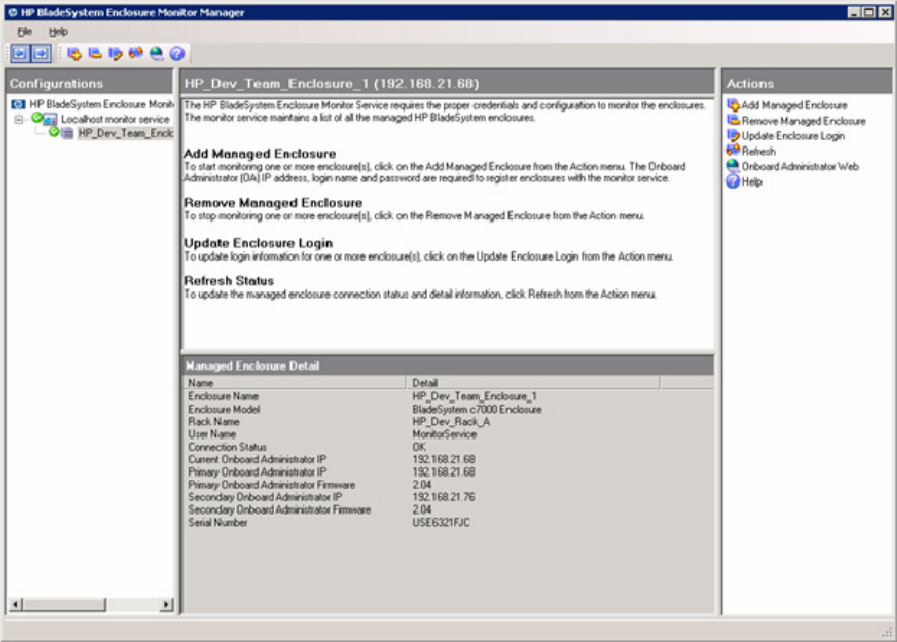
Using the software 37
The Monitor Manager task is only visible in the Monitor Service State view until at least one enclosure is
registered.
After adding, removing or updating an enclosure, click Refresh from the Actions pane, or the Refresh icon
to update the monitor service tree-list in the left panel.
The Monitor Manager contains 3 panes:
• Tree pane (left)—This pane can be collapsed and expanded. The pane contains a tree that shows all
connected Monitor Services and enclosures managed by the Monitor Service. The tree has a root
node of the HP BladeSystem Enclosure Monitor Manager. The second level lists all connected
Enclosure Monitor Services. The third level shows all the enclosures managed by the Enclosure
Monitor Service. The Tree pane also shows the status of the Monitor Service and the BladeSystem
enclosure monitoring status.
• Detail pane (middle)—This pane's content changes according to the node selected from the Tree
pane.
• Actions pane (right)—This pane can be collapsed and expanded. This pane's content changes
according to the node selected from the Tree pane.
Refreshing the data
To refresh the data shown in the Monitor Manager, click Refresh from the Actions pane or click the
Refresh icon. The Monitor Manager will query the Monitor Service for the latest information. A Refresh is
required to see the latest connection state.