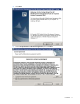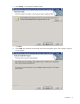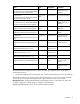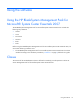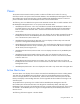User Manual
Table Of Contents
- HP BladeSystem Management Pack for Microsoft® System Center Essentials 2007 User Guide
- Notice
- Contents
- Overview
- Installation
- Installation overview
- Preinstallation checklist
- Installing the HP BladeSystem Management Pack 1.0 for System Center Essentials 2007 (x86 or x64 editons)
- After the installation of the HP BladeSystem Management Pack 1.0 for System Center Essentials 2007
- Uninstalling the HP BladeSystem Management Pack 1.0 for System Center Essentials 2007
- Repairing the installation of the HP BladeSystem Management Pack 1.0 for System Center Essentials 2007
- Using the software
- NT Event lists for HP BladeSystem Enclosure Monitor Service
- Service NT events
- Monitor NT events
- Connecting to Enclosure
- Connected to Enclosure
- Disconnected from Enclosure
- Connection to Enclosure Failed
- Data Collection Started
- Data Collection Completed
- SOAP Event Collection Started
- SOAP Event Collection Stopped
- Data Collection Failed
- SNMP Trap Collection Started
- Health Check Started
- Health Check Stopped
- Health Check restarted a monitoring
- Health Check failed to stop a monitoring
- Monitor Service failed to load the configuration data
- Monitor Service failed to respond
- SOAP NT events
- SNMP trap NT events
- Rack name changed
- Rack enclosure name changed
- Enclosure removed
- Enclosure inserted
- Rack enclosure overheated
- Rack enclosure overheating
- Rack enclosure temperature normal
- Rack enclosure fan failed
- Rack enclosure fan degraded
- Rack enclosure fan OK
- Rack enclosure fan removed
- Rack enclosure fan inserted
- Rack power supply failed
- Rack power supply degraded
- Rack power supply OK
- Rack power supply removed
- Rack power supply inserted
- Rack power subsystem not redundant
- Rack power subsystem input voltage problem
- Rack power subsystem overload
- Server blade removed
- Server blade inserted
- Onboard Administrator degraded
- Onboard Administrator OK
- Onboard Administrator removed
- Onboard Administrator inserted
- Onboard Administrator role primary
- Server Blade E-keying failed
- Server Blade E-keying OK
- Interconnect removed
- Interconnect inserted
- Interconnect failed
- Interconnect degraded
- Interconnect OK
- Server Blade requested to low power
- Server blade removed
- Server Blade inserted
- Technical support
- Acronyms and abbreviations
- Index
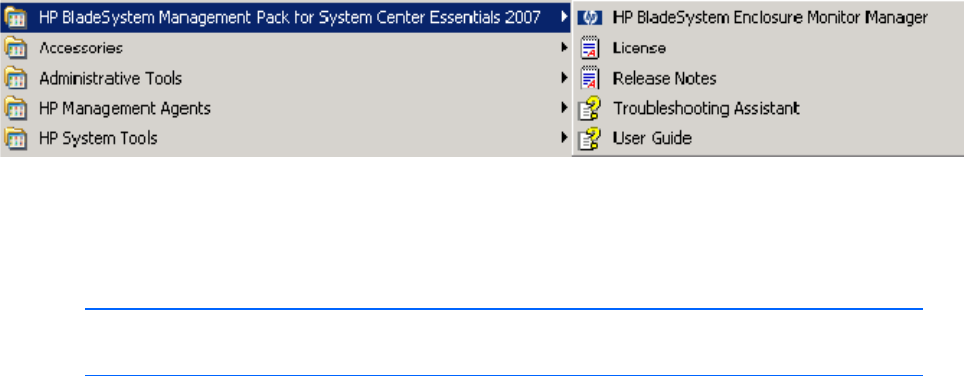
Installation 15
This installation adds entries in the programs menu on the Windows® Start menu.
Uninstalling the HP BladeSystem Management Pack
1.0 for System Center Essentials 2007
NOTE: Uninstalling the kits will not delete the imported Management Packs from the System
Center Essentials servers.
Before attempting to remove the kits from the Add/Remove Programs menu, you must manually delete all
dependent management pack data from the System Center Essentials console and the HP BladeSystem
management pack.
You can check current dependency in the Administration screen. Right-click the "Hewlett-Packard
BladeSystem Management Pack" you want to check, and select Properties. Select the Dependencies tab. If
the Management Pack that depends on this Management Pack list does not show any dependency, then
the selected management pack can be deleted. If there are dependencies present, then you must verify
that it is appropriate to delete them.
After the Hewlett-Packard BladeSystem Management Pack is deleted from the System Center Essentials
server, perform the following procedure to uninstall all kit contents.
1. Locate the HP BladeSystem Management Pack for System Center Essentials 2007 in the Windows®
Add/Remove programs menu. To begin the removal process, click Remove.
2. Click Yes to continue the uninstallation.
3. The uninstallation will be completed automatically and the install entry will be removed from the
Add/Remove programs list.
Repairing the installation of the HP BladeSystem
Management Pack 1.0 for System Center Essentials
2007
You can repair installed components if a file is corrupted after the installation or operations.
1. Locate the HP BladeSystem Management Pack for System Center Essentials 2007 in the Windows®
Add/Remove programs menu. To begin the repair process, click Click here for support information.
2. Click Repair.
3. The repair operation is automatically completed.